Are you troubled by the Borderlands 2 fatal error? This annoying problem often occurs when trying to running the game or joining the main campaign. There are various causes behind the Borderlands 2 fatal error. To fix it, MiniTool explores 5 accessible troubleshooting methods for you.
Fix 1. Verify the Integrity of Steam Game Files
The missing or corrupted games files should be the first cause that leads to the Borderlands 2 fatal error when joining game. It usually occurs when the installation is interrupted or the abnormality during the downloading.
So, you can try verifying the integrity of Steam game files. Here’s how to do that:
Step 1. Open your Steam client, and then navigate to the LIBRARY tab.
Step 2. Right click the Borderlands 2 game from the listed games and click on Properties.
Step 3. Navigate to the LOCAL FILES tab and click on the VERIFY INTERITY OF GAME FILES option.
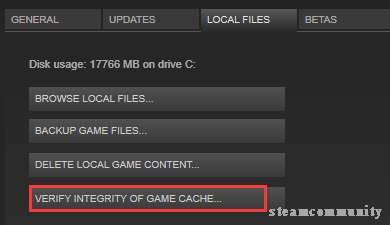
Now, you can restart the Steam client and check if you can play the game smoothly without bl2 fatal error.
Fix 2. Regenerate the Config Files
As you might know, most video games often store the Config files and save files in the My Documents directory. You can find it in the user account folder. However, once these Config files get corrupted or bad, the games you are running may be crashed.
To fix Borderlands 2 fatal error, you can try renewing the Config files. It is simple to operate. For that:
Step 1. Press the Win + E keys to open the File Explorer and then make your way to the My Documents directory folder.
Step 2. Navigate to the Borderlands 2 folder, and then you can make a backup of the same game files and delete the rest of the files.
Step 3. Run the game again and see if the fatal error Borderlands 2 is fixed or not.
Fix 3. Run Borderlands 2 as an Administrator
The insufficient permissions can also trigger the Borderlands 2 fatal error when joining game. For that, you can try running it as an administrator, which will entitle you with privileged rights. To do so, follow the steps below:
Step 1. Open you Steam client and navigate to eh Library section.
Step 2. Right click on the Borderlands 2 game and select Properties option.
Step 3. Go to the LOCAL FILES tab, and then click on BROWSE LOCAL FILES to open the installation directory of the game.
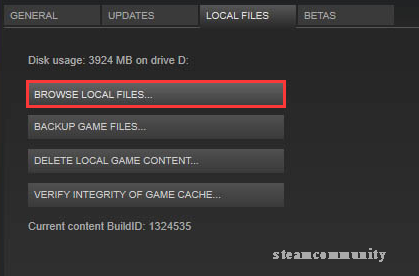
Step 4. Now, right click the executable file and select Run as an administrator from the drop-down menu.
Fix 4. Turn off the Dolby DAX API Service
The Dolby DAX API service is used to control the Dolby Atoms components on your system. Sometimes, this services can also lead to some issues with video games such as Borderlands 2 and Call of Duty. So, turning off the service might fix the fatal error Borderlands 2 at Startup. Here’s how:
Step 1. Press Win + R keys to open the Run dialog box, and then type services.msc and hit Enter.
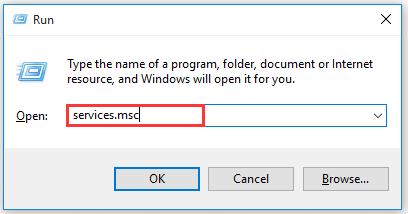
Step 2. In the pop-up window, right click the Dolby DAX API service and select Properties.
Step 3. Change the Startup type to the Disabled from the drop-down menu.
Step 4. Click Apply and then click OK button to save the change.
Fix 5. Switch to Other Installation Directory
As mentioned above, the permission restrictions are responsible for the bl2 fatal error. If you installed the Steam games in the Program files of your Windows drive, it is very likely to be vexed by the restricted permission issue.
To fix this error, you can switch to other installation directory folder. For that, you can create a new folder on your computer and then move the entire Steam game folder into the new folder. Then you need to create a shortcut on the desktop or pin it to the Start menu again.

![1 File Failed to Validate and Will Be Reacquired [Solved]](https://images.minitool.com/partitionwizard.com/images/uploads/2019/10/file-failed-to-validate-and-will-be-reacquired-thumbnail.png)
User Comments :