If you are holding dynamic disks, and somehow you have the need to extend Raid 0 partition Windows 7/8/10, but find that you can't do it in Windows built-in console Disk Management, try MiniTool Partition Wizard - the professional dynamic disk volume manager.
Many of you said you have the needs to extend RAID 0 partition Windows 7/8/10, but you don’t know how. Actually, it is very easy to expand RAID 0 as long as you use a disk partition management software.
If you don’t know which software is good, you can try MiniTool Partition Wizard, because it is reliable, safe and easy to perform the operation.
This article will introduce you some information about RAID 0 partition and show you how to safely extend RAID 0 without losing data via MiniTool Partition Wizard.
Overview of RAID 0
RAID 0 is a standard RAID (Redundant Array of Independent Disks) level or configuration, which is also known as a stripe set or stripe volume. RAID 0 is often used to improve performance, but it can also be used as a way to create large logical volumes from two or more physical disks.
RAID 0 uniformly split (“strip”) data on two or more disks. This process is known as striping. This improves I/O performance by distributing loads evenly (more or less) across multiple drives and channels, so large data can be accessed simultaneously from different drives and quickly combined.
RAID 0 offers great I/O performance, but has no data redundancy and fault tolerance. As a result, RAID 0 is primarily used in applications that require high performance and are able to tolerate lower reliability.
Use MiniTool Partition Wizard to Extend RAID 0 Partition Windows 7/8/10
If you want to expand RAID 0 partition in Disk Management, you will find that the feature is not available in Disk Management. The only way is to delete the original RAID 0 volume and then create a new bigger one which will lead to data loss obviously.
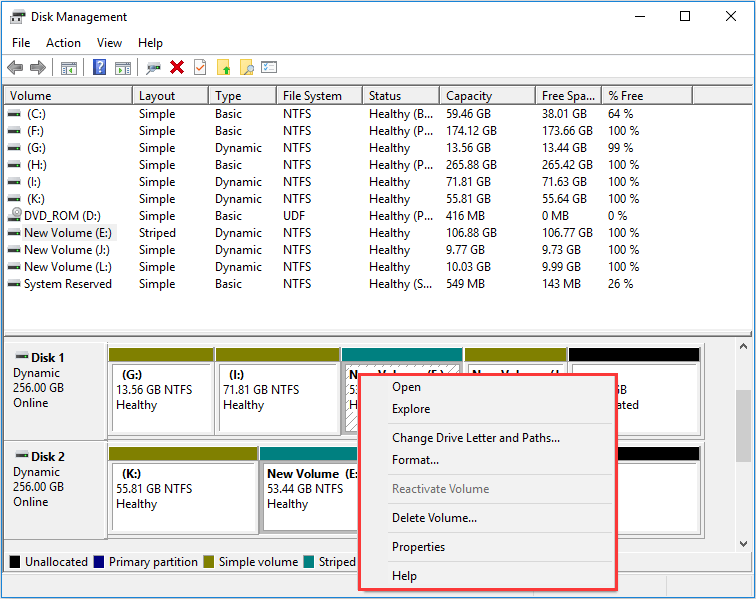
To extend RAID 0 without losing data, we suggest a perfect program – MiniTool Partition Wizard to you for it is a professional and reliable disk partition manager.
MiniTool Partition Wizard is a professional partition management software which can manage both basic disk and dynamic disk. It can be an excellent software for its useful functions such as creating partition/volume with various file system, converting disks without losing data, and so on.
But we should notice you that to manage a dynamic disk volume, you need a registered version of this tool. If you are a home user, MiniTool Partition Wizard Pro Edition is totally enough for you. Click the button below to get this perfect dynamic disk manager.
In dynamic disk, it is very simple to increase the size of RAID 0 partition, as long as there is enough unallocated space of the same size on each disk, you can extend RAID 0 Windows 7/8/10 at ease.
To extend RAID 0 without losing data, Move/Resize Volume feature of this program is required. Now the detailed steps will be shown to you as following.
Step 1: Install this program on your computer and launch it to get its main interface: choose Launch Application after double-clicking the program.
Step 2: Choose Move/Resize Volume from the left action panel directly after selecting the RAID 0 volume. You can notice that even there is no adjacent unallocated space, you can still extend RAID 0 partition Windows 7/8/10.
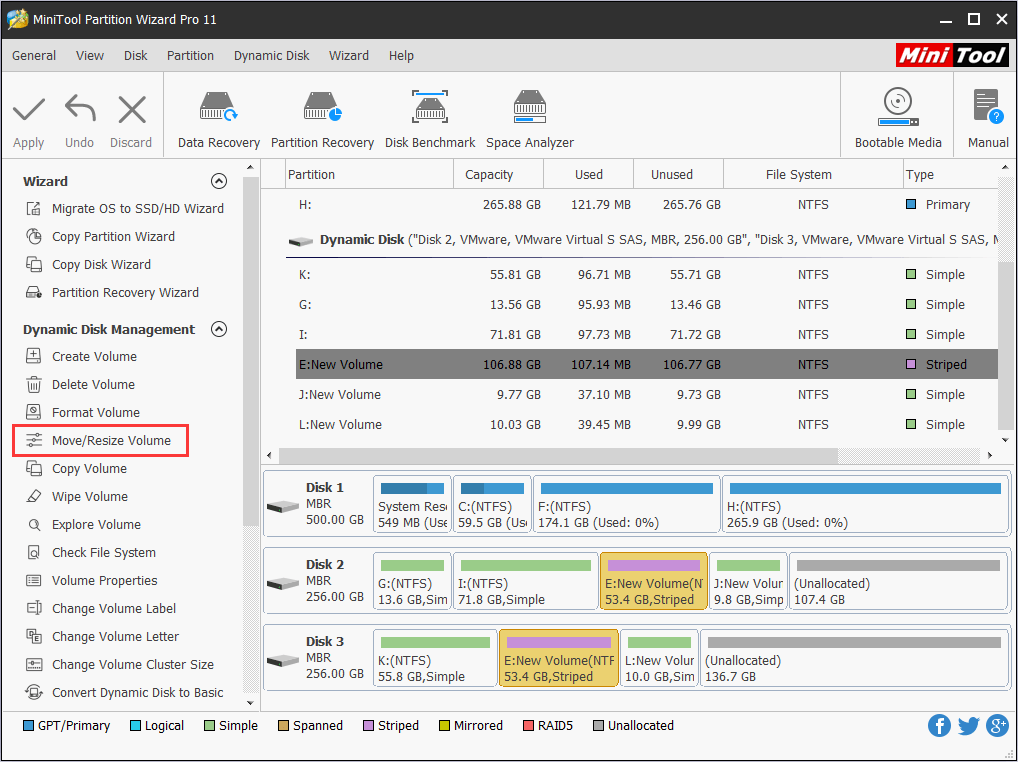
Note: There must be unallocated space on each disk which contains the RAID 0 partition you want to expand.
Step 3: Now you are entering the Move/Resize Volume setting page. Increase the size of RAID 0 partition by dragging handle border. Click OK button to return to the main interface after setting. The size of space you can take depends on the smallest unallocated space in one disk.
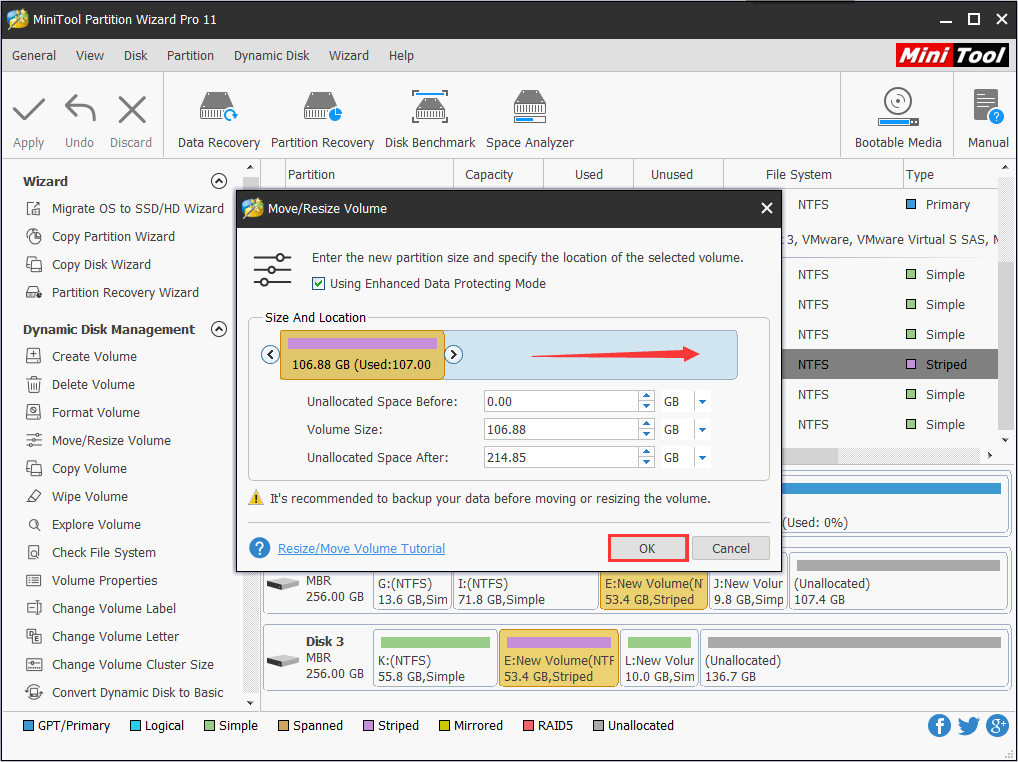
Step 4: At this time, you can see the original RAID 0 volume is expanded. At the same time, you should be aware that this is not the end, the change you see here is just a preview. Click Applybutton to perform the operation.
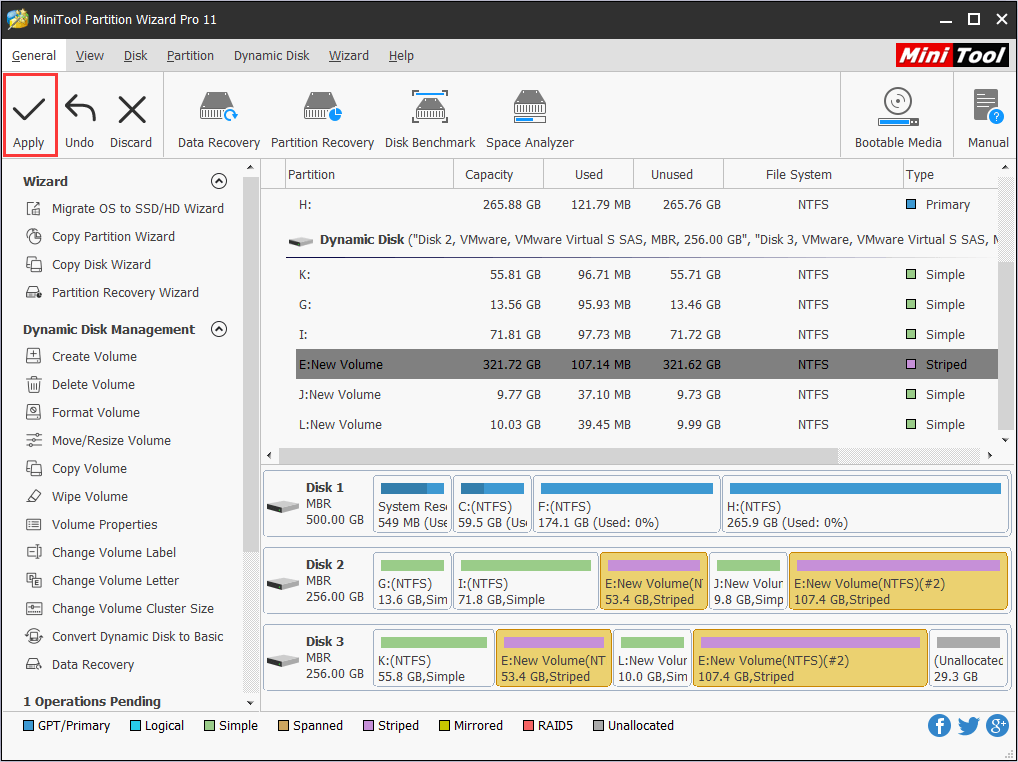
After you click Apply button, the program will ask you to restart the computer to finish the rest pending jobs. Click Restart Now to complete the change.
Then you will see the size of RAID 0 partition is increased successfully.
Conclusion
After reading this post, do you know how to extend RAID 0 partition Windows 7/8/10 now? MiniTool Partition Wizard is very professional at managing the dynamic disk volumes. You can see how good it is through the easy and safe process when extending RAID 0 partition. Try this dynamic disk manager now!
If you have any problems when extending RAID 0 partition with MiniTool Partition Wizard, you can leave a message on the comment zone and we will response as soon as possible. If you need any help when using MiniTool software, you can send us an email via [email protected].

User Comments :