Zoom, also called Zoom Meeting, is a popular online video communications platform. With the program, you can perform various online events, such as joining a meeting, having a chat or a phone call, screen sharing, and so on.
Although Zoom is convenient for online communications, it may trouble you from time to time. For example, you may encounter the Zoom black screen issue when you are trying to join a meeting or share screen. This issue might be caused by many reasons and the following are some of them:
- Corrupted display drivers
- Disabled high-performance
- The outdated version of Zoom
- …
If you want to fix the Zoom black screen issue, you can follow this guide below.
Method 1: Restart Your Computer
In most cases, a restart can help you solve plenty of issues caused by temporary bugs and small glitches. Therefore, when you run into the Zoom video black screen issue, you can try fixing it by performing a restart before any advanced methods.
If the issue doesn’t disappear after you restart your computer, you need to move on to the other solutions.
Method 2: Exit Full-Screen Mode
The Zoom screen share black screen issue may come out if you are using Zoom with the full-screen mode. So, it’s possible to remove the issue by disabling the full-screen mode.
Step 1: Launch Zoom to enter its main interface.
Step 2: Click the Settings icon on the top-right corner.
Step 3: In the General tab, uncheck Enter full screen automatically when starting or joining a meeting.
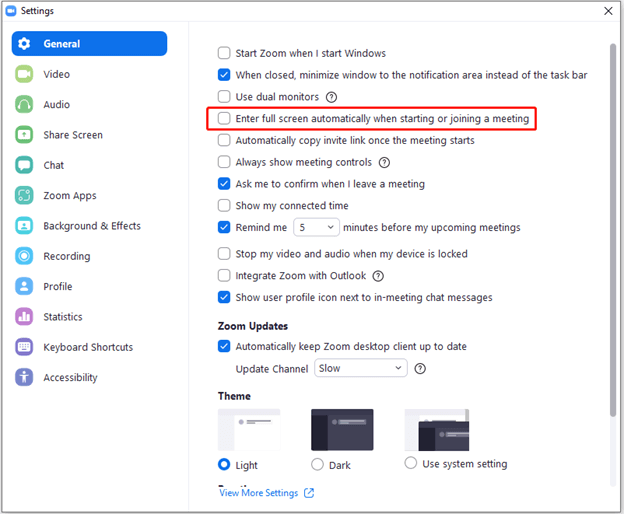
After that, check if the issue is repaired.
Method 3: Change Display Resolution
If the current display resolution of your computer is incompatible with Zoom, you will face the Zoom video black screen issue. In this case, you need to change your screen display resolution.
Step 1: Right-click any empty space on your desktop and then select Display settings.
Step 2: In the next window, select a different display resolution from the drop-down menu under Display resolution.
After you finish the operation, open Zoom again to see if the Zoom black screen issue is removed.
Method 4: Update the Graphics Driver
The outdated graphics driver on your PC may also lead to the Zoom black screen issue. On this occasion, you ought to update the graphics driver. As soon as you update the specific driver, launch the Zoom app again to check if the issue is removed. If not, you should continue with the next solution.
Method 5: Update the Zoom App
Another way that may help you solve the Zoom screen share black screen issue is to update the Zoom app. Usually, this program will automatically check for updates on your computer while you open it. If the automatic update fails, you can follow the steps below to update Zoom.
You can also try to resolve the issue by uninstalling Zoom and then reinstalling it from the official website on your PC.
Step 1: Go to the main interface of Zoom.
Step 2: Click your profile icon and then select Check for updates from the menu. If any updates are found, Zoom will download and install them.
Step 3: After you update the Zoom app, restart the program again and the issue might be resolved already.
All these methods listed in this post are feasible. When you are experiencing the Zoom black screen issue, you can follow them to fix the issue. If you have any other good solutions to the issue, please share them with us in our comment part.
Are you looking for any excellent programs to manage your partitions and disk better? Well, we highly recommend you use MiniTool Partition Wizard. If you are interested in this piece of software, you can go to its official website for more information.

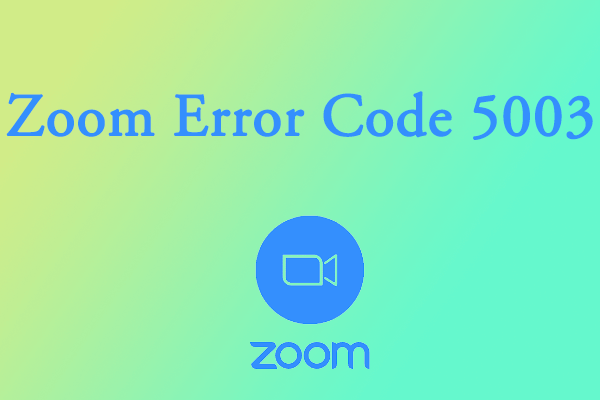
User Comments :