A large number of users like using the Xbox 360 controller to play games on Windows 10 PC. Sometimes, however, they complain about their Xbox 360 controller not working on PC. If you are also trying to resolve this issue, you come to the right place because MiniTool explores some effective solutions for you.
Compared with Keyboard and mouse, Xbox 360 controller provides you with a more flexible and better game playing experience. You can use a wired or wireless Xbox 360 controller on PC. Sometimes, however, you may encounter the Xbox 360 controller not working on PC issue due to the corrupt or outdated drivers.
How to fix Xbox 360 controller not working on Windows 10? The following content will focus on the Xbox 360 controller driver not working.
Fix 1. Update Xbox 360 Controller Driver in Device Manager
The outdated Xbox 360 controller is one of the most common reasons that will cause the Xbox 360 controller not working on PC. To fix this issue, you need to update the controller driver to the latest one. Here’s how to do that:
Step 1. Press Win + X keys to open the elevated menu and select Device Manager from the list.
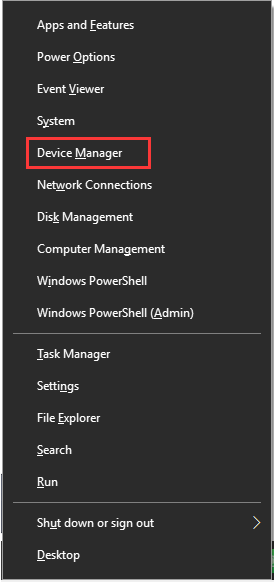
Step 2. In the Device Manager window, choose the View tab and click on Show hidden devices to show all drivers.
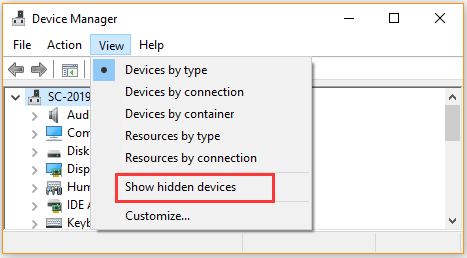
Step 3. Expand the Xbox 360 Peripherals category, right-click the Xbox 360 Controller driver, and select Update driver from the context menu.
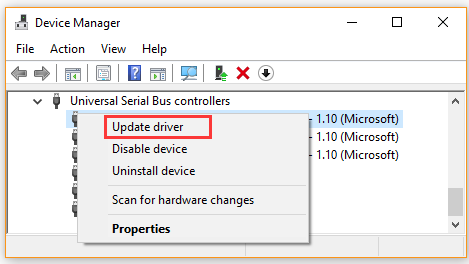
Step 4. In the pop-up window, click on Browse my computer for driver software and click on Let me pick from a list of device drivers on my computer.
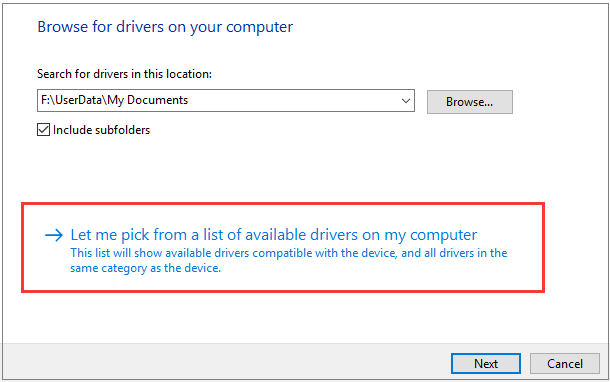
Step 5. Then you will see a list of device drivers and select the Xbox 360 peripherals and click on Next.
Step 6. Select the latest Xbox 360 driver from the listed drivers and click on Next. Now, hold the pairing buttons on your Xbox 360 controller and Bluetooth receiver for 3 seconds. Then your Windows 10 PC should recognize the controller.
After the updated driver installation completes, the Xbox 360 controller not connecting to PC issue should be fixed.
Fix 2. Reinstall Xbox 360 Controller Driver
Corrupt controller driver is also responsible for Xbox 360 controller not working Windows 10. For this situation, you can try reinstalling a new Xbox 360 controller driver. To do so, follow the steps below.
Step 1. Repeat Step 1 and Step 2 of the first method to open the Universal Serial Bus controllers category.
Step 2. Right-click the Xbox 360 controller driver and select Uninstall device. Click on the Uninstall button when prompted with a warning message.
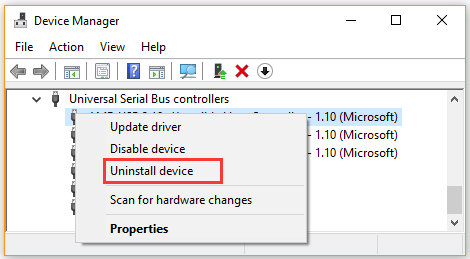
Step 3. Tick the checkbox for Delete the driver software for this device and click on OK to go on.
Step 4. Once the uninstallation completes, restart your computer and plug in your Xbox 360 controller. At this time, Windows will install the latest Xbox 360 controller driver automatically if it could find.
Now, check if you have resolved Xbox 360 wired controller not working on Windows 10 issue.

![Fix Windows 10 Temporary Files Won’t Delete [Complete Guide]](https://images.minitool.com/partitionwizard.com/images/uploads/2020/07/win10-temporary-files-wont-delete-thumbnail.jpg)
User Comments :