Do you need to convert Word files to HTML files? This post from MiniTool Partition Wizard tells you how to do that using Microsoft Word and recommends other Word to HTML converters.
How to Convert Word to HTML in Microsoft Word
Word is the most common tool used to edit content. Sometimes, if you want to publish content on some static websites, you need to convert the Word file to an HTML file for easy display on the websites.
Microsoft Word itself has the feature allowing you to convert Word to HTML. You just need to:
- Open the Word file.
- Click File > Save As and select a place to save the file. Then, a window will pop up.
- In the window, expand the drop-down menu following “Save as type” and choose “Web Page (*.htm;* .html)”. Please note that the Web Page, Filtered option will stripe some more advanced layout code.
- Click the Save button.
Then, the Word file will be saved as an HTML file. However, some people report that this method will change the codes, making the file layout changes. In addition, the code lines will be longer, which will increase the loading time.
In this case, you can solve the problem manually through the following steps:
- Open the HTML file using Notepad.
- Find the content enclosed by div code in the body tag and then copy the div part to the HTML template of the website for replace.
- If there are pictures or hyperlinks in the content, you need to modify them manually. Then, you can preview the webpage to check whether the problem is solved.
Word to HTML Converters
Apparently, the above method is a little complicated and sometimes some errors will be ignored. To convert Word to HTML easily without layout change, you can try some Word to HTML converters. Here are some recommendations.
#1. Word2CleanHTML
Word2CleanHTML (word2cleanhtml.com) is a free online site for converting Word documents to clean HTML. You just need to paste your document to the site, check features you want to use, and then click the convert to clean html button. The features include:
- Remove empty paragraphs
- Convert <b> to <strong>, <i> to <em>
- Replace non-ascii with HTML entities
- Replace smart quotes with ascii equivalents
- Indent with tabs, not spaces
- Replace non-breaking spaces with ordinary spaces
#2. Word to HTML
Word to HTML (wordtohtml.net) is can online tool used for converting Word, PDF and other docs to HTML. It offers you more features help you make the HTML file clean, edit HTML file, and manage HTML tags & attributes. If you want to use more advanced feature like custom JavaScript, you need to purchase the Pro version.
How to Convert PDF to Word or Word to PDF: 16 Free Online Tools
#3. AVS Document Converter
AVS Document Converter is a free Word to HTML converter for Windows. It can convert your files between DOC, PDF, DOCX, ODT, RTF, TXT, HTML, and others. To use this tool, you need to download its app.
#4. Soft4Boost Document Converter
Soft4Boost Document Converter is also a free Word to HTML converter app. It can perform conversions between document formats including DOC, DOCX, PDF, ODT, ODP, RTF, XPS, HTML, MHT, TXT, MOBI, AZW, EPUB, FB2, etc.
Convert HTML to Word
Some people may also want to convert HTML to Word. In this case, that can use Microsoft Word to do that. Or they can use AVS Document Converter, Soft4Boost Document Converter, or other third-party tools to do that.

![5 Best HTML to PDF Converters [Online/Desktop]](https://images.minitool.com/partitionwizard.com/images/uploads/2022/05/html-to-pdf-converter-thumbnail.png)
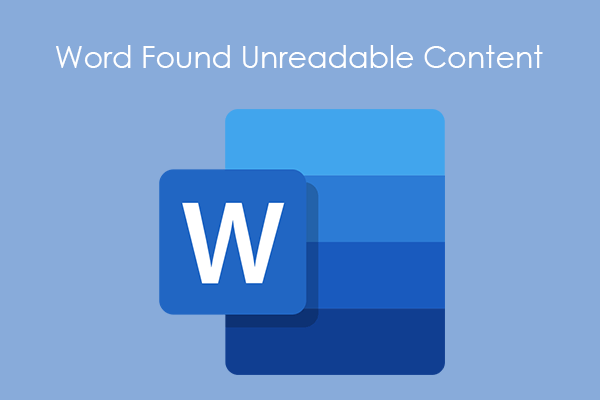
User Comments :