Have you ever encountered the Windows update error code 66a? Some Windows users reported that they received error code 66a while shutting down or starting the computer. This guide of MiniTool Partition Wizard introduces several methods to fix this issue.
The update fails with Code 66a because of an issue with Microsoft NET Framework 4 files.
--from spiceworks.com
When the runtime code 66a appears, users may face other issues like slow PC processes and PC crashes. This error mostly occurs when you update the .NET framework. The specific error message is shown as follows.
Error 66A: .NET Framework has encountered a problem and needs to close. We are sorry for the inconvenience.
There are multiple possible causes of Windows update error code 66a .NET framework.
- Virus or malware attack
- Corrupted Windows registry
- Corrupted or incomplete .NET framework installer
- Windows OS issues
How to Fix Runtime Code 66a
Solution 1. Run SFC
First, you can try to run the System File Checker (SFC) scan with the following steps.
Step 1. Press Win + R to open the Run box. Then in the box, type cmd and press Ctrl + Shift + Enter to run Command Prompt as administrator.
Step 2. In the pop-up window, type sfc /scannow and press Enter to execute the command.
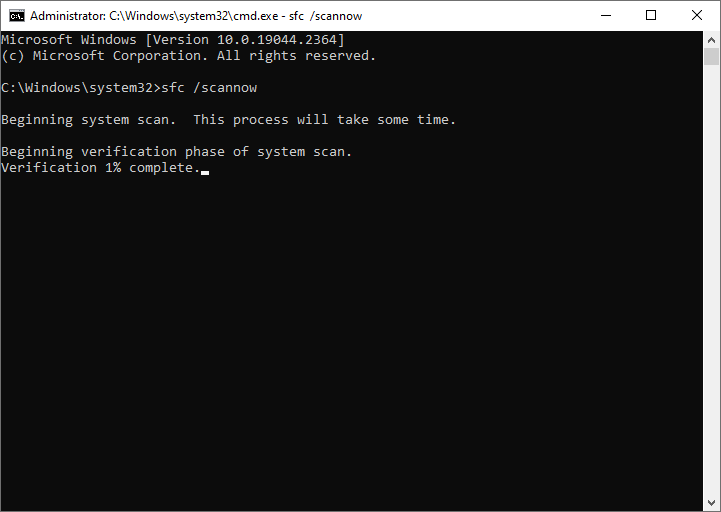
Step 3. Once done, reboot your computer and check if the error is fixed.
Solution 2. Scan for Malware
Since the Windows update error code 66a .NET framework issue can be caused by the virus or malware attacks, you can scan your computer to check if there is any virus. Once found, you should remove the virus.
Step 1. Go to Settings > Update & Security > Windows Security > Virus & threat protection > Current threats. Click Quick scan, or choose Scan options if you want to scan more completely for viruses.
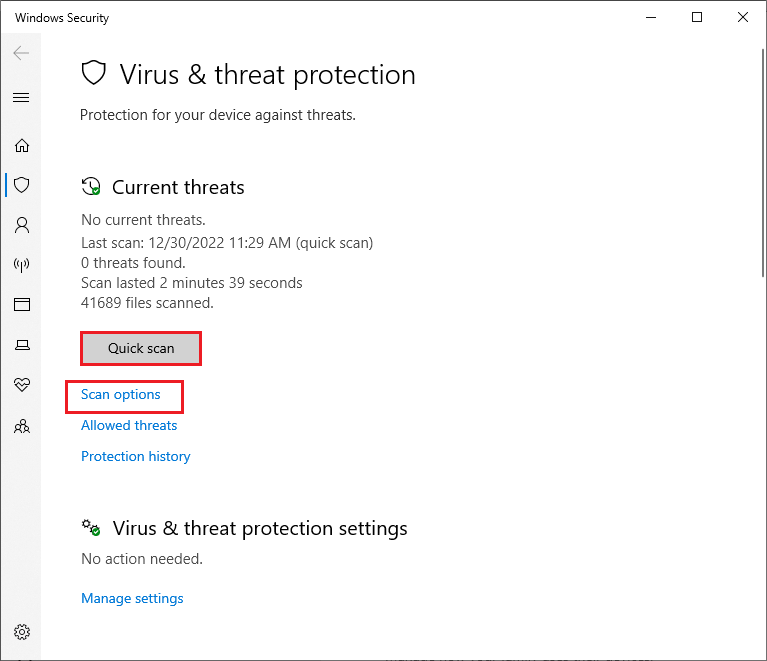
Step 2. Wait patiently until the process ends up successfully. Once done, restart your PC and check if the error is solved.
Besides, you can use third-party antivirus software to scan for malware. You can refer to this article to choose one program.
Solution 3. Update Windows
You can attempt to repair the runtime code 66a by updating your OS. Follow the detailed steps below.
Step 1. Go to Settings > Update & Security > Windows Update. Then click Check for updates to check if there are updates available for your system.
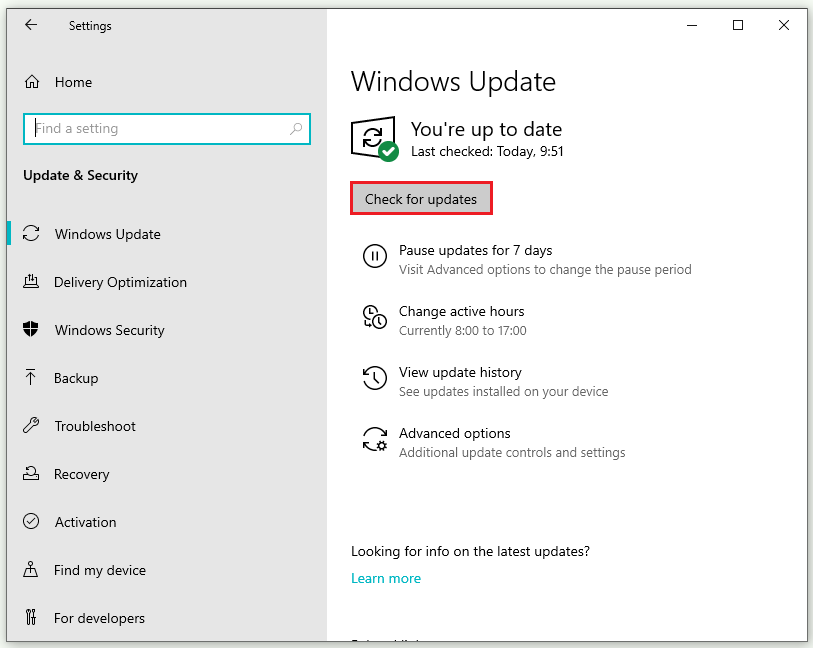
Step 2. After updating, reboot your computer.
Solution 4. Perform a Safe Boot
You can try to run the System Restore in Safe Mode to solve the Windows update error code 66a.
Step 1. Go to Settings > Update & Security > Recovery. Click Restart now under the Advanced startup section to enter Windows Recovery Environment.
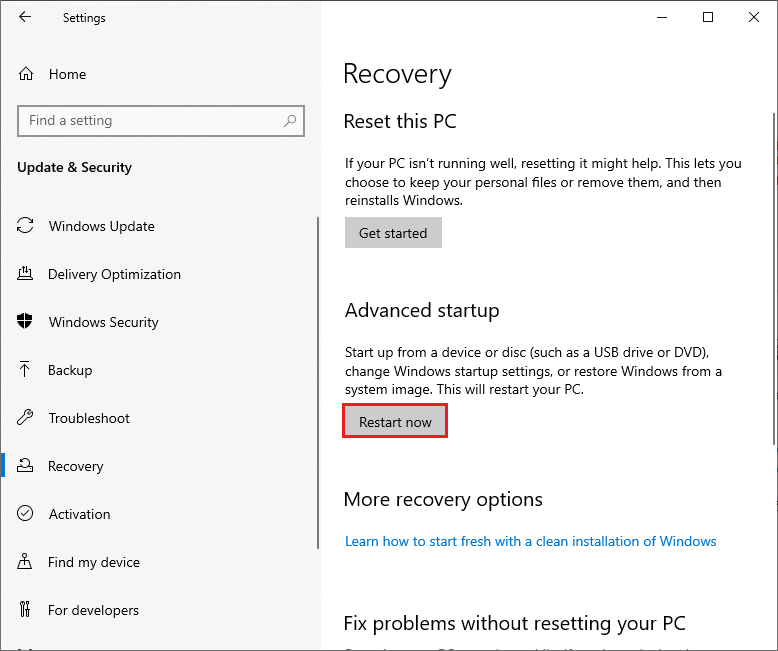
Step 2. Then navigate to Troubleshoot > Advanced options > Startup Settings > Restart. Wait for the computer to restart into Windows RE.
Step 3. Select one Safe Mode option according to your situation.
- Press 4/F4 to start Windows in Safe Mode
- Press 5/F5 to boot Windows in Safe Mode with Networking
- press 6/F6 to start Windows in Safe Mode with Command Prompt
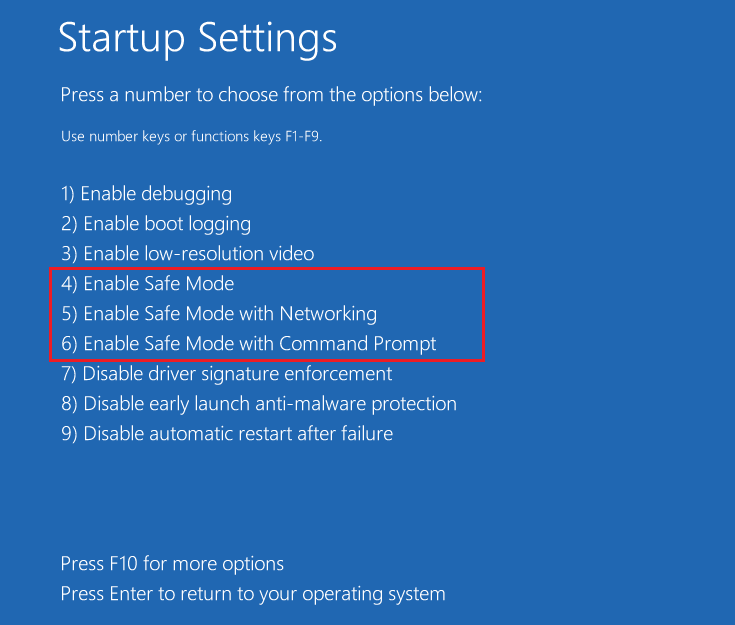
Then your Windows will restart and boot in Safe Mode. You can run system restore in Safe Mode now.
Solution 5. Perform a Clean Boot
To repair the Windows update error code 66a, you can perform a clean boot with the following steps.
Step 1. In the Run box, type msconfig and press Enter to open the System Configuration window.
Step 2. In the pop-up panel, click the Services tab and select the Hide all Microsoft services option. Then click Disable all.
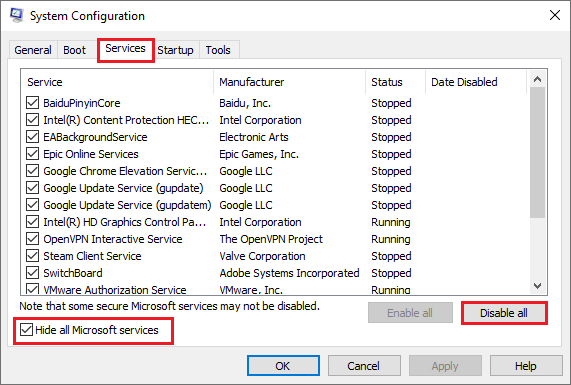
Step 3. Then click the Startup tab and select Open Task Manager.
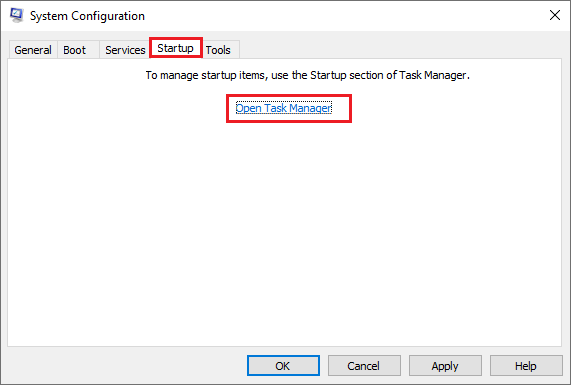
Step 4. Then click the Startup tab. Select each startup item and click Disable.
Step 5. Once completes, go back to the System Configuration window and click OK.
Step 6. Then click Restart to reboot your computer.
Also read: How to Clean Boot Windows 10 and Why You Need to Do So?
Solution 6. Reinstall the .NET Framework
If the error still exists, you can try to reinstall the .NET Framework.
Step 1. Go to Control Panel > Programs and Features. Then find and right-click the .NET framework and select Uninstall.
Step 2. After uninstalling, reboot your PC. Then download the .NET Framework from the official website. Besides, you can refer to the following guide to download and install.
Wrapping Things Up
We have learned six solutions to Windows update error code 66a .NET framework in this post. You can feel free to try them according to your situations. Having some suggestions or better ideas? You can leave a message in the comment zone below.


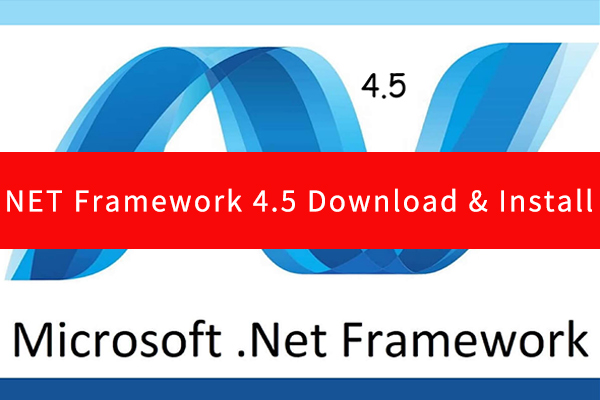
User Comments :