Are you able to access the Registry Editor on your computer? Some users received the Windows cannot find C:\Windows\regedit.exe error when they failed to open the Registry Editor. If you have the same issue, you can read this post of MiniTool Partition Wizard to fix it.
I cannot open regedit because I get the error windows cannot find C:\Windows\regedit.exe.
--from Microsoft Community
The regedit.exe is a file that runs the built-in Registry Editor. It is located in the Windows directory (mostly C:\Windows). When the Windows cannot find C:\Windows\regedit.exe error occurs, you cannot access the Registry Editor. Therefore, it is very dangerous for your PC that you cannot control what happens to your system. The specific error message is as follows.
Windows cannot find C:\Windows\regedit.exe, Make sure you typed the name correctly, and then try again.
The “Windows cannot find C:\Windows\regedit.exe” error may be caused by different reasons. For instance, malware infection, corrupted windows installation, or corrupted system files can lead to this issue. Besides, this error may also be caused by incorrect group policy settings.
How to Fix Windows Cannot Find Regedit.exe
Method 1. Run a Full Scan of Your System
Since Windows cannot find C:\Windows\regedit.exe error can be caused by the malware infection, you can run a full system scan for the viruses.
Step 1. Go to Settings > Update & Security > Windows Security > Virus & threat protection > Current threats. Then click Scan options.
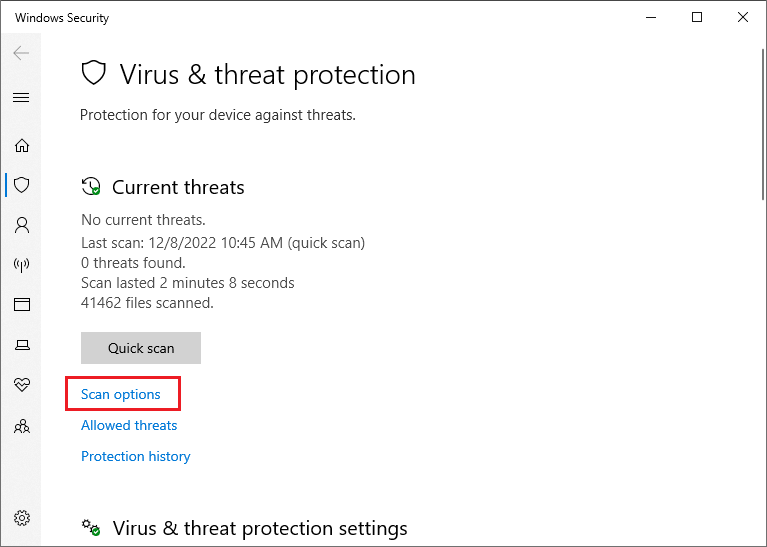
Step 2. Then select Full scan and click Scan now.
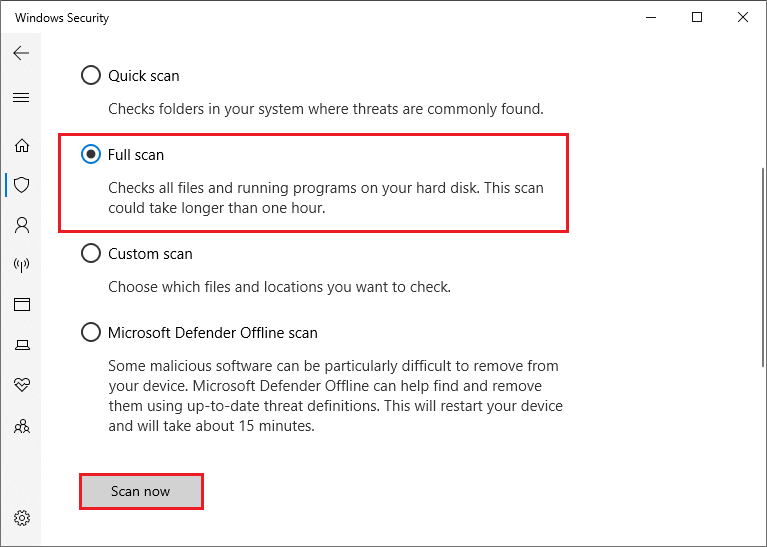
Step 3. Then wait patiently until the process ends up. Once done, close the window and restart your computer. Then you can check if you can run the regedit.exe.
Besides, you can use a third-party antivirus program to scan and remove the viruses. You can read this article to choose a third-party antivirus program.
Method 2. Run SFC and DISM
You can try to repair the Windows cannot find C:\Windows\regedit.exe error by running System File Checker (SFC) and DISM.
Step 1. Press the Win + R keys to open the Run box, then type cmd in the box and press the Ctrl + Shift + Enter keys to run it as administrator.
Step 2. In the pop-up window, type the sfc /scannow command and press the Enter key.
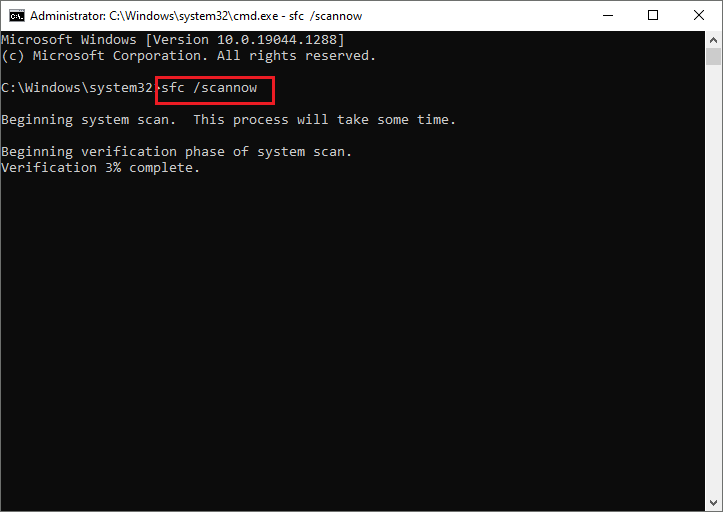
Step 3. After the process ends up, you can run regedit.exe to check if the error is solved.
If the issue still exists, you can type the following commands to run the DISM utility. Remember to press Enter after each command.
Dism /Online /Cleanup-Image /CheckHealth
Dism /Online /Cleanup-Image /ScanHealth
Dism /Online /Cleanup-Image /RestoreHealth
Once done, restart your PC and check if the issue is fixed.
Method 3. Modify the Group Policy Settings
You can try to change the Group Policy settings to fix Windows cannot find regedit.exe. Follow the detailed steps below.
Step 1. In the Run box, type gpedit.msc and click OK to open it.
Step 2. In the prompted window, go to User Configuration> Administrative Templates > System. Then find and double-click Prevent access to registry editing tools.
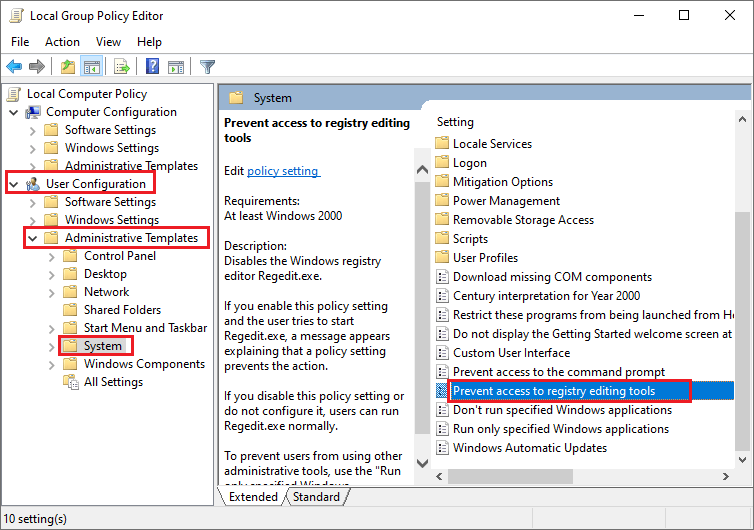
Step 3. In the pop-up window, click Disabled and then click Apply and OK sequentially to save the changes.
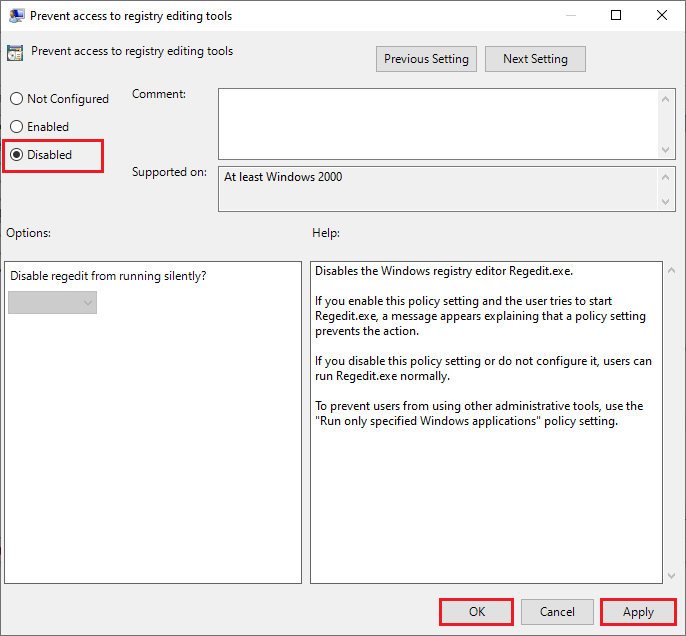
Then reboot your computer and check if the error is repaired.
Method 4. Modify the Environment Variables
You can follow the steps below to add an additional environment value.
Step 1. In the Run box, type sysdm.cpl and click OK.
Step 2. In the pop-up window, click the Advanced tab. Then click the Environment Variables button.
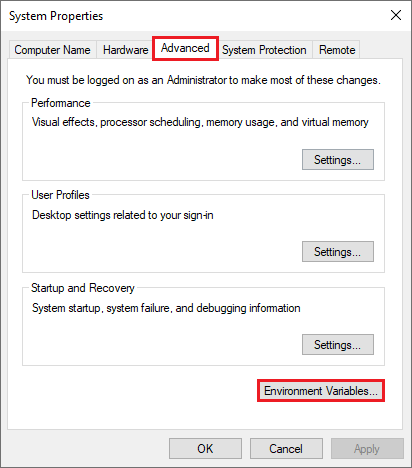
Step 3. Then click the line starting with Path and click Edit.
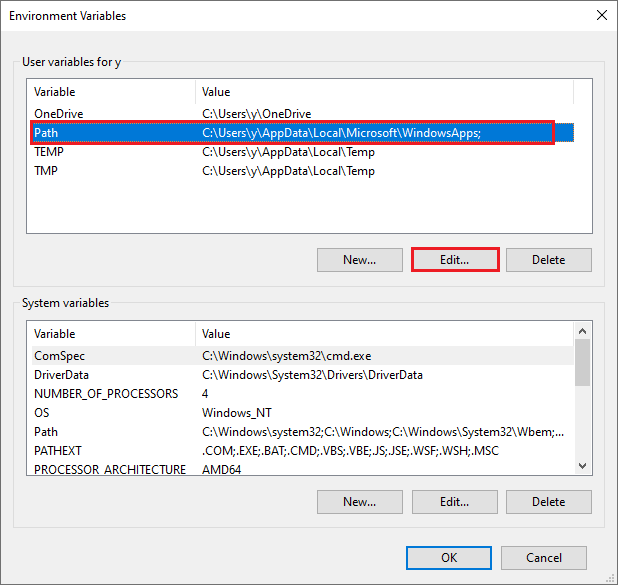
Step 4. Click Edit in the prompted window, then copy and paste %USERPROFILE%\AppData\Local\Microsoft\WindowsApps in the box. Then click OK to save the change.
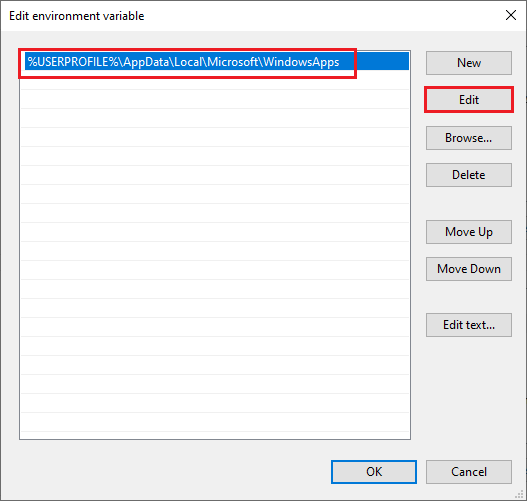
Step 5. Once done, reboot your system and check if you can access the Registry Editor now.
Method 5. Perform a System Restore
You can also try to repair the Windows cannot find C:\Windows\regedit.exe error by performing a system restore. You can read How To Do A System Restore On Windows 10 From Boot to perform a system restore. Besides, you can try to reset your Windows PC.
Conclusion
Now, this post comes to an end. You can feel free to try the methods listed above to repair the Windows cannot find regedit.exe error. Hope your issue is solved successfully. If you have problems or better ideas, you can leave a message in the comment part below.

User Comments :