Windows 8 is an operating system produced by Microsoft. It received a mixed critical reception. In October 2013, Windows 8.1 was released to address complaints of Windows 8 users and reviewers, and it is better than Windows 8. Nowadays, Microsoft has stopped providing support and updates for Windows 8 RTM.
Since Windows 8 devices no longer receive important security updates, Microsoft recommends users to upgrade Windows 8 to Windows 8.1, and they can make it by downloading a Windows 8.1 ISO file, create a bootable USB flash drive with the ISO file, and install Windows 8.1. It also works when users need to reinstall Windows 8.1.
You might wonder how to download Windows 8.1 ISO file. Don’t worry. Here are some methods for you.
Method 1: Get Windows 8.1 ISO Download from Microsoft
Microsoft supports Windows 8.1 ISO download free. Therefore, an easy way to download Windows 8.1 ISO is to visit the support page of Microsoft. Here are the detailed steps.
Step 1: Open your browser and search for Windows 8.1 ISO download. Click the first result which comes from the official website of Microsoft.
Step 2: Scroll down and select the Windows 8.1 edition you want. Then click the Confirm button to continue.
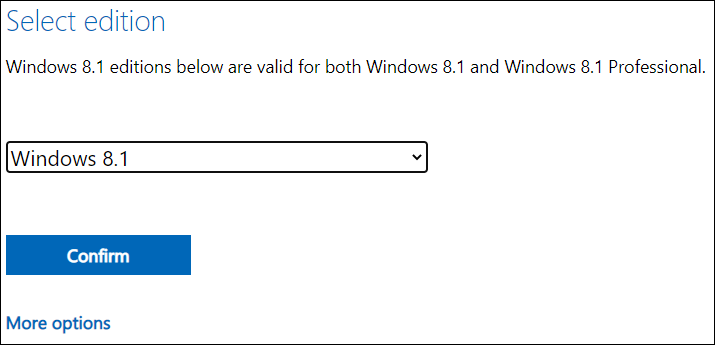
Step 3: Select the product language and click Confirm.
Step 4: On the following page, select an architecture (64-bit or 32-bit) and then the Windows 8.1 download process will start.
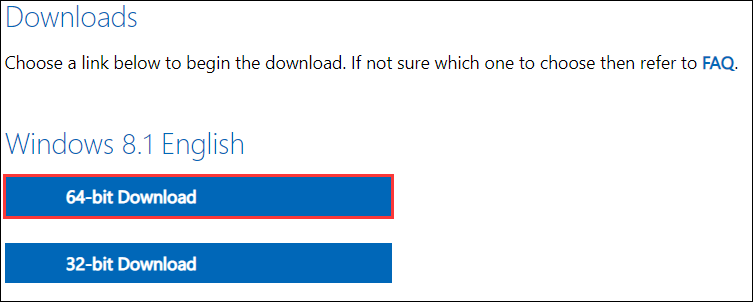
Then you just need to wait until the download is finished.
Method 2: Download Windows 8.1 ISO File Using a Third-party Program
There are some reliable third-party programs which enable you to download Windows 8.1 ISO file, such as HeiDoc.net Windows ISO Downloader, Rufus, etc.
If you use HeiDoc.net Windows ISO Downloader, you need to:
- In the right pane, select Windows 8.1 under the Windows
- In the left pane, select an edition according to your need and click Confirm.
- Select your language and click Confirm.
- Click 64-bit Download or 32-bit Download.
- In the pop-up window, click Save and choose a location. Then click Save to start the downloading process.
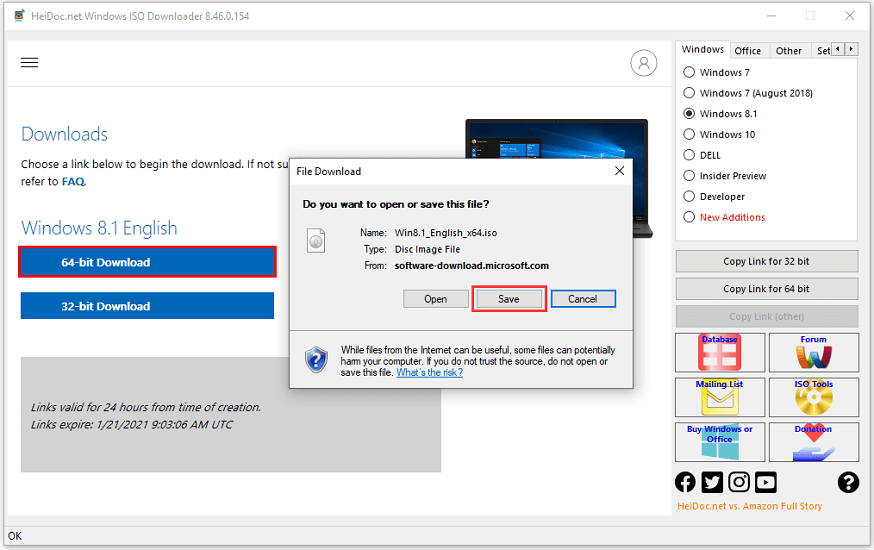
In Rufus, you can follow the steps below to download Windows 8.1 ISO file.
- Run Rufus.
- Click the down arrow under the Boot selection section and select DOWNLOAD. Then click the DOWNLOAD
- In the pop-up window, select Windows 8.1 and click Continue.
- Select Release options and click Continue. Then configure Editions, Language, and Architecture.
- Click Download.
- In the pop-up window, select a location and click Save.

After downloading the Windows 8.1 ISO file, you can use it to create a bootable USB flash drive and then install Windows 8.1 on your PC.

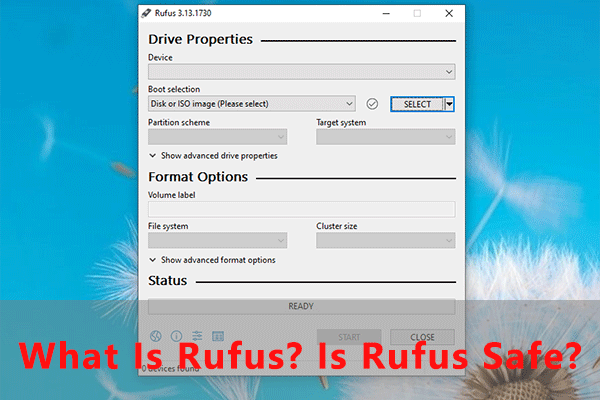
User Comments :