Roblox is a global platform that brings people together through games. It enables users to program games and play games created by other users. It is available on various platforms, including Microsoft Windows, macOS, iOS, Android, and Xbox One. Since its release, it has attracted a lot of users.
Some players report that they encountered a problem that they can’t move in Roblox. Some of them could not move the character with keyboards. There are no problems with keyboards, as they work well in Roblox chat. Other users find that the controls freeze suddenly on the loading screen or during the gameplay.
Whatever, if you find that your Roblox can’t move, you can try the following fixes to solve the problem.
Solution 1: Check Your Network Connection
When your Roblox won’t move, the first thing you need to do is to check if your network connection works properly. Here are some tips for you if you are not sure about what to do: 11 Tips to Troubleshoot Internet Connection Problems Win 10. You can follow them to troubleshoot your network connection. If everything is fine, you can move on to the next solution.
Solution 2: End Unnecessary Background Programs
The problem that Roblox not responding and you can’t move in Roblox could also have something related to your background programs. On the one hand, the programs running in the background will take many system resources, which might lead to stuttering and freezing issues in games. On the other hand, some programs like Discord client could interfere with Roblox.
To solve the problem, you should close the running programs that you don’t need currently and check if Roblox works properly. Here are the detailed steps.
Step 1: Press Shift + Ctrl + Esc to open Task Manager quickly.
Step 2: Under the Processes tab, right-click each useless program and click End task. Then repeat this step to end all the unnecessary background programs.
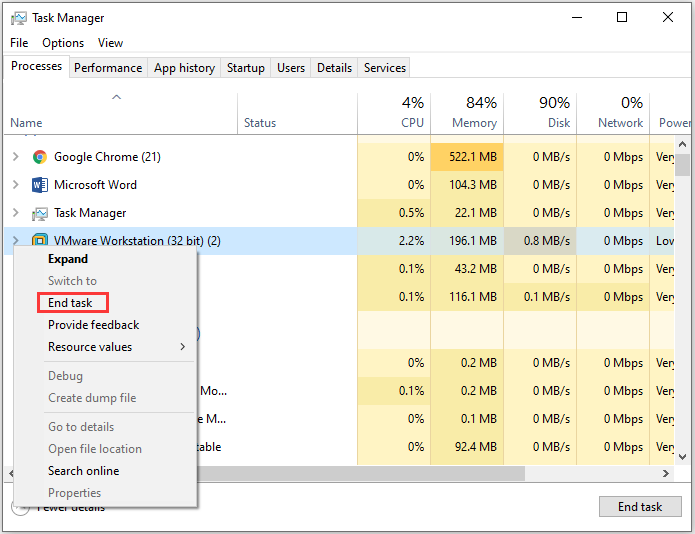
Wait for a while and you can restart Roblox to check if the problem disappears.
Solution 3: Make Sure the Date and Time Is Correct
Roblox can’t move issue could also happen due to a discrepancy between the server time and the time on your computer. Some users have solved the problem by adjusting the date and time on their PC. You can also have a try.
Step 1: Press Win + I to open Windows Settings.
Step 2: Select Time & Language category.
Step 3: In the left pane, select Date & time. In the right pane, turn on the button for the Set time automatically and Set time zone automatically options.
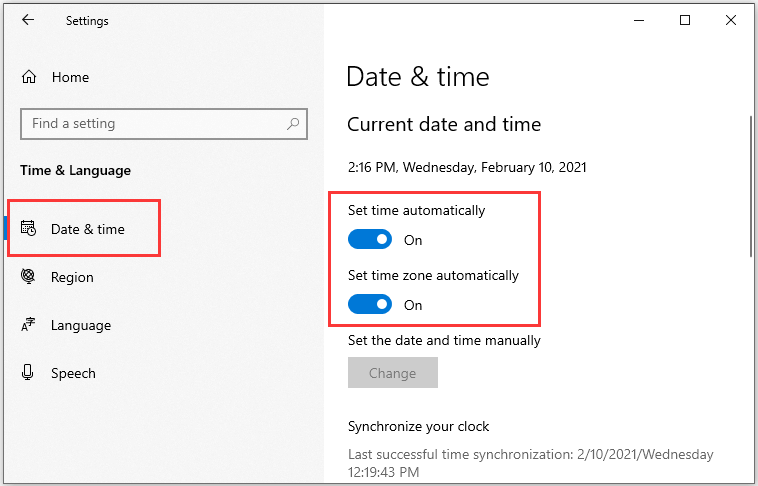
After that, you can save your opened tasks and restart your computer. Then open Roblox and try to play games. If it still won’t move, you should go to the next solution.
Solution 4: Reduce Graphics Quality in Roblox
Roblox doesn’t require high graphics quality to play. If your Roblox can’t move, you can try reducing its graphics quality to solve the problem, as the processing load could also be a reason for this problem. You can find the graphics quality settings in the Roblox settings.

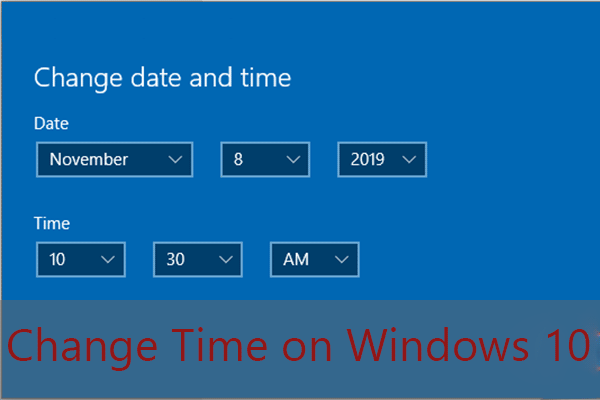
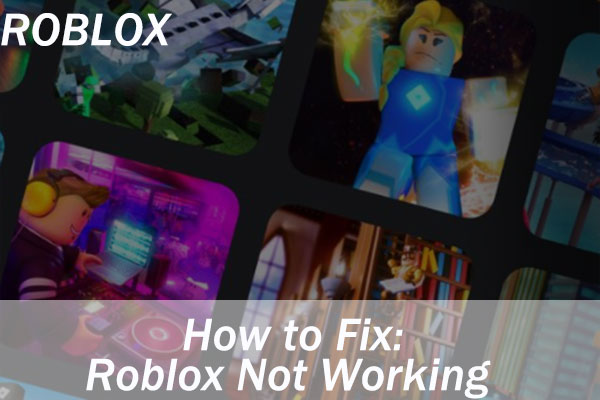
User Comments :