Have you ever encountered a printer error 0x800f0214? Some users reported this error when they attempted to install a printer or a print driver on the computer. If you are bothered by this issue, you can read this post of MiniTool Partition Wizard to repair error code 0x800f0214.
Printer Error message (0x800f0214).
Trying to install remotely a Lanier/Ricoh MP 5500 on a Windows 2008 server. I get "printer driver set-up error" and "operation could not be completed (ox800f0214)".
Microsoft Community
The 0x800f0214 error message means that a valid driver file can’t be found at the location where Windows looks for the print driver. To fix this error, there are several methods listed in detail below. For instance, you can run the Printer troubleshooter. Besides, you can try to check if the service related to the printer is running. To know more details, just go on reading.
How to Repair Error Code 0x800f0214
Method 1. Run the Printer Troubleshooter
First, you can try to fix error 0x800f0214 by running the printer troubleshooter. Follow the detailed steps below.
Step 1. Go to Settings > Update & Security > Troubleshoot > Additional troubleshooters. Then in the pop-up window, click the Printer option in the Get up and running section. Click Run the troubleshooter.
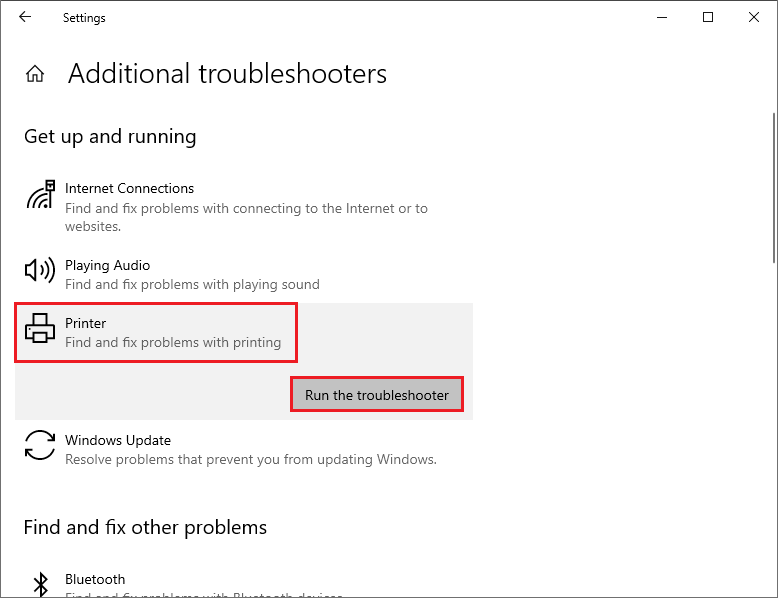
Step 2. The computer will scan the printers automatically. You can select the printer that you want to troubleshoot. Then click Next.
Step 3. Then you can follow the on-screen instructions to finish troubleshooting. Once done, restart your computer to see if the error is fixed.
Method 2. Check the Printer Spooler Service
You can check if the service related to the printer is running in Print Spooler service. Make sure that the Startup type is set to Automatic.
Step 1. Press Win + R keys to open the Run box. Then type services.msc command in the box and press Enter key to open the Services window.
Step 2. In the pop-up window, you can find Print Spooler option in the list of Services (Local). Double-click the Print Spooler option to open it.
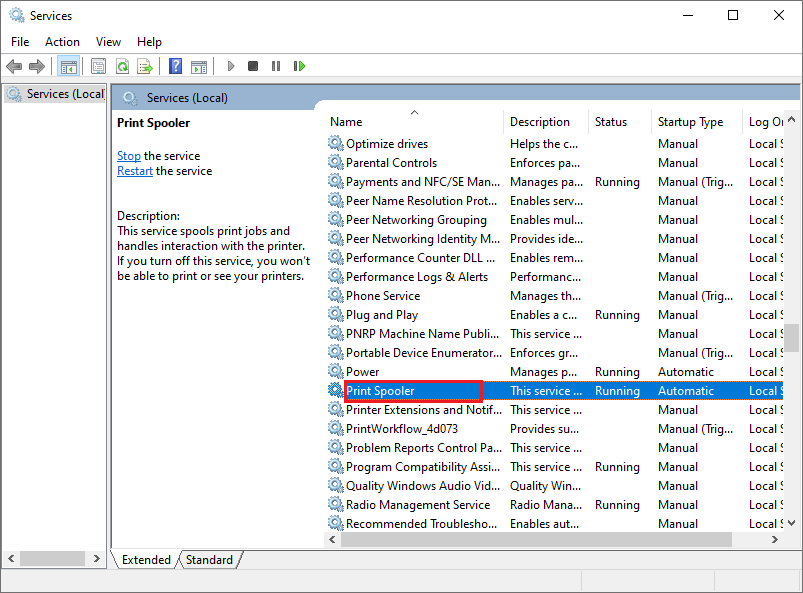
Step 3. In the pop-up Properties window, ensure the Startup type is set to Automatic. Then click Apply and OK buttons sequentially to save changes.
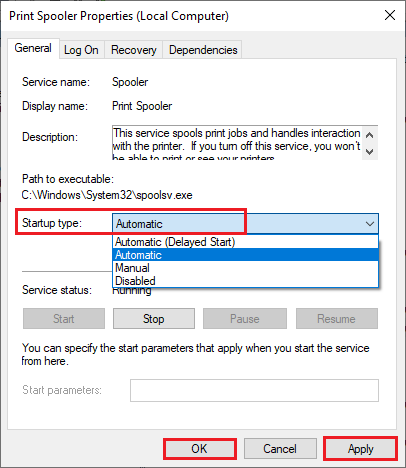
Step 4. Then if the Service status is Stopped, click Start button and then click OK button to save the change.
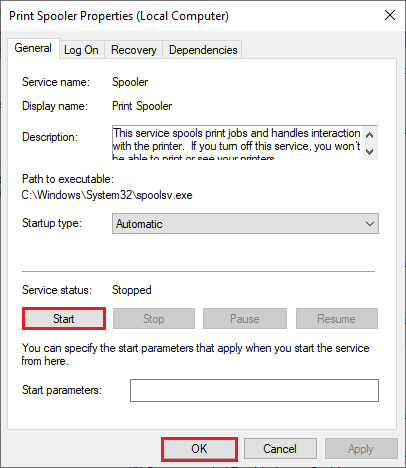
Step 5. If the Service status is running, click Restart the service at the Print Spooler service to restart it.
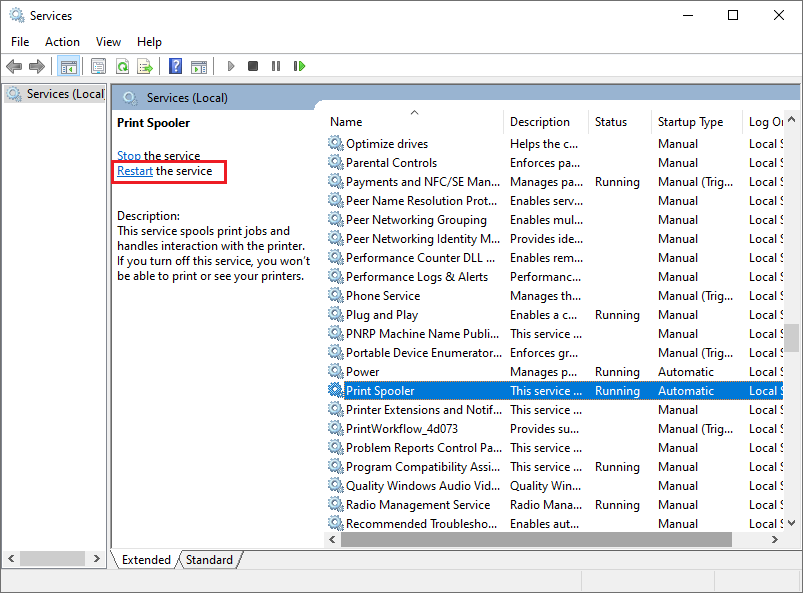
Once done, restart your PC to check if the 0x800f0214 error is fixed.
Method 3. Check the Network Discovery and Printer Sharing
You can refer to the following steps to check if the file and printer sharing are turned on.
Step 1. Go to Control Panel > Network and Sharing Center. Then click Change advanced sharing settings option to change sharing options for different network profiles.
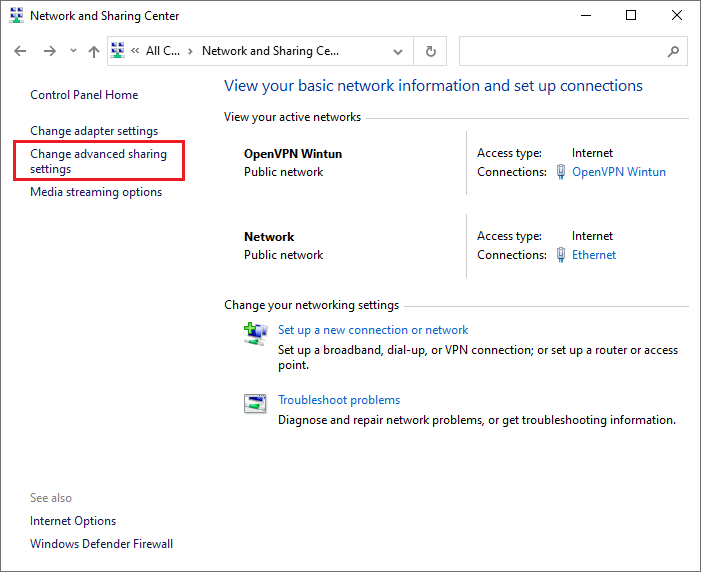
Step 2. Now, if the Network discovery and File and printer sharing options are turned off, click Turn on network discovery and Turn on file and printer sharing options to turn them on. Then click the Save changes button.
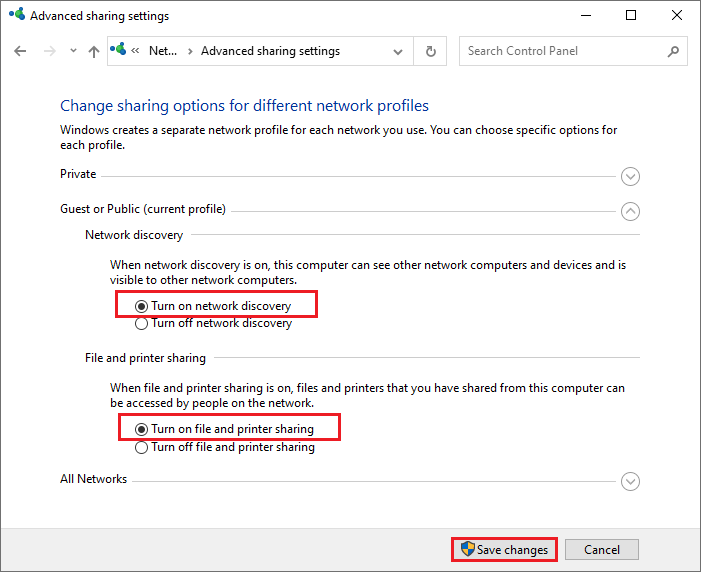
Method 4. Disable Windows Firewall Temporarily
The third-party antivirus software or Windows firewall may block the computer’s communication with your printer. You can refer to this article to disable the third-party antivirus software and Windows Firewall temporarily.
Then you can check if the printer error 0x800f0214 is repaired. Remember to enable Windows Firewall to protect your PC from malware attacks.
Method 5. Update Windows
You can try to update Windows to repair error code 0x800f0214. Go to Settings > Update & Security > Windows Update. Then click the Check for updates option to get the updates available for the system. Besides, you can choose to update Windows manually. After installing the updates, restart the computer.
Wrapping Things Up
Now, this guide comes to an end. We have learned five methods in this post. You can feel free to have a try on them. If you have better suggestions or fixes, you are welcome to leave us a message in the comment part below.

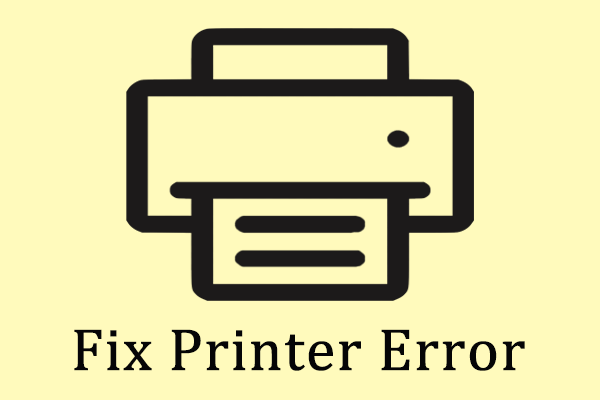
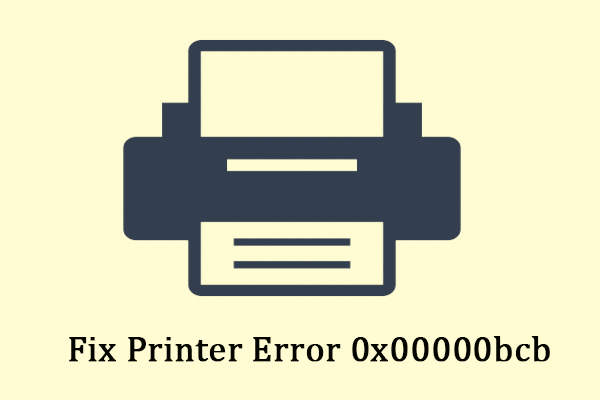
User Comments :