Does the program stop working due to missing OpenLDAP.dll? If so, you can read this post, in which MiniTool introduces what OpenLDAP.dll is and shows you how to solve OpenLDAP.dll is missing error.
What Is OpenLDAP.dll?
OpenLDAP.dll is a dynamic link library file developed by Highfive. DLL (dynamic link libraries) files are usually used to store several codes and procedures for Windows programs. They allow several programs to use their information simultaneously, thus preserving memory.
They also allow the user to modify the encoding of several applications at once without changing the applications themselves. If you want, you can convert DLLs to static libraries via tools like MSIL disassemble and DLL to Lib 3.00.
The DLL files are similar to EXE files to some extent, because both them contain code, data, and resources. Some dynamic link libraries files can even use the .EXE extension. But DLL files cannot be executed directly as EXE files do.
DLL files allow a program to separate its different components into individual modules, which can then be added or deleted to include or exclude certain features. Therefore, software that works on DLL files can use less memory because it does not need to load everything at the same time.
DLL files are helpful and safe. If you have installed software, you may notice that there are many DLL files stored in one or more folders. These files contain code that explains the operation to the programs. The lack of certain DLL files may unintentionally cause problems.
On the other hand, I have to mention that if someone attaches DLL files to an executable file that is intended to damage your computer, it is possible that it is dangerous. In this case, you should run a scan of your system with tools to help identify any issues that may exist.
How to Fix OpenLDAP.dll Errors
Here list some common errors related to OpenLDAP.dll:
- The application failed to start because openldap.dll was not found. Re-installing the application may fix this problem.
- dll Not Found.
- dll Is Missing.
- Required DLL openldap.dll Not Found.
- The application or openldap.dll is not a valid Windows image.
- dll is either missing or corrupt.
- Cannot find openldap.dll.
- Cannot start openldap.dll. A required component is missing: openldap.dll. Please install openldap.dll again.
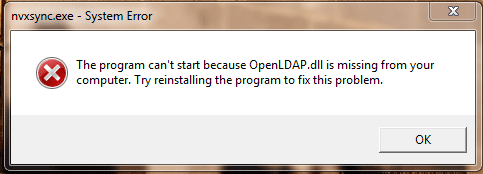
In most cases, the error message shows that OpenLDAP.dll is missing. To fix this error, you can take the following measures.
Fix 1. Run SFC
Running SFC can replace missing or corrupted system files, which may repair missing or corrupted openldap.dll file caused by your Windows operating system. Please do as follows to run SFC:
- Press “Windows + X” keys and click Command Prompt (Admin) from the shortcut menu.
- In the CMD window, type “sfc /scannow” command and press Enter.
After the scanning is completed, you must restart your PC and check whether the problem is solved.
Fix 2. Update Drivers
Sometimes, you’ll get a missing openldap.dll file error while using hardware, such as a printer. The cause may be outdated drivers. In this situation, you should open Device Manager and update outdated drivers in this tool.
Fix 3. Reinstall Programs or OpenLDAP.dll
If all the above methods fail to solve the problem, you can try reinstalling programs to see whether the problem can be solved. If the error still exists, you may need to reinstall OpenLDAP.dll.
To do that, you may need to download missing openldap.dll files from reliable websites. If you download them from random and unusable websites, they may come with malware. After that, copy the DLL file into C:WindowsSystem32 and then run the following command: regsvr32 openldap.dll. In this way, the DLL file can be installed successfully.

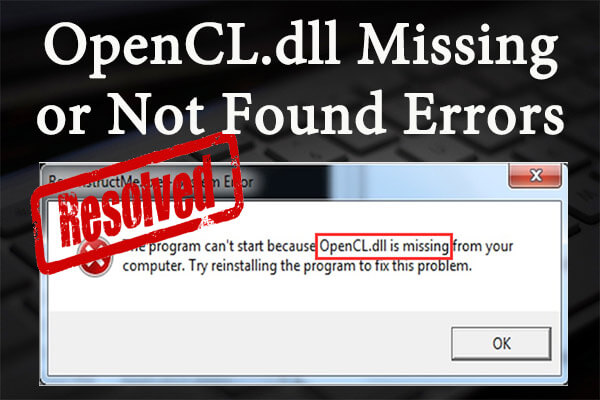

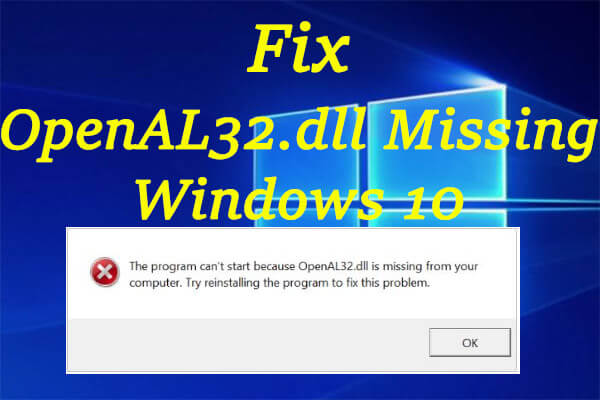
User Comments :