Have you encountered the NVIDIA settings are not available error? What causes the NVIDIA settings not available error? How to fix it? Today, MiniTool will talk about this issue and provide you with 4 best solutions.
The NVIDIA settings are not available Windows 10 error often occurs due to a wrong port, faulty driver or other reasons. The error appears along with the error message “You are not currently using a display attached to an NVIDIA GPU”.
Fortunately, you can troubleshoot the NVIDIA settings are not available error with some methods. Before taking any measures, you should disable your GPU via Device Manager. After that, pick one method in the below.
Method 1: Check Display Connection
When you receive the “NVIDIA settings are not available” error message, the first thing you need to do is to check display connection. Generally speaking, here are 2 ports for the display cable. It means that you can either plug the cable to Intel integrated graphics or NVIDIA graphics hardware.
How to differ the two ports? The port integrated with the motherboard is the display that is outputted by Intel HD graphics, while the port that allows you to see downloads is the display associated with graphics hardware.
When checking display connection, you should ensure that the connection to your monitor is inserted to the graphics port (discrete ports). After checking, restart your computer and check if the error is solved. If not, move to the next method.
You may also like this: Full Fix: NVIDIA Control Panel Won’t Open in Windows 10/8/7
Method 2: Modify the Adapter Output
If the error still appears after executing the method 1, try changing the adapter output. To do this, you need to use a VGA to HDMI Converter or a HDMI port on the graphics card. Both the two items enable you to change the form of output directly.
Method 3: Check NVIDIA Display Driver Service
There is a service in NVIDIA running on your computer, which controls the display driver. It can support your OS. In fact, it is a middleware between the NVIDIA hardware and the OS. Hence, it is likely that the disabled service makes your NVIDIA hardware cannot be detected.
Certainly, the NVIDIA display driver service missing issue can also be the cause of the error. Based on that fact, you should check the status of NVIDIA display driver service when receiving the NVIDIA settings not available error. If the service is the reason, change its status.
Step 1: Open the Run window by holding the Win and R keys, and then type services.msc in the window and click on OK.
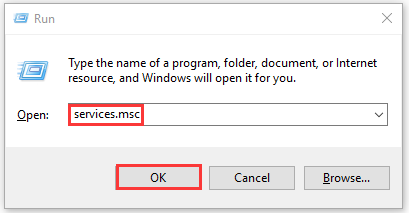
Step 2: In the Services window, find the NVIDIA Network Service by scrolling down service list, and then the and right click it and choose Properties.
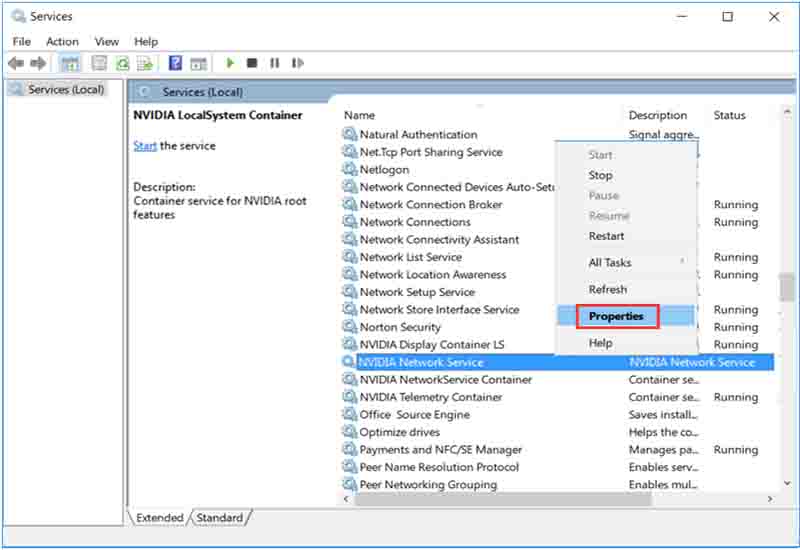
Step 3: Choose Automatic as the service’s Startup type, and then click Start and Apply buttons on the window. Then, the service will run automatically.
Method 4: Update Graphics Card Drivers
If the NVIDIA graphics card drivers is outdated, you may also encounter the NVIDIA settings are not available error. Therefore, updating graphics card driver is recommended when getting the error. Here’s how to do.
Step 1: Press Win and R keys to open the Run window and then enter the devmgmt.msc and click OK.
Step 2: Double click Display adapters to expand it, and then right click on your NVIDIA driver and click Update driver.
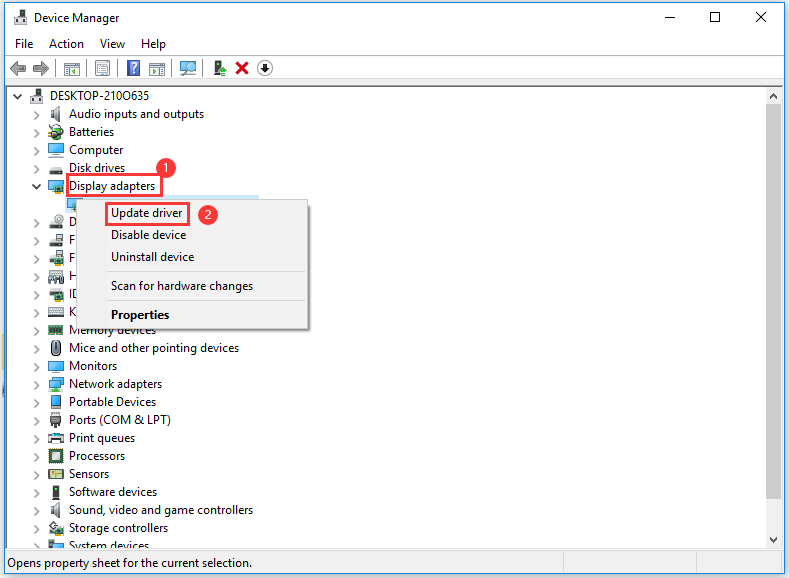
Step 3: In the next window, click Search automatically for updated driver software. Then, the program will search and install the latest drivers for you automatically. If it fails to find any drivers, you can back to this window and click Browse my computer for driver version instead. After that, do as the prompted window asks to finish the operation.
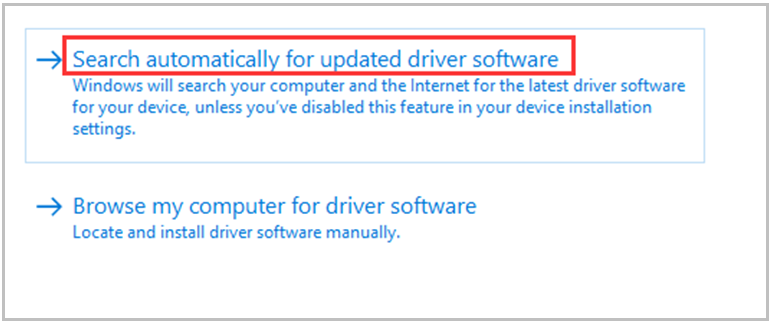

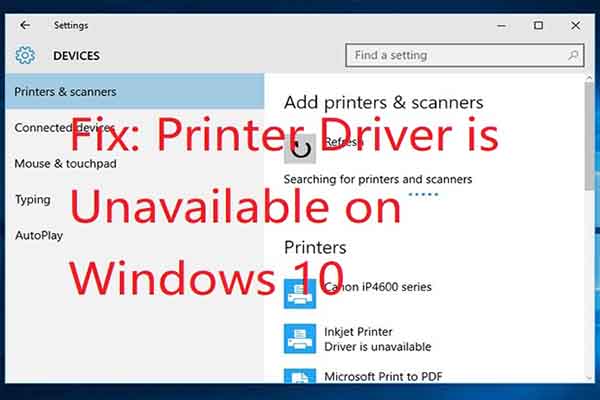
User Comments :