What is nslookup? What can the nslookup command do? This post from MiniTool Partition Wizard introduces nslookup usage on Windows and shows you how to use it to check the DNS server and IP address.
What Is nslookup?
nslookup (name server lookup) is a network administration command-line tool for querying the Domain Name System (DNS) to obtain the mapping between the domain name and the IP address, or other DNS records.
When troubleshooting DNS issues, it is useful to have access to the Domain Name System (DNS) records of a website.
- IP Address: An IP address is a string of numbers separated by periods or colons. With it, the Internet can distinguish between different computers, routers, and websites. In addition, An IP address is unique, and only when a device has an IP address, can it connect to the Internet.
- Domain Name: A domain name is an URL. An IP address may have one or more domain names. When we communicate with the internet, we usually use the domain name because it is easy for us to remember.
- DNS: Although domain names are easy for people to remember, machines can only recognize each other’s IP addresses. Therefore, IP addresses and domain names need to be converted. The conversion between them is called domain name resolution, which is completed by a dedicated domain name resolution server – DNS.
Public VS Private IP Address: What Are the Differences?
How to Use the nslookup Command
To use the nslookup command, you need to open Command Prompt and ensure that your PC is connected to the internet. The nslookup syntax is as follows: nslookup [options] [domain-name].
The options could be exit | finger | help | ls | lserver | root | server | set | view. At the same time, the set option has many parameters like all | class | d2 | debug | domain | port | querytype | recurse | retry | root | search | srchlist | timeout | type | vc.
Most people may only use the DNS lookup command and the reverse DNS lookup command. Here are explanations for them.
#1. DNS lookup command
It is usually used to check DNS records. There are various types of DNS records, like A, AAAA, CNAME, MX, NS, PTR, SRV, SOA, TXT, etc. However, the most common type of DNS record is A. It usually tells you the IP address of the domain name.
If you just type “nslookup” and press Enter, the displayed information will be your local DNS server and its IP address.
If you want to use nslookup to check a specific DSN server, you can use the nslookup specify DNS server command. The command syntax is nslookup + specific domain name.
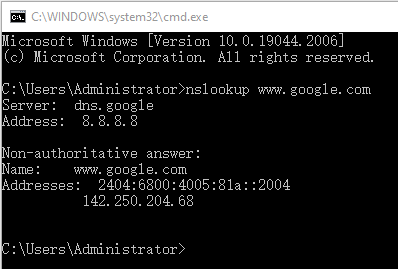
As the above picture shows, the DNS server of google.com is dns.google (8.8.8.8). The IP address of google.com is 142.250.204.68 (IPv4).
Here Are Some Information About IPv4 VS IPv6 Addresses
If you want to check other types of DNS records, you can use this command syntax: nslookup -type=record type + domain name. For example, if you want to check the NS DNS of google, the command should be nslookup -type=ns google.com.

#2. reverse DNS lookup command
The reverse DNS lookup command is very simple. The command syntax is nslookup IP address. For example, if I know the IP address of a website, I can use the reverse DNS lookup command to find its DNS server and domain name.
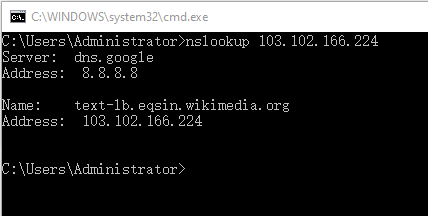
To know more about the usage of the nslookup command, you can refer to this Microsoft page.
Best DNS Checker | DNS Lookup Tool | What Is DNS
Bottom Line
MiniTool Partition Wizard can help you clone the system, manage disks better, and recover data. If you have this need, you can download it from the official website.

User Comments :