The PS5/PS4 error code NP-34957-8 is a server-related error that occurs when you are trying to connect to the PlayStation server. This error always comes out with the error message that says: PlayStation Network is currently undergoing maintenance. It can be caused by multiple reasons, such as temporary glitches, server issues, slow Internet connection, faulty DNS, and so on.
Once you get stuck in the PS5/PS4 NP-34957-8 error code, you can try the following methods to fix it.
Method 1: Restart Your Console
The easiest way to fix the PlayStation error NP-34957-8 is to restart your console. By doing so, you can repair lots of temporary glitches and bugs. If the error persists, you should go on with more advanced methods.
Method 2: Check the Status of PSN’s Servers
When the PS4 NP 34957 8 error happens, you should go to the PlayStation Network Status page and check the status of the PSN services. If any outages are existing currently, you have to wait until the developers fix them. If there are no problems reported, you need to try other solutions.
Method 3: Check Your Internet Connection
If the Internet connection you are using is weak, you may run into the PS5/PS4 error code NP-34957-8 too. Therefore, it’s also recommended that you check your Internet connection. To improve your network, you can try restarting your router and modem. Additionally, you can try switching to a wired network connection.
Method 4: Re-Link Your Account to PSN
It’s also possible to resolve the PS4 NP-34957-8 error by logging out of your PSN account and then logging back. To do this, follow the steps below.
For PS4
Step 1: Go to Settings on your PS4.
Step 2: Select Account Management on the next screen. Then tap Sign Out.
Step 3: Wait several minutes and then go to Settings > Account Management > Sign in to sign back.
For PS5
Step 1: Navigate to Settings > Users and Accounts > Other > Sign Out.
Step 2: Wait a while and then go to Settings > Users and Accounts > Account > Sign in to sign back into your account.
Method 5: Change the DNS Settings
You are likely to get rid of the PlayStation error NP-34957-8 as well by changing the DNS settings. The following are detailed steps.
Step 1: Go to Settings > Network > Set Up Internet Connection on your console.
Step 2: Select Use Wi-Fi or Use a LAN Cable according to your network type.
Step 3: Select Custom and then select Automatic on the IP Address Settings screen.
Step 4: Tap Do Not Specify. Then select Manual on the DNS Settings screen to continue.
Step 5: After that, enter the following DNS values:
- Primary DNS: 8.8.8
- Secondary DNS: 8.4.4
Step 6: Once done, you can tap Next and then go to Automatic > No Not Use > Test Internet Connection to test your network.
Method 6: Update Your Console
The outdated system software of your console may also lead to the “PlayStation Network is currently undergoing maintenance error code NP-34957-8” issue. In this case, you need to update your console to the latest version.
If you are a PS4 user, go to Settings > System Software Update > Update Now to update your console. While as a PS5 user, you need to go to Settings > System > System Software > System Software Update and Settings > Update System Software.
If you fail to update your console via Settings, you can try installing the PS update via a USB drive. This way requires you to format the USB drive to FAT32 first. Here, we recommend you execute the formatting operation via MiniTool Partition Wizard. It's a professional USB formatter that enables you format the USB drive larger than 32GB with ease.
MiniTool Partition Wizard FreeClick to Download100%Clean & Safe
Method 7: Contact PlayStation Support
If none of the above solutions help you fix the PS4 NP 34957 8 error, you can try contacting PlayStation Support for professional troubleshooting fixes.
All these methods mentioned above are available. When you are facing the error code NP-34957-8, you can try them to fix your problem. If you have any problems with this error, you can leave a message in the comment part below.

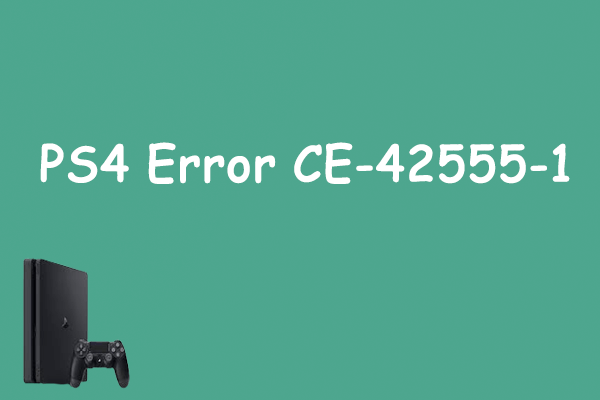
User Comments :