Some people have encountered the HP error code 0xc19a0003 when they are using an HP printer, and this error makes them feel annoyed. Do you ever encounter the same error? If you have met too, you can find some useful solutions for fixing this error in this post, which is provided by MiniTool Partition Wizard.
HP Inc. is a company that has produced lines of printers, scanners, digital cameras, calculators, personal digital assistants, servers, workstation computers, and computers for home and small-business use. It is especially known for its wide variety of printers.
However, some HP printer users have encountered the HP error code 0xc19a0003 when they are using the HP Officejet Pro or Photosmart series. The HP printer error code 0xc19a0003 is related to ink system failure and printhead error.
The main reasons that caused this error are listed below:
- Outdated printer driver.
- Software or Hardware problem.
- Printhead failure.
Solution 1. Reset HP OfficeJet or Photosmart Printer
If you have encountered the HP error code 0xc19a0003 on your HP OfficeJet or Photosmart Printer, you can try resetting HP OfficeJet or Photosmart Printer to fix it. Here’s the guide:
- Press the power button to open your HP printer.
- Then unplug the power cable from the rear end of the printer and from the wall outlet.
- After 30 seconds, reconnect the power cable to the wall outlet.
- Reconnect the power cable to the rear end of the printer.
- Then the HP printer will launch automatically because it didn’t turn off before.
- Printing paper on this printer to see if the error has been resolved.
Solution 2. Clean the Printhead
The HP printer error code 0xc19a0003 can also be caused by the dirty printhead. So, you can use the HP Inkjet Utility to clean the printhead to fix this error. Here’s the way:
- Open the Toolbox.
- Select Printer Services.
- Select the Clean Print Heads option.
- Read the instructions on the display and administer them.
- Next, open the HP Inkjet Utility.
- Click the Clean option and follow the on-screen instructions to complete the process.
Solution 3. Reinstall the Ink Cartridges
Some people have reported that reinstalling the ink cartridges is useful for the HP printer error code 0xc19a0003. You can also have a try.
- Turn on your HP printer.
- Open the lid and remove your ink cartridges, then place them on clean paper.
- Next, clean the seats of the cartridges and reinstall them.
- Make sure the ink cartridges are in the right place.
- After closing the lid, perform a test print and check if the error is fixed.
Solution 4. Update Printer Driver
If your printer driver is outdated, you can also encounter the HP error code 0xc19a0003. You can do the following steps to update this printer driver to solve this error.
- Click the Search icon on the taskbar and type “device manager” in the search box.
- Then you will see Device Manager under Best Match. Click Open on the right panel.
- Select your printer from the list.
- Right-click the printer driver and choose Update driver from the menu that appears.
- Follow the instructions on your screen to update your driver.
- Restart your computer to see if the error has been resolved.
Solution 5. Restore the Printer Settings to Default
Restoring the printer setting to default is also a good way to solve the HP error code 0xc19a0003. You can do the steps to do it:
- Press the Menu button on your printing device.
- Go to the Preferences option.
- Select Restore Defaults and then press OK.
- Once done, check if the error is fixed.
Solution 6. Contact HP Support
If all the solutions below can’t solve the HP error code 0xc19a0003, you need to contact HP support. They will assist you further. Here’s a guide for you on how to contact the HP live agent.
- Go to the Official HP support page on your browser.
- When you are shown a list of options, choose the Contact us.
- Then, put the Serial Number of your printer in the Serial Number box.
- Press Submit.
- Go through the HP Contact Forms.
- Choose the Get phone number option.
- Use the number to contact with an HP technician.
Bottom Line
These six solutions above can help you to fix the HP error code 0xc19a0003. You can choose the one to solve this error.
MiniTool Partition Wizard is an all-in-one partition manager and can be used for data recovery and disk diagnosis. If you are interested in MiniTool Partition Wizard, you can click the hyperlink to visit MiniTool Partition Wizard’s official website.



![Quickly and Easily Fix HP Stream Low Disk Space [9 Ways]](https://images.minitool.com/partitionwizard.com/images/uploads/2021/08/hp-stream-low-disk-space-thumbnail.jpg)
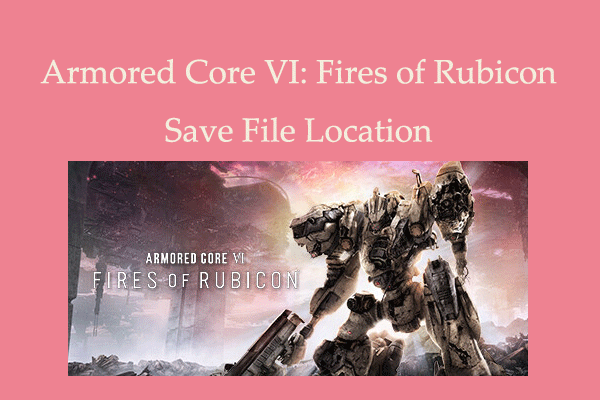
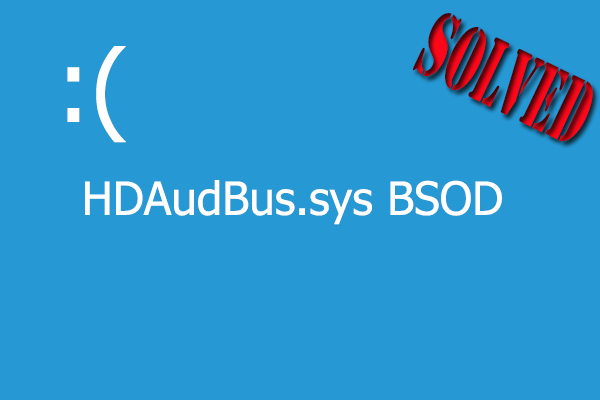
![How Do I Fix a Missing or Failed Printhead? [HP Printers]](https://images.minitool.com/partitionwizard.com/images/uploads/2022/03/missing-or-failed-printhead-thumbnail.png)
![[Fixed] Laptop Making High-Pitched Noise from Speakers](https://images.minitool.com/partitionwizard.com/images/uploads/2024/04/laptop-making-high-pitched-noise-from-speakers-thumbnail.png)
User Comments :