A great many players are confused about how to start Steam in offline mode. Sometimes the offline mode of Steam works improperly. Don’t worry. In this post of MiniTool, you will get the detailed steps and clear screenshots to set the Steam offline mode.
What Is Steam Offline Mode
As is well known, Steam requires an Internet connection when playing games on multiplayer with your friends. However, some players also want to play Steam games offline. Can you play Steam games offline? What is Steam offline mode?
In fact, Steam also provides users with an offline mode where you can play the games that you have installed. Steam offline mode enables you to play games without using the active Steam network. When you have a limitation on Internet access, you can start Steam in offline mode.
Then, how to play Steam games offline? Please keep reading the following full guides.
How to Start Steam in Offline Mode
You may encounter the 2 situations if you fail to start Steam in offline mode. One is that you are not allowed to use the offline mode for consecutive 2 weeks unless you connect the Internet. The other situation is that you cannot access the Steam offline mode 2 weeks later. Here you can follow the methods below.
You may be also interested in How to Remove Game from Steam Library? Here Is Your Guide.
Method 1. Select the Checkbox “Remember my password”
First of all, you can enable the Remember my password option, which is the most common way to start the offline mode. Here are detailed steps.
Step 1. Click the option of Change User to log out of your Steam and click on the account title on the top result.
Step 2. Then you will see an on-screen prompt to enter your credentials and select the checkbox that says Remember my password. After that, click on the Login button.
Step 3. Navigate to the Library tab where you need to ensure the games that you want to play are fully downloaded. In the listed games, right-click the game and select the Properties option.
Step 4. In the Properties window, navigate to the Local File tab and click on the Verify Integrity of Game Files option. After that, Steam will verify the game files automatically. If there are any corrupted or missing files, it will download and replace them accordingly.
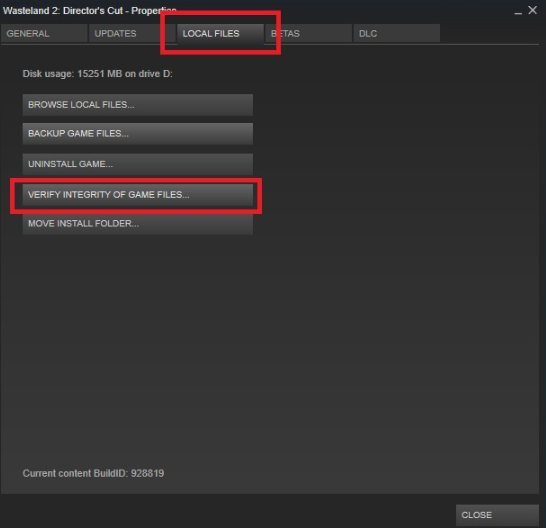
Step 5. Now, navigate to the Setting window again, and then open the Downloads tab presented on the left panel and click on the Steam Library Folders section on the right side.
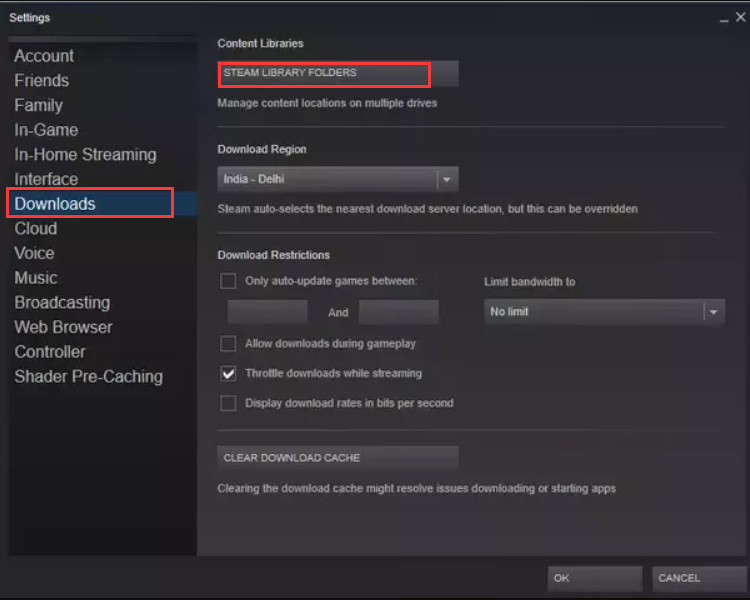
Step 6. Now, you should see all the Steam content here. Right-click the folder and select the Repair Library Files option.
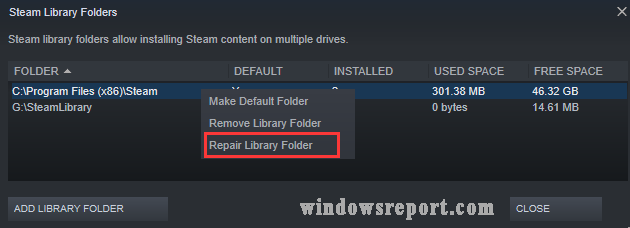
After you check all the games that you want to play in offline mode, follow the steps below to set the offline mode.
Step 7. Restart your Steam and run it as an administrator.
Step 8. Click on the Steam on the upper right corner and select Setting again. Then go to the Account tab and you will see a checkbox that says Don’t save account credentials on this computer. Please note that the checkbox is unchecked.
Step 9. Now click on the Steam menu and select the Go Offline option.
Method 2. Launch from the Main Game Folder
How to appear offline on Steam? Here is another simple way to do that. You can start Steam in offline mode from its installation folder, which can force the game to open without using the Internet connection.
Step 1. If there is the shortcut of the Steam client, right-click it and select the Open file location option to open its root directory.
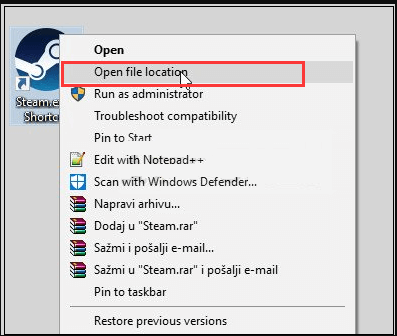
Step 2. In the folder, go to the Steamapps > common folder one by one. In the list of installed games, select the affected game folder and open it.
Step 3. Inside the game folder, open the folder named game. Then open another folder named bin inside the game folder.
Step 4. In the bin folder, you will see 2 folders named win32 and win64. If your computer has a 32-bit configuration, open the win32. If your computer has a 64-bit configuration, open the win64.
Step 5. After that, you will get the main launcher of the game, and then right-click the main game folder and select Run as administrator. Now, check if the game can start Steam in offline mode.
How to start Steam in offline mode? Now, I believe you have an overall understanding of it. You can follow the above steps to launch your games from the Steam offline mode.


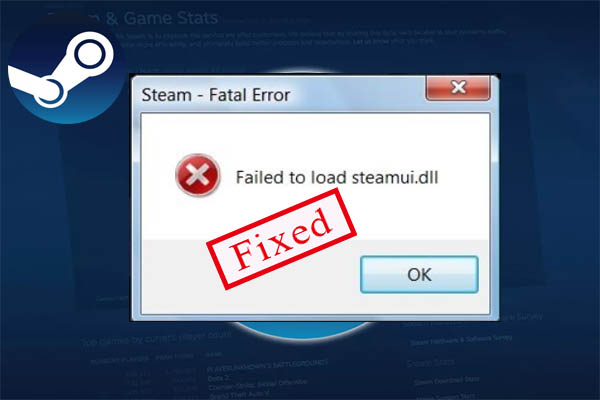
User Comments :