When it comes to a PDF viewer, Adobe services should not be missed. Here MiniTool Partition Wizard provides several methods about how to make Adobe default to view PDF files. You can choose the one you prefer to have a try.
Adobe Inc. is a famous computer software company. It provides a lot of programs for a wide range of content, such as video editing, picture editing, file viewing, etc. Adobe has a family of application and web services for creating and managing PDF (Portable Document Format) files, comprising Acrobat Reader, Acrobat, and Acrobat.com.
If you prefer to open PDF files with an Adobe program, it is a nice choice to change default PDF viewer to the program. In this way, you don’t need to choose a program to open your PDF file whenever you want to open it.
In the following contents, I’d like to introduce several methods about how to make Adobe default. You can choose the one you prefer to have a try.
Method 1: How to Make Adobe Default via File Properties
The first way to change default PDF viewer is to open the file properties of a PDF file and then specify an Adobe program to open this type of file. Here are the detailed steps.
Step 1: Press Win + E to open File Explorer. Then navigate to a PDF file and right-click it. In the pop-up menu, select Properties.
Step 2: In the Properties window, click the Change button next to the Open with option.
Step 3: In the pop-up window, select your Adobe program and click OK.
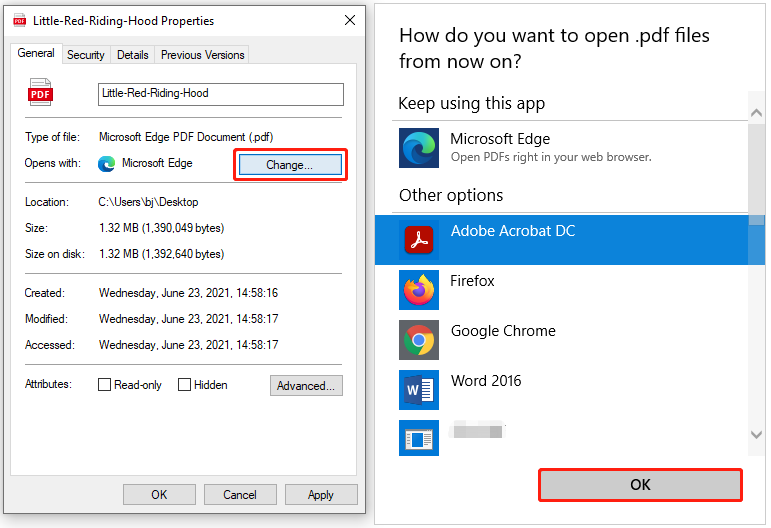
Step 4: Click Apply and OK to save the changes.
After the above steps, you can double-click your PDF file and it will open in the configured Adobe program automatically.
Method 2: How to Make Adobe Default via “Open with”
Alternatively, you can change default PDF viewer by:
- Right-clicking a PDF and select Open with > Choose another app.
- In the pop-up window, select your Adobe program and check the Always use this app to open .pdf files
- Click OK to keep the changes.
Sometimes you might receive an error saying that the file doesn’t have an app associated with it when you select Choose another app. In this case, you can try other methods to change default PDF viewer.
Method 3: How to Make Adobe Default via Windows Settings
Another way to change default PDF viewer is to go to Windows Settings and configure the default apps. It is also easy to operate. Now, let’s see how to change default PDF viewer.
Step 1: Press Win + I to open Windows Settings.
Step 2: Click the Apps category. Then select Default apps in the left pane. In the right pane, scroll down and click Choose default apps by file type.
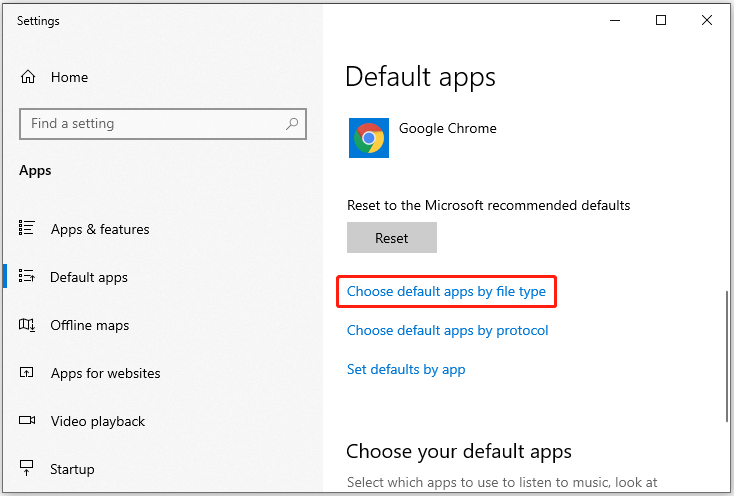
Step 3: On the next page, scroll down to find .pdf and click the default app. In the pop-up menu, select your Adobe program to change default PDF viewer.
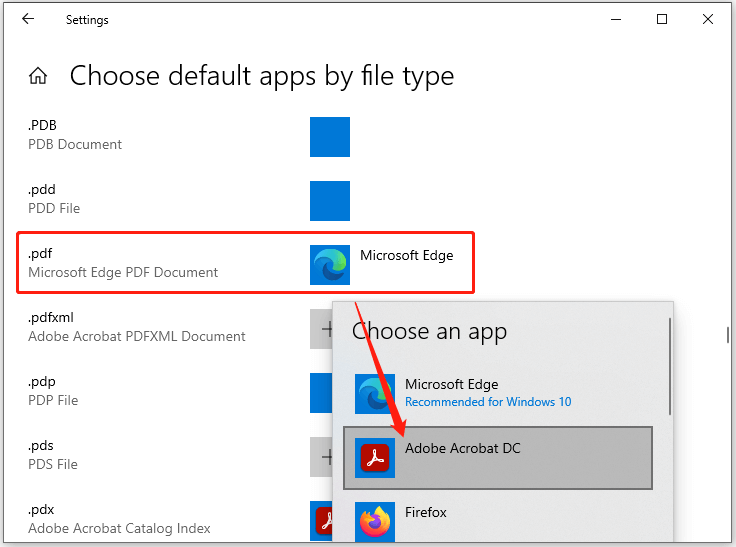
That’s all about how to change default PDF viewer to an Adobe program. Now, it’s your turn to have a try!

User Comments :