Unable to run some games or applications on your computer? This might lie in insufficient dedicated Video RAM. But what is dedicated Video RAM? How to increase it on laptops? In this post, MiniTool answers the two questions.
Dedicated Video RAM
What is dedicated Video RAM? Video RAM, also known as VRAM, is a special type of RAM that works with GPU. VRAM stores the video data generated by GPU and displayed on the screen. It allows the GPU to fetch the information and beam it to the monitor in a hasty manner, which enhances the performance.
Plus, it can process high-intensity video much faster than the system RAM, because it is it’s physically much closer to the GPU — it is right next to the GPU in the graphics card. Therefore, it is necessary when you want to buffer the high-quality visual display to your system monitor.
Is more VRAM better? Although having more VRAM does not indicate that your computer performance will be boost necessarily, having insufficient VRAM does mean that your system will make use of standard RAM, which then causes performance drops, low frame rate, and similar problems. Moreover, insufficient VRAM can also cause a game not to work.
How much VRAM Do You have?
Refer to the following tutorial to figure out how much VRAM you have.
Step 1: Navigate to Start menu > Settings > System > Display.
Step 2: Scroll down the Display menu until you find Display adapter properties and click it.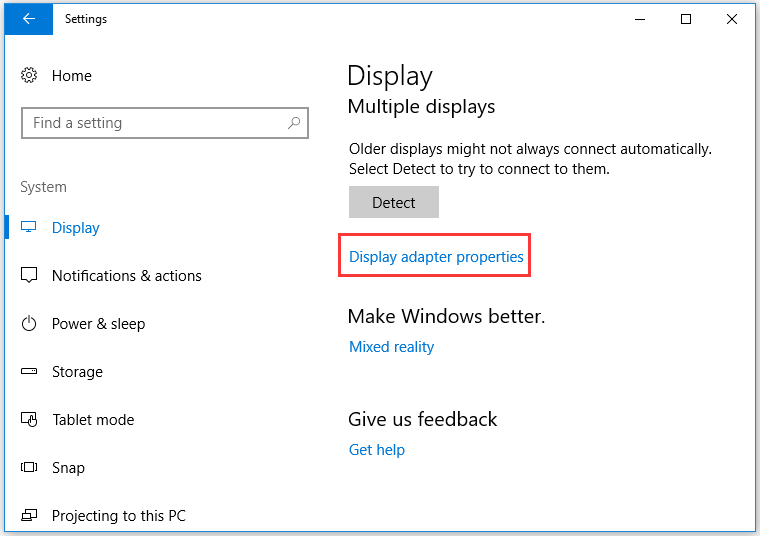
Step 3: Under the Adapter tab of the newly popping-up window, you will see what the adapter type is and other graphics information. Check how much dedicated video RAM your graphics card on your system.
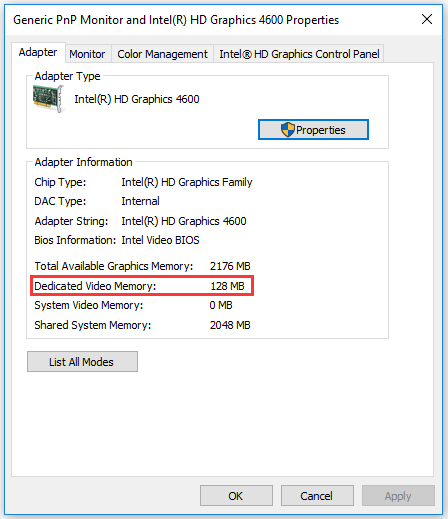
Let’s move to the following part to know how to increase dedicated Video RAM.
Two Ways to Increase Dedicated Video RAM
Here are two ways to help you increase dedicated Video RAM to run modern games and applications.
- increasing dedicated Video RAM via BIOS;
- increasing dedicated Video RAM via Registry Editor.
Way 1: Increase Dedicated Video RAM via BIOS
Step 1: Save all your unfinished works and then reboot your computer. During the bootup, please press the F2/F5/F8/Del key repeatedly to enter the BIOS menu.
Step 2: In the BIOS menu, switch to the Advanced tab. On this tab, click Video setting, Graphics settings or VGA Share Memory Size. If you cannot find any one of these options, look for a category with a similar option.
Step 3: Customize the memory size that is best suited for your task.
Step 4: Save the changes and restart your computer to complete these changes.
Way 2: Increase Dedicated Video RAM via Registry Editor
The following tutorial is only applicable for integrated Intel graphics cards.
Step 1: Launch Registry Editor.
- Press Windows + R to call out the Run
- On the Run window, type regedit and then click OK.
Step 2: On the Registry Editor window, navigate to the following path:
HKEY_LOCAL_MACHINE > Software > Intel
Step 3: Right-click the Intel key, choose New > Key and name it as GMM.
Step 4: Right-click the GMM key, choose New > DWORD (32-bit) Value and name it as DedicatedSegmentSize.
Step 5: Double-click the DedicatedSegmentSize DWORD, select Decimal, and then set its value from 0 to 520.
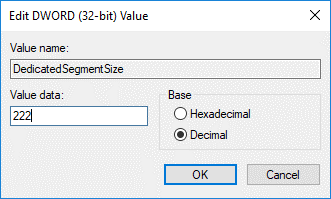
Step 6: Click OK to save the changes and then restart your computer to execute the changes.
Actually, apart from the above two ways, you can upgrade to a new graphics card to increase dedicated VRAM.
How to Increase Dedicated Video RAM FAQ
The first one is via BIOS.
- Save all your unfinished works and then reboot your computer. During the bootup, please press the F2/F5/F8/Del key repeatedly to enter the BIOS menu.
- In the BIOS menu, switch to the Advanced tab. On this tab, click Video setting, Graphics settings or VGA Share Memory Size. If you cannot find any one of these options, look for a category with a similar option.
- Customize the memory size that is best suited for your task.
The second one is via Registry.
- Launch Registry Editor.
- On the Registry Editor window, navigate to HKEY_LOCAL_MACHINE > Software > Intel.
- Right-click the Intel key, choose New > Key and name it as GMM.
- Right-click the GMM key, choose New > DWORD (32-bit) Value and name it as DedicatedSegmentSize.
- Double-click the DedicatedSegmentSize DWORD, select Decimal, and then set its value from 0 to 520.
- Click OK to save the changes and then restart your computer to execute the change
Aside from the two ways, you can consider buying a new graphics card to increase dedicated VRAM.

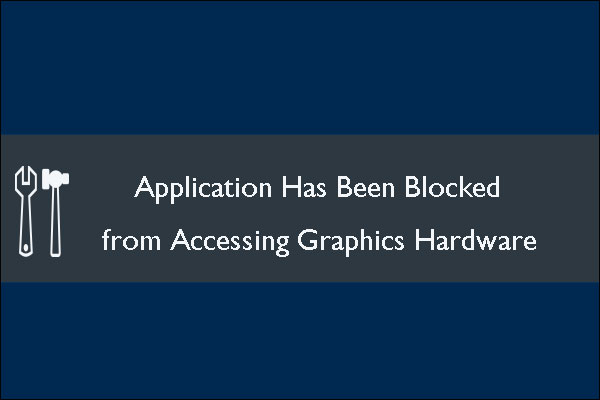

User Comments :