Page and section breaks are Google tools that help you separate content by inserting pages and creating sections. Although using these tools can make your article look clear, you can also delete a page or section break that you no longer want. So, this post from MiniTool Partition Wizard shows you how to add a page in Google Docs and how to delete a page in Google Docs.
Before you start adding a page in Google Docs, you should know this:
- Page Break: Starts a new page after your cursor.
- Section Break (Next Page): Starts a new section on the next page.
- Section Break (Continuous): Starts a new section on the same (current) page.
How to Add Page and Section Breaks in Google Docs
If you’re wondering how to add a page in Google Docs easily, here’s the guide:
Step 1: Open your document, and place your cursor where you want to insert the new page.
Step 2: Click the Insert button from the toolbar of the document.
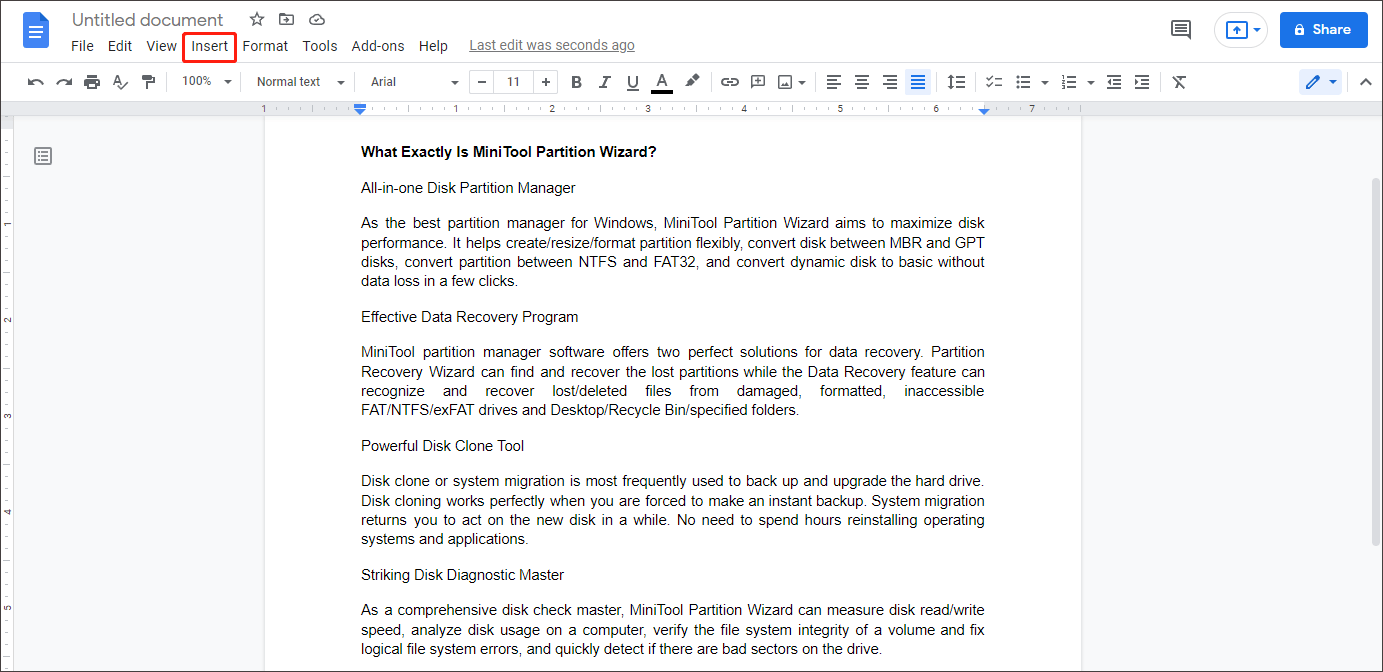
Step 3: Choose the Break option, and then click the Page break option.
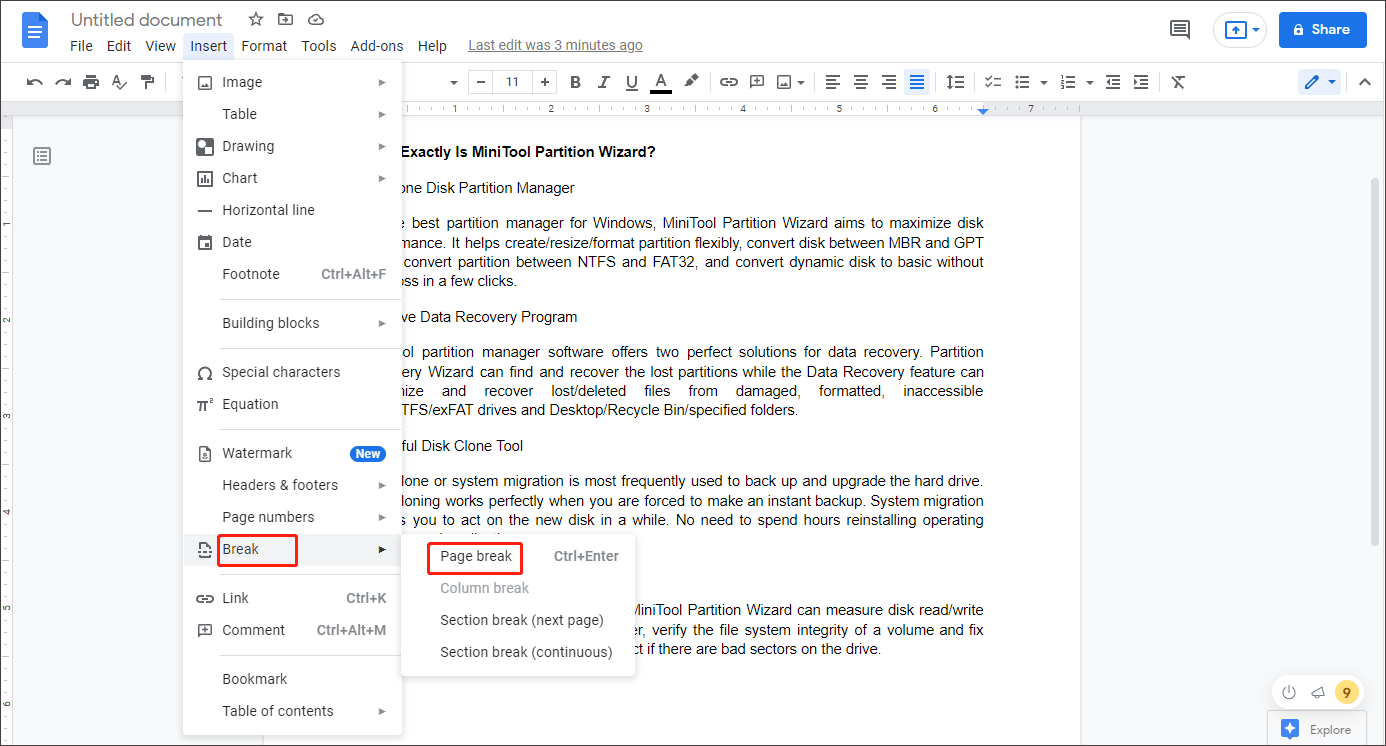
Besides, there is another way to add a page in Google Docs. Use keyboard shortcuts to do that. You just click where you want to add the new page, and then press Ctrl + Enter on your keyboard. Thus, a new page is added well.
The way to add section pages in Google Docs is like that of adding a page in Google Docs. But you need to click the section break option. You can choose Section Break (Next Page) or Section Break (Continuous) according to your own needs.
How to Show Page and Section Breaks in Google Docs
You don’t need to show page breaks because a page break simply starts a new page. Page breaks don’t display any type of indicator in your document, but section pages have a blue dotted line indicating the start of the section. So, how to show the section breaks in Google Docs? Here is a guide:
Click View at the toolbar of the document, and choose Show section breaks. Whether you add Section Break (Next Page) or Section Break (Continuous), a blue dotted line appears on your document.
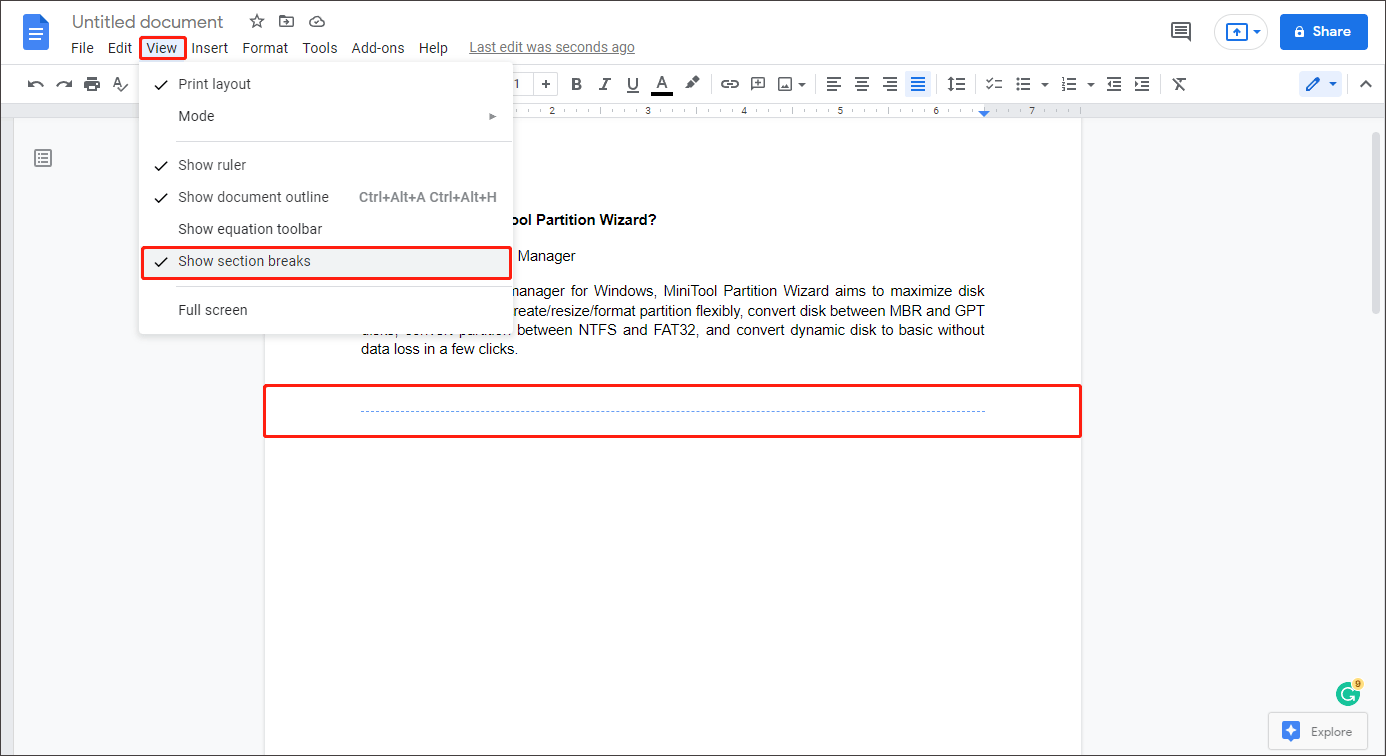
If you think the blue dotted line will distract you, you can also hide it. Simply click View and uncheck Show section breaks.
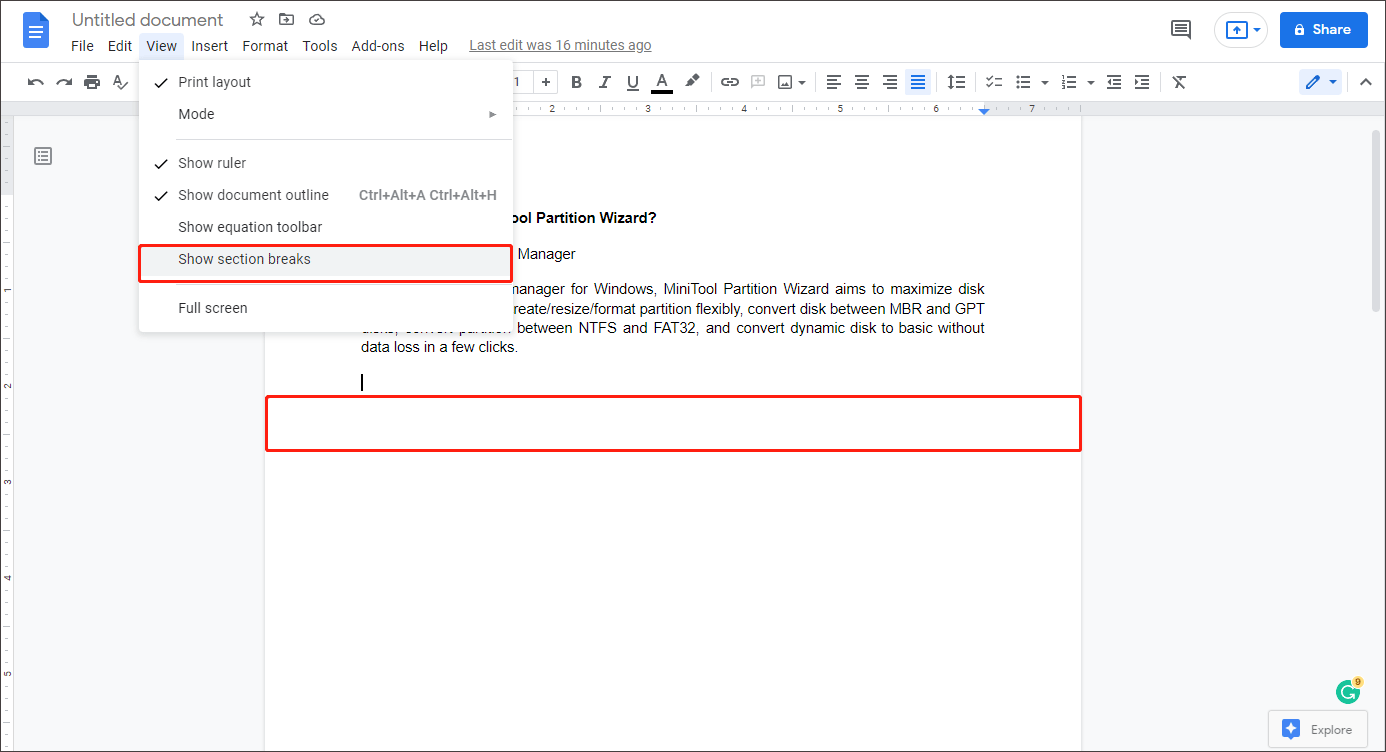
How to Delete Page and Section Breaks in Google Docs
Adding or showing page and section breaks in Google Docs is easy, but how to delete a page in Google Docs? Here is a guide:
Step 1: Place your cursor in front of the text at the top of the page.
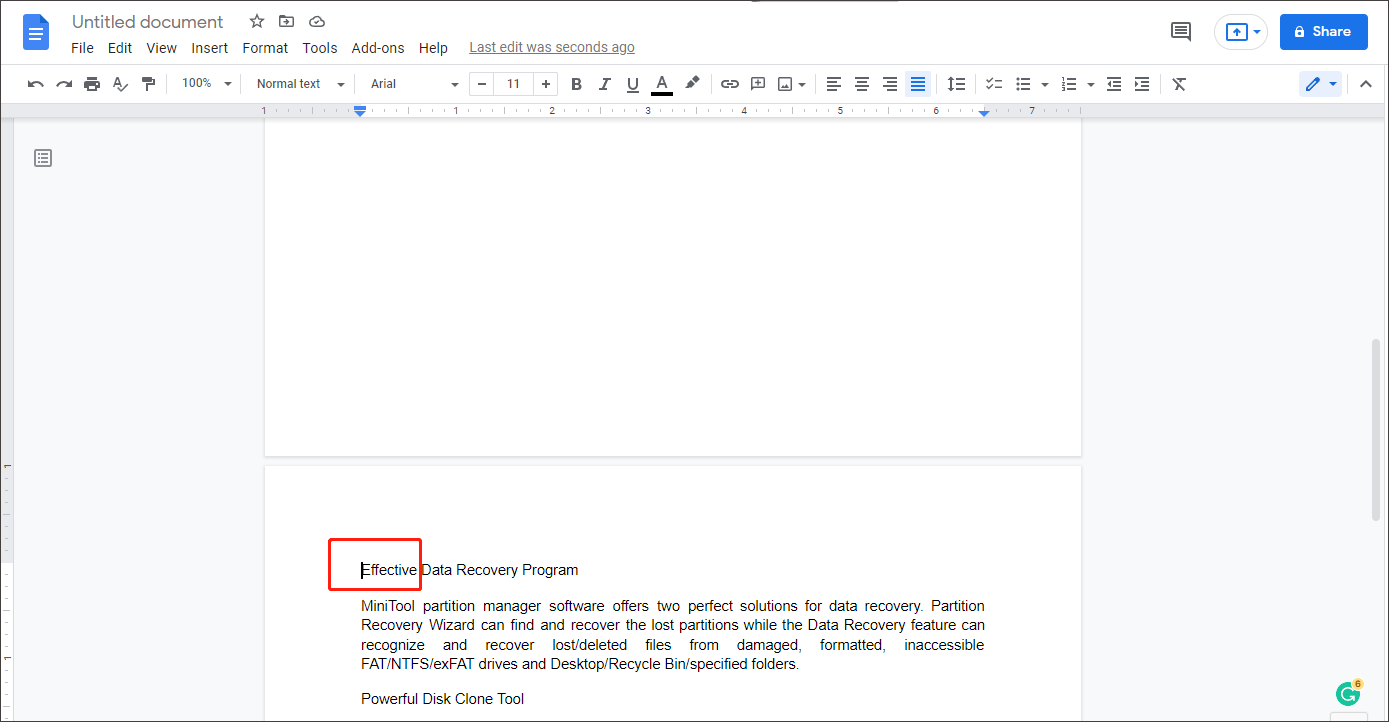
Step 2: Press Backspace on your keyboard. Then, the content will move up to the previous page.
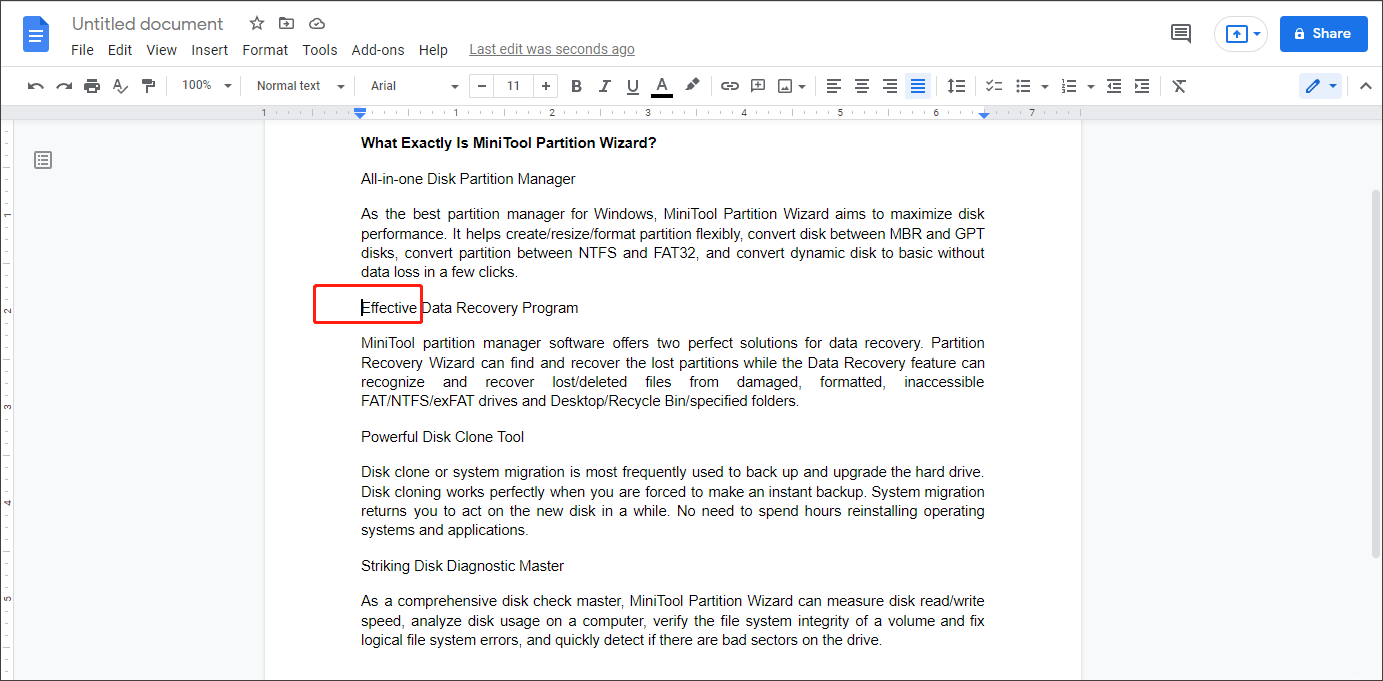
So, how to delete a section break in Google Docs? If you have chosen Show section breaks, it is convenient to delete a section break that you no longer want.
Step 1: Place your cursor on the line directly above the section break.
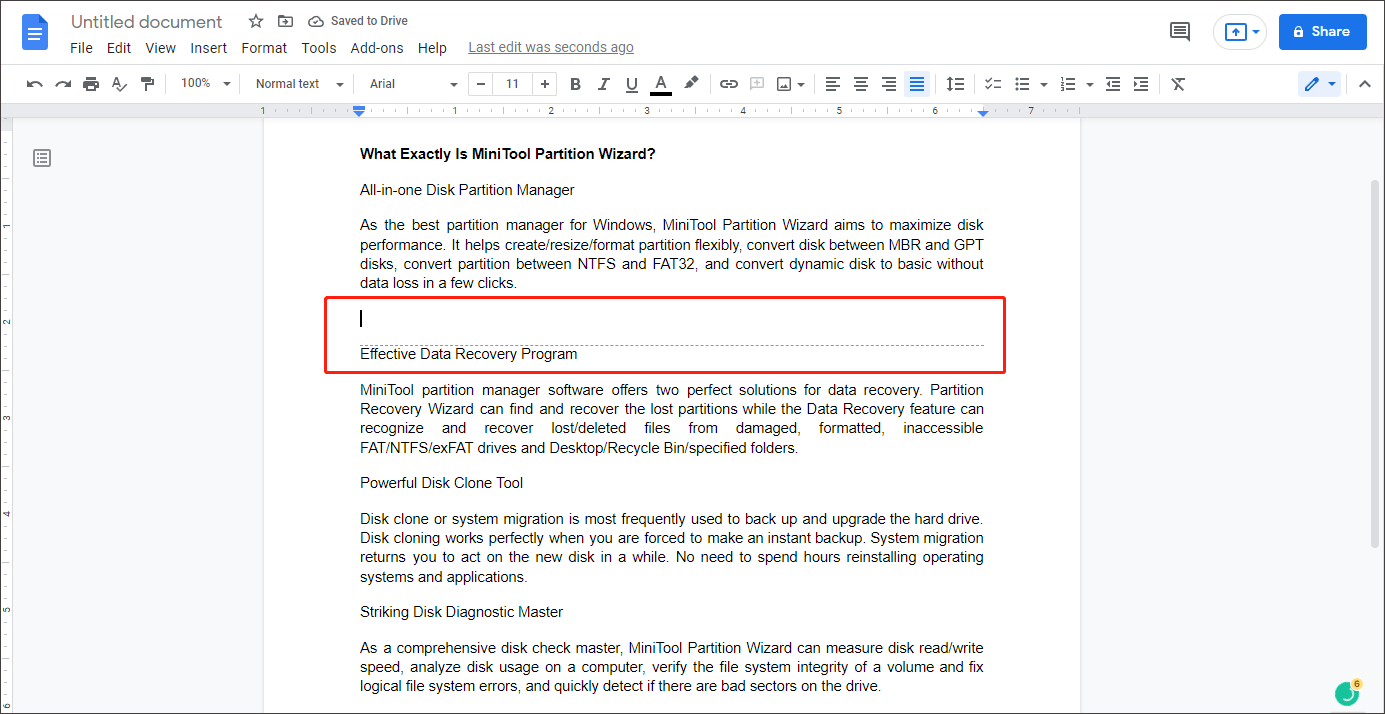
Step 2: Simply press Delete, and then the section break disappears.
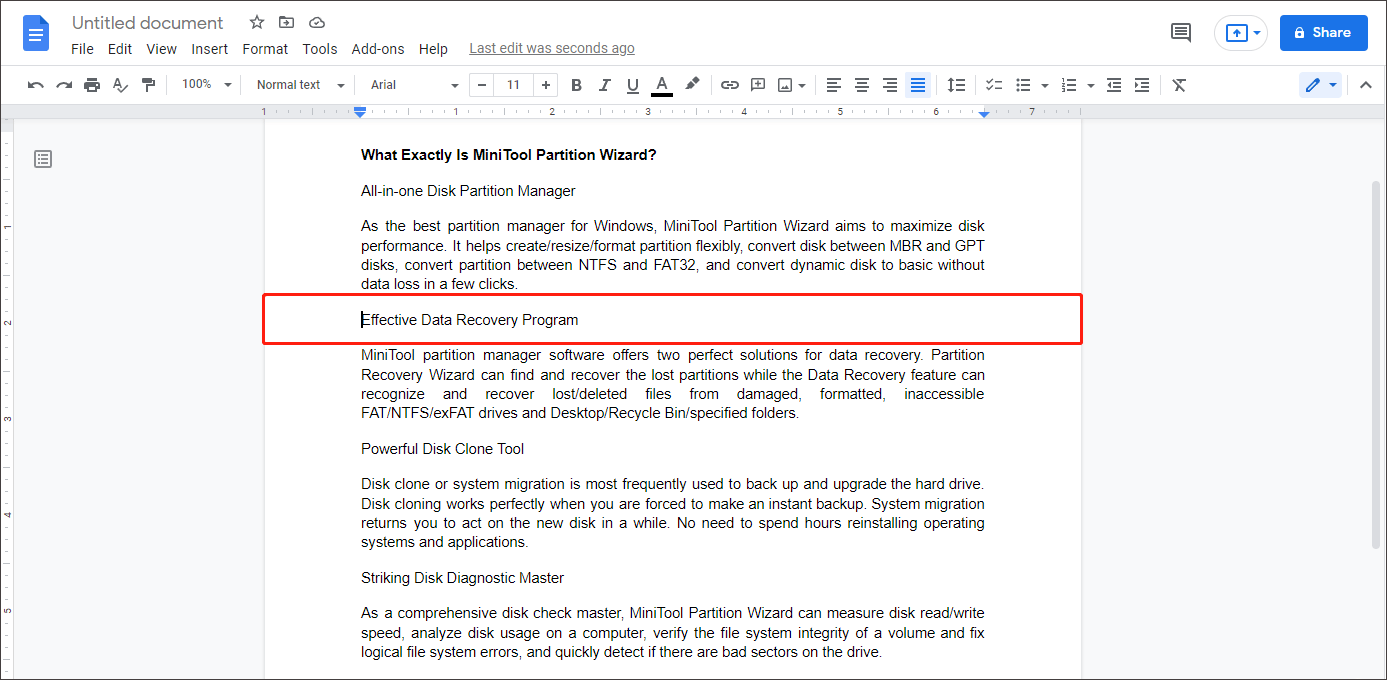
The way about how to delete a page in Google Docs is also simple. Now you can’t be worried about the formatting of your text.
How to Delete a Page in Word on Windows and Mac?
The above content is all about how to add, show or delete page and section breaks in Google Docs. If you have any questions about this topic, please leave them in the comment zone and we will try to answer them as soon as possible.

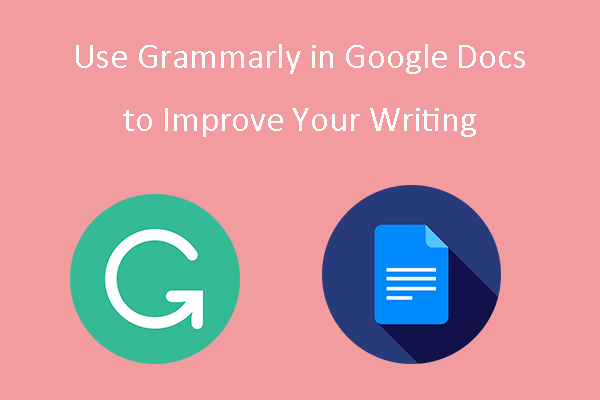
User Comments :