If you need to visit a website frequently, it should a good idea to create a shortcut for it. But do you know how to create a shortcut to a website on your computer? In this post, MiniTool Partition Wizard puts together some easy methods and you can have a try.
It is common to see shortcuts to applications on the desktop. With these shortcuts, users can open applications quite quickly. Do you know that you can also create a shortcut to a website? Similar to the app shortcuts, you can visit the websites quickly by double-clicking their shortcuts on the desktop, instead of inputting URLs (Uniform Resource Locators) after opening your browser.
How to create a shortcut to a website? Here are some methods.
Method 1: Use Chrome Tools
Some web browsers provide a tool that can be used to create a shortcut to a website. For example, in Google Chrome, you can:
Step 1: Open the target website in Chrome and click the three-dot icon.
Step 2: In the pop-up menu, select More tools > Create shortcut.
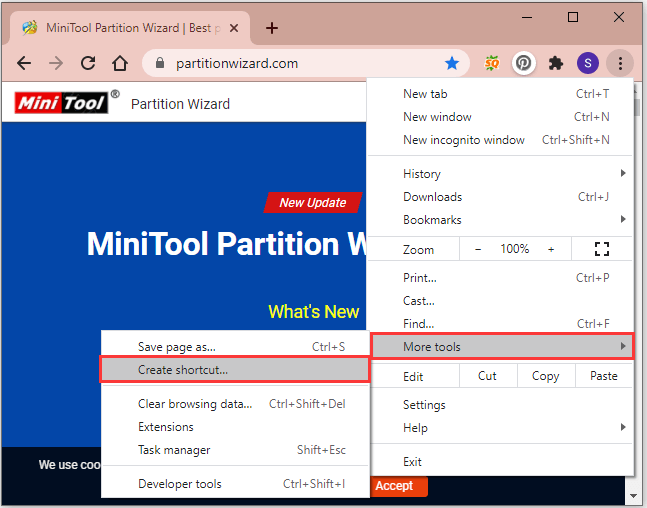
Step 3: In the pop-up window, you can name the shortcut. If you check the option Open as window, the website won’t open in Chrome when you double-click the shortcut later. Then click the Create button to confirm the operation.
After that, you will see the shortcut on your desktop.
Method 2: Drag the Website to Your Desktop
Some web browsers don’t provide a built-in tool that you can use to create shortcuts to certain websites, such as Microsoft Edge. In this case, you can follow the step below to achieve the goal.
Step 1: Open your browser and go to the website that you want to create a shortcut.
Step 2: Click the Restore Down button to zoom out the window and make sure the browser isn’t full screen.
Step 3: Click and drag the site’s icon located in the address bar to your desktop – usually a padlock. You can also select the URL in the address bar and drag it to the desktop.
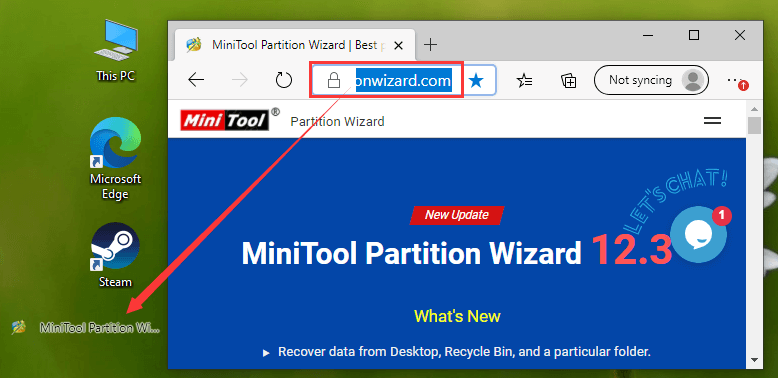
Now, you can double-click the shortcut to open the website quickly!
Method 3: Create a Shortcut on Desktop
Here is another way to create a shortcut. Microsoft Windows offers users access to create shortcuts for applications, websites, and other items. It is also easy to operate and you can do it by following the steps below.
Step 1: Go to your desktop and right-click on any empty space.
Step 2: In the pop-up menu, select New > Shortcut.
Step 3: In the following window, input the URL of the website to create a shortcut. Then click Next to continue.
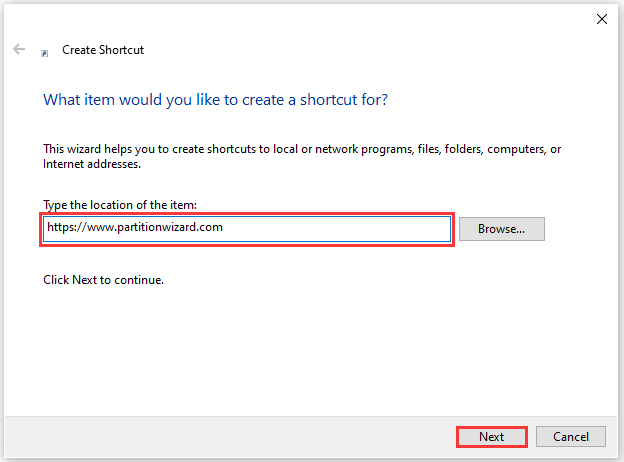
Step 4: Type a name for your shortcut in the box. Then click Finish to create the shortcut.
How do you create a shortcut to a website on your desktop? Now, it’s your turn to have a try.

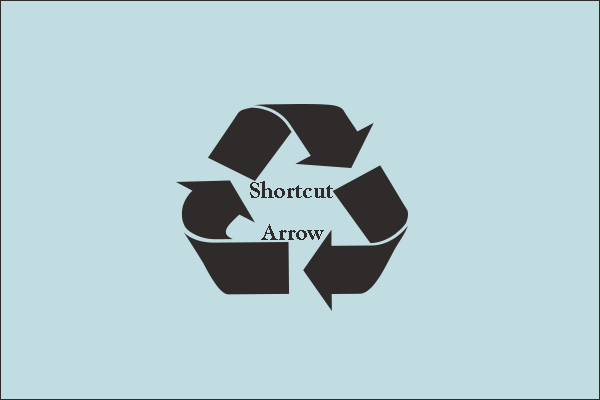
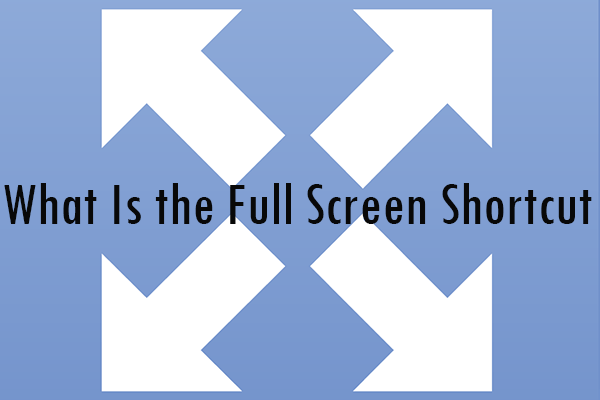
User Comments :