Halo Infinite is a popular 2021 first-person shooter game that you can play for entertainment in your free time. However, sometimes, you may be prevented from enjoying this game due to the Halo Infinite black screen crash. This issue may be caused by the following reasons:
- Corrupted game files
- Outdated graphics drivers
- Software conflicts
- Too many processes running in the background
- …
To help you remove the black screen on the PC, we summarize several methods below. You can have a try.
Method 1: Restart Your PC
Once you experience the Halo Infinite black screen PC issue, you should try restarting your PC. This can always repair temporary glitches and bugs. If the issue persists after you restart your system, continue with more advanced solutions.
Method 2: Check System Requirements
If your PC doesn’t meet the system requirements of Halo Infinite, you may face the Halo Infinite black screen as well. Therefore, it’s essential to check the system requirements.
Minimum System Requirements:
OS: Windows 10 RS5 x64
Processor: AMD Ryzen 5 1600 or Intel i5-4440
Memory: 8 GB RAM
Graphics: AMD RX 570 or Nvidia GTX 1050 Ti
DirectX: Version 12
Storage: 50 GB available space
Recommended System Requirements:
OS: Windows 10 19H2 x64
Processor: AMD Ryzen 7 3700X or Intel i7-9700k
Memory: 16 GB RAM
Graphics: Radeon RX 5700 XT or Nvidia RTX 2070
DirectX: Version 12
Storage: 50 GB available space
Method 3: Verify the Integrity of Game Files
The black screen Halo Infinite issue may also come out due to corrupted or missing game files. To fix this issue, it’s recommended that you verify the integrity of game files. To do this, follow the steps below.
Step 1: Launch the Steam client and then go to LIBRARY.
Step 2: Right-click Halo Infinite from the game list and select Properties.
Step 3: Go to LOCAL FILES and then click Verify integrity of game files.
Step 4: Once the process is completed, restart your computer to see if the issue is resolved.
Method 4: Perform a Clean Boot
Software conflicts can lead to the “Halo Infinite stuck on black screen” issue as well. In this case, you ought to perform a clean boot of your PC to disable all the startup programs and third-party software, bypassing the annoying issue.
To do this, you can follow this post: How To Perform A Clean Boot On Your Windows 11 PC
Method 5: Update Your Graphics Driver
If the graphics driver you are using on your PC is outdated, you can encounter the Halo Infinite black screen crash too. To get rid of this issue, you should update the graphics driver. Here’s a full guide for this operation: How to Update Graphics Card Drivers (NVIDIA/AMD/Intel)?
Method 6: Update Your Windows
Another solution to the “Halo Infinite black screen PC” issue is to update your Windows. The following are detailed steps.
Step 1: Press Windows + I to open Windows Settings. Then select Update & Security.
Step 2: In the Windows Update section, click Check for updates from the right side.
Method 7: Reinstall Halo Infinite
Reinstalling Halo Infinite may also help you solve the “Halo Infinite stuck on black screen” issue. To do this, you should go to LIBRARY in Steam, right-click Halo Infinite and then select Manage > Uninstall. After you remove this game, download and install it again.
All the above methods are available when fixing the black screen Halo Infinite issue. If you have any other great solutions to this issue, you can leave a message in the comment part below.
MiniTool Partition Wizard is a professional partition manager that allows you to create/delete/format/resize partitions, copy/wipe disks, migrate OS to SSD/HDD, etc. If you want to obtain more information, you can visit the official website.

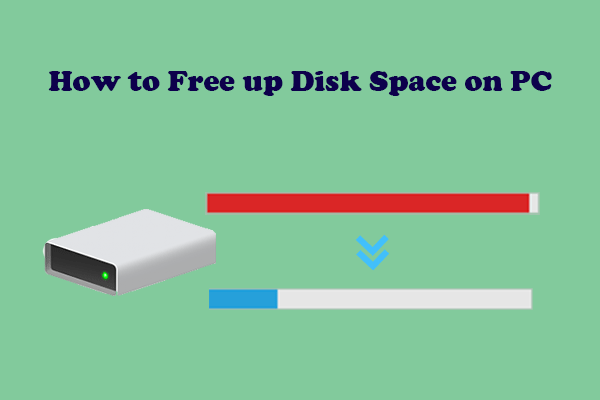
User Comments :