Are you vexed by the GTA 5 crashing problem? It is annoying that the GTA V keeps crashing for a long time. A great many users spent much time fixing it but failed. This post of MiniTool explores 4 effective methods to stop GTA V crashing.
Why My GTA V Keeps Crashing
GTA V (Grand Theft Auto V) is known as an action-adventure game designed by Rockstar. In recent years, however, Rockstar game receives lots of blames due to various problems such as Red Dead Redemption 2 exited unexpectedly, GTA V keeps crashing, etc.
What causes the GTA 5 keeps crashing? One of the most common reason is that your graphics card driver is corrupted or outdated. The large paging file size and corrupt game launcher are also responsible for the GTA 5 crashing problem.
How to Stop GTA 5 Crashing
How to fix the GTA V crashing problem? According to the investigation, we explore the following 4 effective troubleshooting methods.
Fix 1. Extend the Paging File Size
The GTA V crashing problem may occur if you set the paging file size is too very small. According to the reports, some users fixed the issue by setting the page file size to larger. If you are unclear about the steps, here’s a full guide.
Step 1. Press Win + E keys to open the File Explorer, and then right-click This PC entry and select Properties.
Step 2. Click on the Advanced system settings on the left side of the window.
Step 3. Go to the Advanced tab and click on the Settings button under the Performance section.
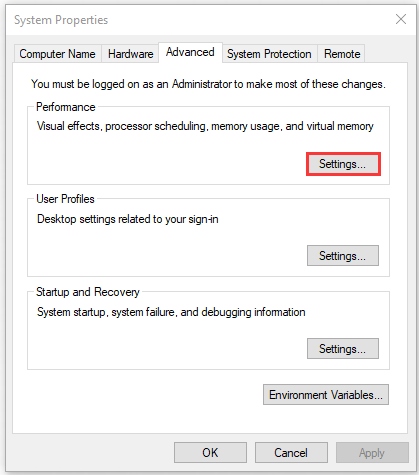
Step 4. Go to the Advanced tab and click on the Change button in the Virtual memory box.
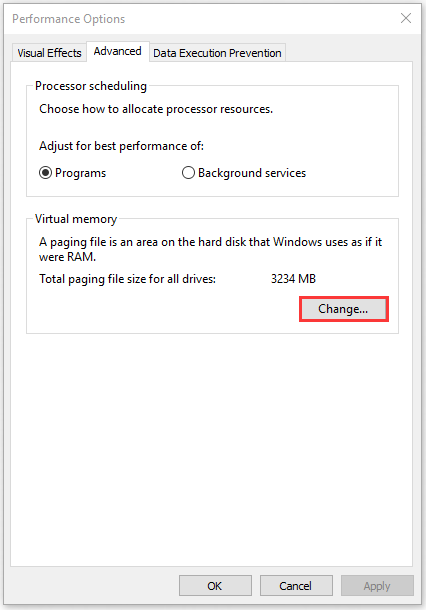
Step 5. Now, select the partition that you store the game and click on the Custom size to set its size to larger. Some users reported that 5GB virtual memory is enough to run this game smoothly and here you can refer to it.
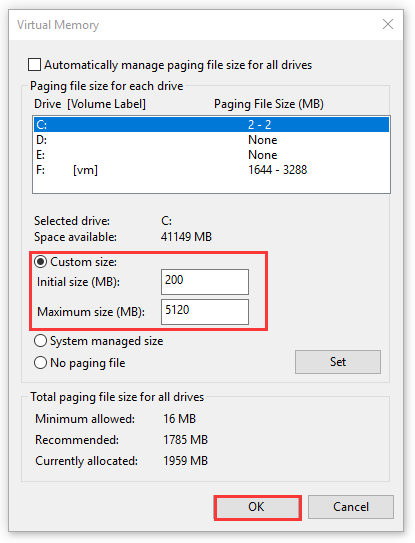
Now, you can re-launch the game and see if the GTA V crashing PC issue is resolved or not.
Fix 2. Change the Graphics Settings to Normal
The high graphics settings in GTA V can help improve the performance, while it may trigger some issues like GTA V keeps crashing. Here you can try setting the graphics settings to normal. To do so, follow the steps below.
Step 1. Navigate to the GTA 5 Settings tab and click on the Graphics section.
Step 2. Scroll down this page and change the following settings to Normal.
- Texture Quality
- Shader Quality
- Shadow Quality
- Reflection Quality
- Grass Quality
Step 3. Save the changes and re-launch GTA 5 to check if the problem is fixed.
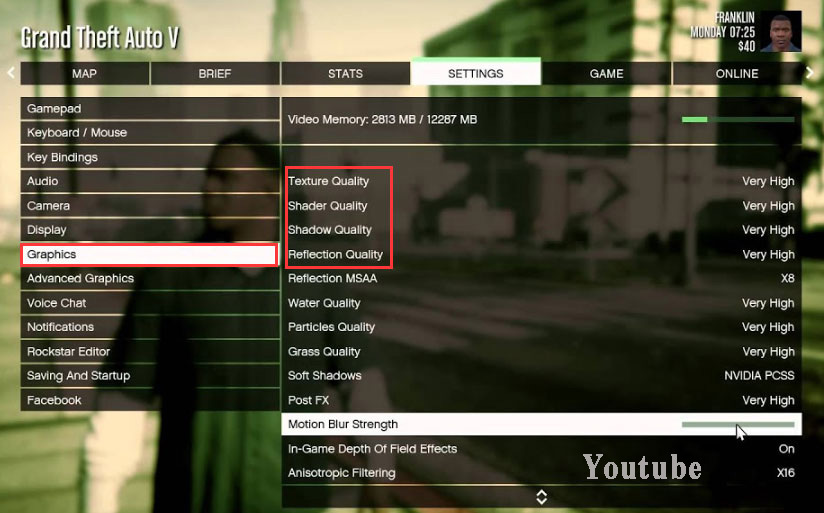
Fix 3. Update Graphic Card Driver
The outdated graphics card driver is the most common reason for the GTA 5 crashing issue. So, you can try updating the graphics card driver. For that:
Step 1. Press the Win + R key to open the Run dialog box, and then type devmgmt.msc in the box and hit Enter.
Step 2. Expand the Display adapters category, and then right-click the graphics card driver and select Update Driver.
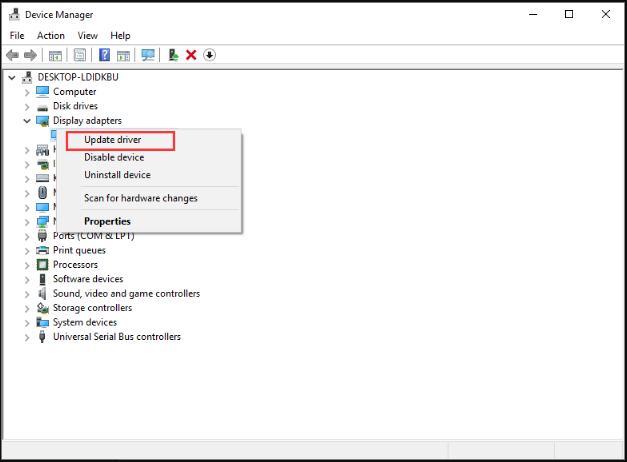
Step 3. Select the Search automatically for updated driver software option to update the driver automatically. Then follow the on-screen prompts to complete the update process.
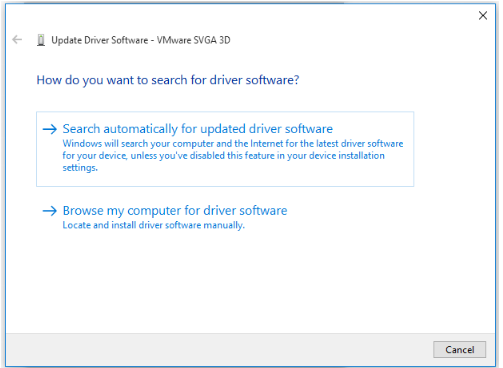
If the above method failed to update drivers, you can use a professional third-party program to update drivers. Driver Easy Pro can detect all outdated drivers and update them with just one click. Here is the guide:
Step 1: Install Driver Easy and launch it. Click the Scan Now button.
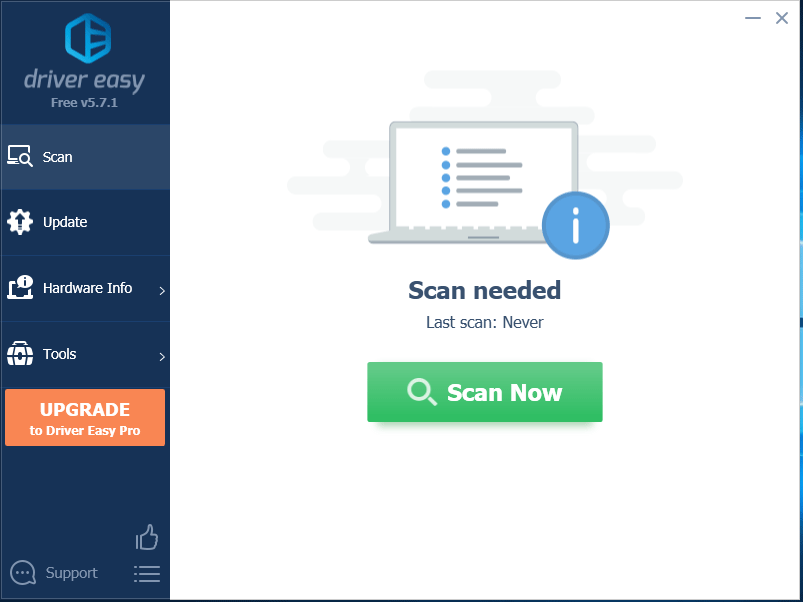
Step 2: After the scanning process is completed, click the Update All button to download and install the latest drivers for all devices with outdated drivers.
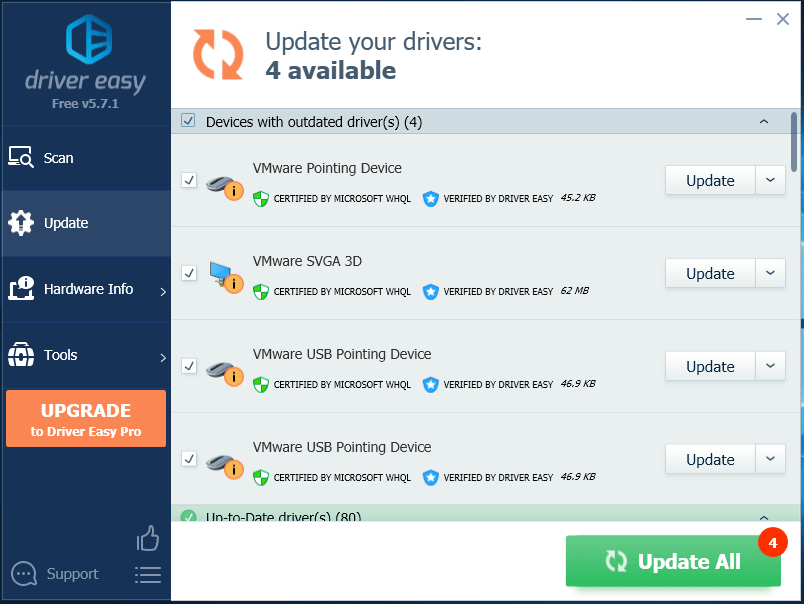
Fix 4. Turn on VSync Feature
VSync is a display feature in a 3D PC game that can help you synchronize the frame rate with the monitor refresh rate. Enabling the VSync has been proven by some users to be useful to fix the crashing problem. Here’s how:
Step 1. Navigate to the GTA 5 Settings tab and click on the Graphics section.
Step 2. Scroll down this page to locate the VSync feature and turn it on.
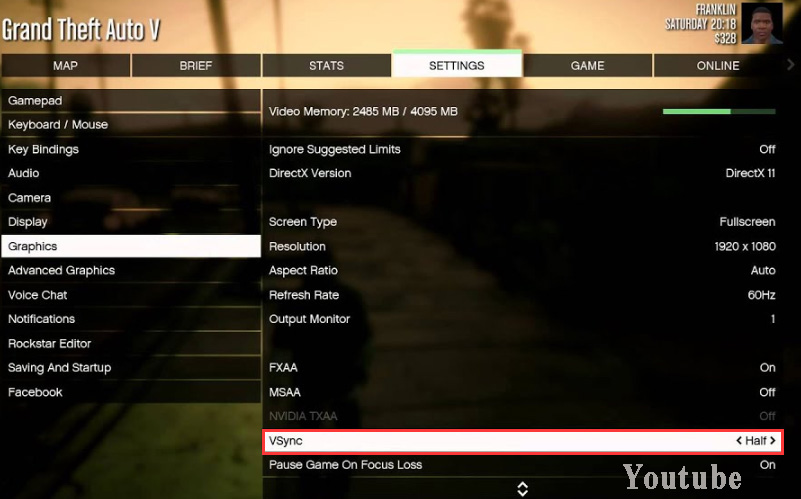


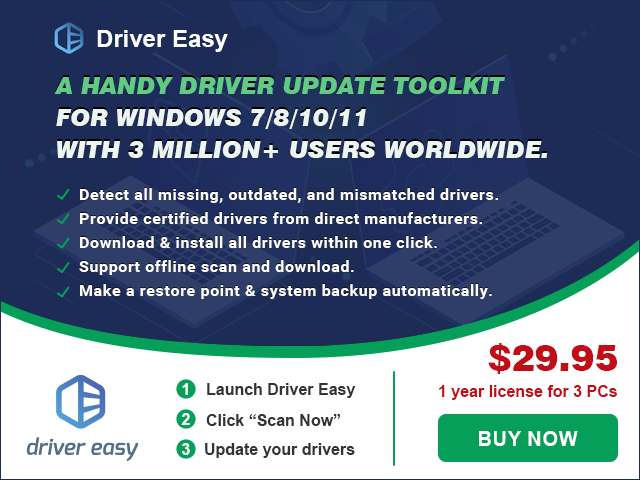
User Comments :