Many users may receive an error message “We’re processing this video. Please check back later” when they play or download a video that is uploaded on Google Drive by themselves. Why does this happen? Well, this post from MiniTool Partition Wizard will tell you the reason and how to fix Google drive video still processing.
Why is My Google Drive Video Still Processing?
When you upload the video to Google Drive, Google Drive will process the video so that you can successfully play the video on a specific device. If you can access your uploaded video through Google Drive but are unable to play it, the main reasons why Google drive video is still processing are as follows:
- The Internet connection is poor and unstable.
- The browser version is outdated.
- The cache in the browser is corrupted.
How to fix Google Drive processing video error?
So, if you continually receive an error message “We’re processing this video. Please check back later”, you need to upload the video again or fix the Google Drive error. To do that, you can try the methods below.
Method 1: Check the Internet Connection
If your Internet connection is poor and unstable, you will be prompted that Google drive video is still processing. So, if you are using Google Drive on Windows 10, you can check your internet connection by following steps:
Step 1: Press Win + I on the keyboard to open Windows Settings, and then choose the Network & Internet option.
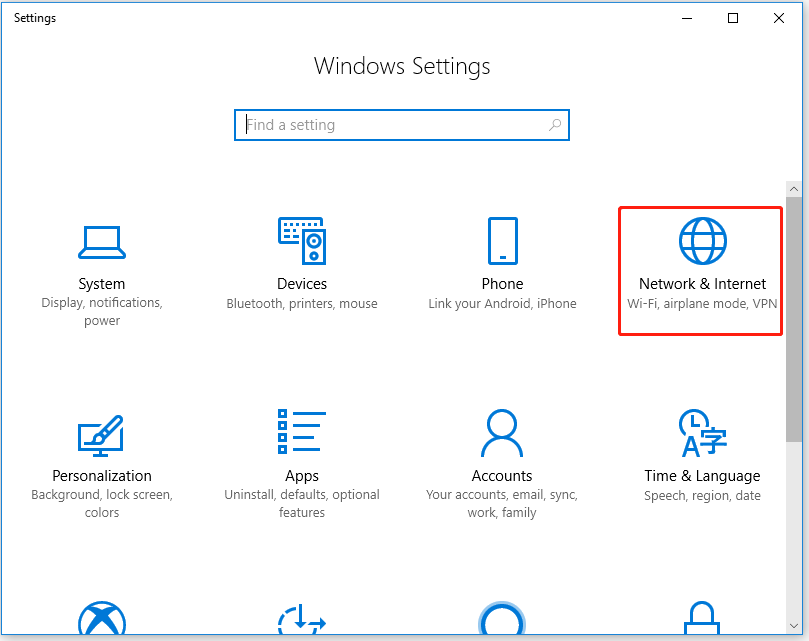
Step 2: You can view your network status on this window, and you can also click Network Troubleshooter to fix issues related to the network.
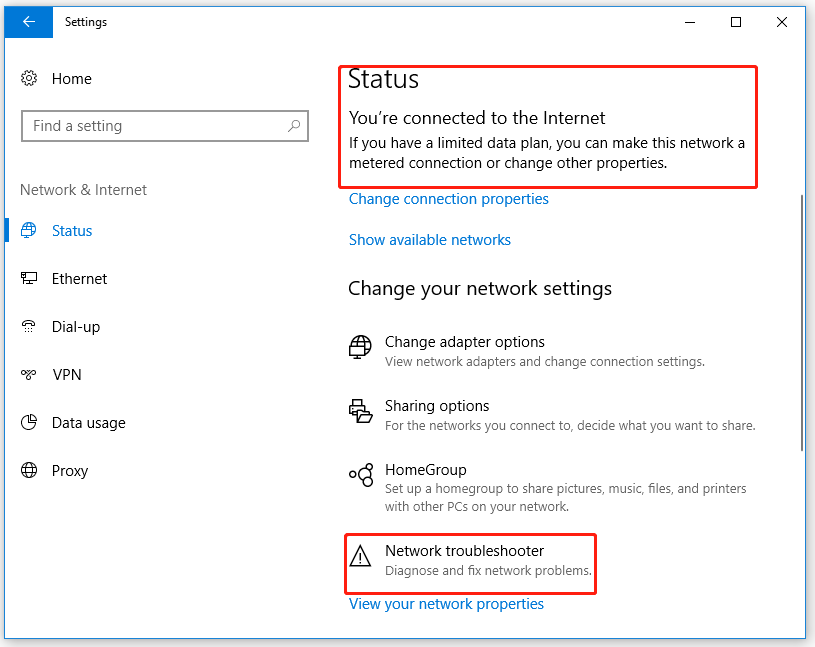
After checking the Internet connection, if there is also an error “Google drive video is still processing”, please go to the next method.
How to Run Windows 11 Network Adapter Troubleshooter
Method 2: Update Your Browser
If your browser version is outdated, you need to update your browser to fix the error Google drive video still processing. Here, I take the Chrome browser as an example to show you how to update the browser. The steps are as follows:
Step 1: Open the Chrome browser. Then, click the menu icon in the upper right corner, choose Help, and continue to choose About Google Chrome.
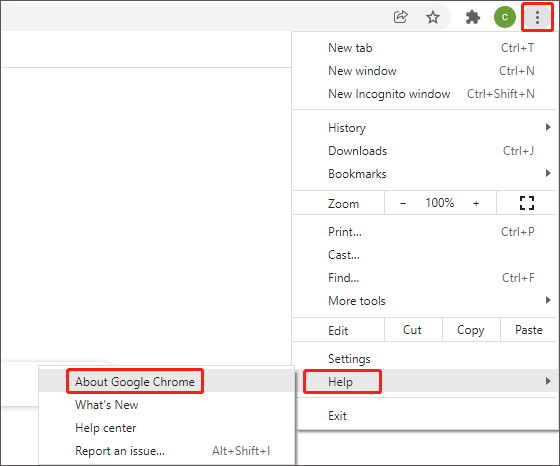
Step 2: Once you go to this page, the browser will automatically start to check whether your browser has an updated version. If there is a new version, it will automatically start downloading.
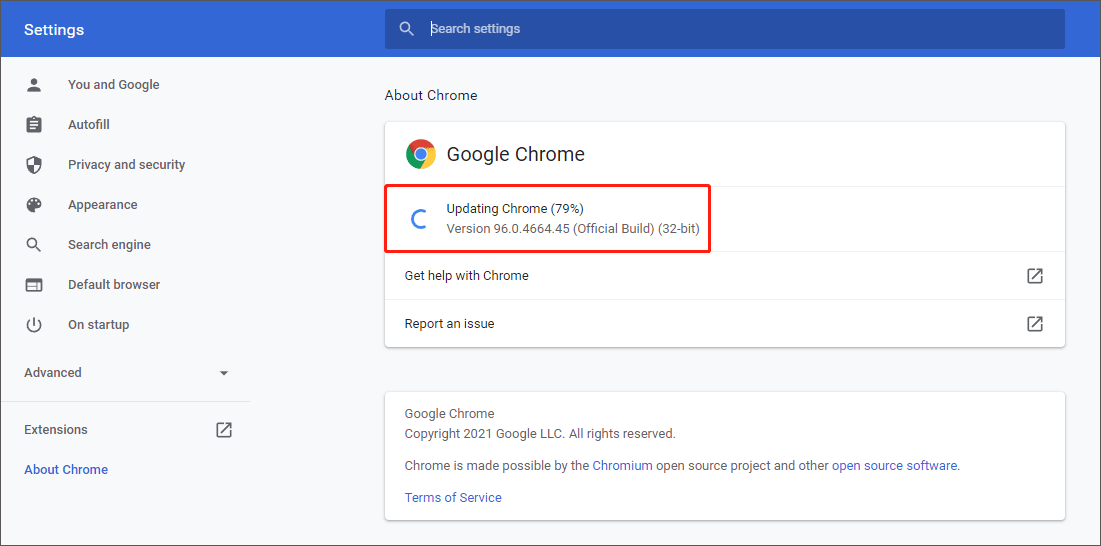
Step 3: After installing the latest version of Chrome, click Relaunch and the Chrome browser will restart.
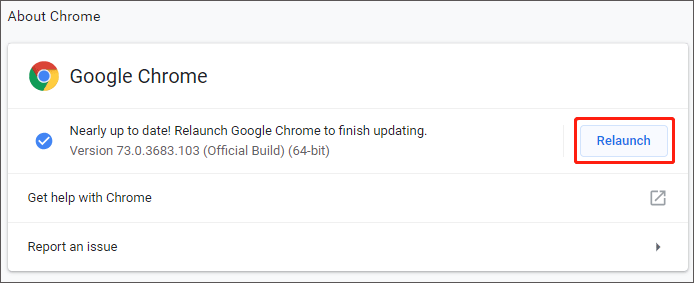
Now you need to log in to Google Drive again and check if the error Google drive video still processing persists.
Method 3: Clear Browsing Data and Cache
The data and cache stored in the browser may get corrupted or slow down the running speed of the web page. So, clearing the browser cache and data may help you fix the error Google drive video still processing. How to do that? Here is a guide:
Step 1: Open the Chrome browser. Then, click the menu icon in the upper right corner, choose More tools, and continue to choose Clear browsing data.
Step 2: In the Basic tab, choose All time from the time range, check all options below, and then click Clear now.
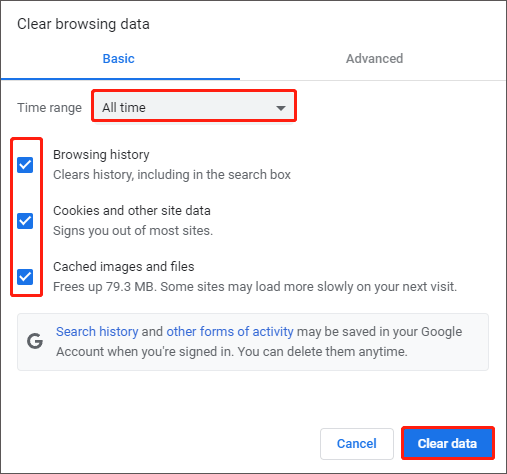
Once you clear all the cache and data in the browser, restart your Chrome browser and see if the problem is solved.
That’s all about how to fix the error Google drive video still processing. If you have any questions about this topic, please leave them in the comment zone and we will try our best to answer them.
Step-by-Step Guide: How to Add Google Drive to File Explorer

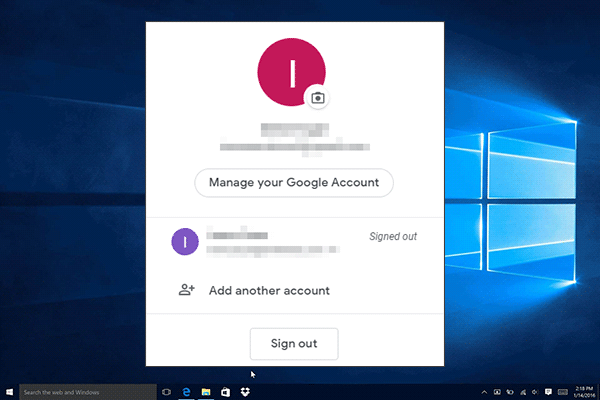
User Comments :