Do you want to play Genshin Impact on Mac? Is Genshin Impact available on macOS? This post from MiniTool Partition Wizard introduces Genshin Impact Mac and offers you a workaround to play the game on your Mac PC.
Can You Play Genshin Impact on Mac?
Genshin Impact is one of the most popular games in recent years. This game is currently available on Windows PC, PS4/5, and Android and iOS devices. Unfortunately, there is currently no official Genshin Impact for Mac. miHoYo doesn’t offer Genshin Impact download Mac on its official website. You cannot download and play Genshin Impact on macOS.
However, this doesn’t mean that you cannot play Genshin Impact on a Mac PC. There is a workaround to help you play Genshin Impact on Mac. That’s installing Windows 10 on a Mac using Boot Camp.
How to Download Genshin Impact on Mac
Step 1: Because you will install Windows on Mac first, and then install Genshin Impact on the Windows, please make sure your PC meets the following requirements:
- Intel Core i5 processor at least.
- 70GB or more free storage space (Windows requires at least 20GB and Genshin Impact requires at least 30GB).
- At least 8GB RAM.
- NVIDIA GeForce GT 1030 GPU at least.
If you don’t know about your Mac PC’s specs, you can choose Apple menu > About This Mac. Then, you can check the related information from the Overview tab and the Storage tab.
Step 2: Install Windows 10 on Mac.
- Download a 64-bit Windows 10 Home or Pro ISO file.
- Open Boot Camp Assistant, which is in the Utilities folder of your Applications
- Follow the on-screen instructions to create a Windows partition with enough storage.
- If you’re asked to insert a USB drive, plug a USB flash drive at least 16GB into your Mac. Boot Camp Assistant will use it to create a bootable USB drive for Windows installation.
- When Boot Camp Assistant finishes, your Mac restarts to the Windows installer. In most cases, the installer will select and format the BOOTCAMP partition But sometimes, you may need to select and format manually.
- Follow the on-screen instructions to begin installing Windows.
- After Windows installation completes, your Mac starts up in Windows and opens a ”Welcome to the Boot Camp installer” window. Follow the on-screen instructions to install Boot Camp and Windows support software (drivers). You will be asked to restart when done.
Step 3: Download and Install Genshin Impact on the Mac PC.
- Download the Genshin Impact Windows version double-click the installer file to run.
- Make sure the file installation pathway is the Windows partition. If not, please click Advanced to change.
- Follow the on-screen instructions to complete the installation process.
- Run the Genshin Impact launcher and download games files. After that, you can play the game.
The above content is all about Genshin Impact Mac. If you want to get back to macOS later, you just need to expand the Windows system tray and click the Boot Camp icon. Then, from the context menu, choose Restart in macOS.

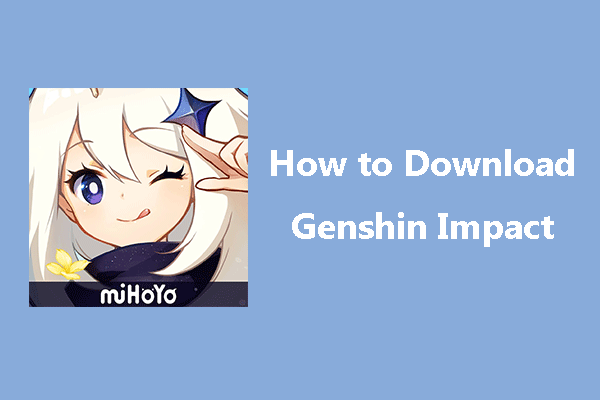
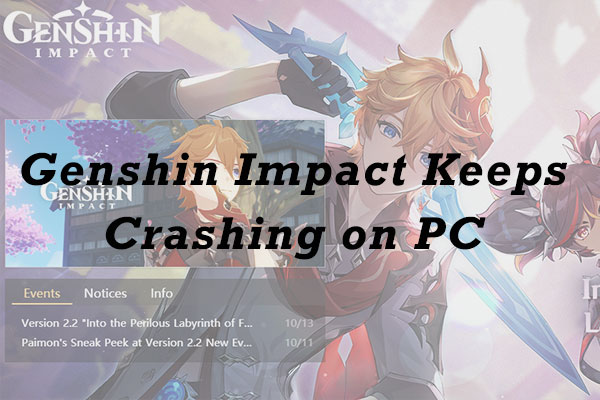
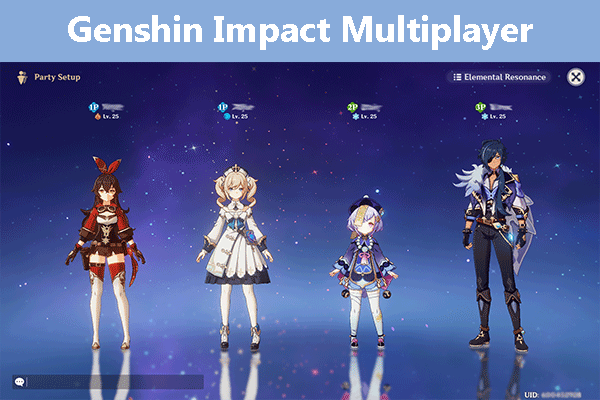
User Comments :