Why does my computer randomly tabs out? According to user reports, this issue often appears while playing games in fullscreen or the keyboard is connected to the computer improperly. In addition, other possible factors like outdated device drivers, viruses, and a conflicting task can lead to Windows 10 keeps alt tabbing.
Solution 1. Re-plug the Keyboard
When your games keep alt tabbing on Windows 10, the first thing you should do is to check if the keyboard is connected to your computer properly. To do so, you can unplug the cable of the keyboard first and then re-plug it back.
Solution 2. Update Your Keyboard and Graphics Card Driver
Sometimes, the outdated o corrupted device driver is also responsible for the computer keeps alt tabbing for no reason. To fix the issue, you can try updating the graphics card driver and keyboard driver. Here’s how to do that:
Step 1. Press the Win + R key to open the Run dialog box, and then type devmgmt.msc in the box and hit Enter.
Step 2. Expand the Display adapters category, and then right-click the graphics card driver and select Update driver.
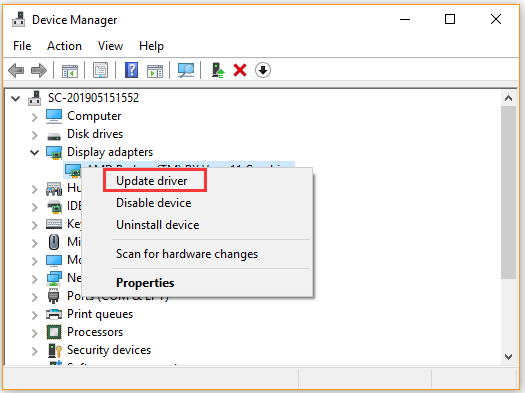
Step 3. Then you can select Search automatically for updated driver software option to update the driver automatically. After that, go to the Keyboard category and update its driver by referring to the above steps.
Now, you can check to see if the computer alt tabs on its own.
Solution 3. Run the Game in Windowed or Borderless Mode
As mentioned above, the games keep alt tabbing while playing in fullscreen. In order to fix the issue, we recommend you run the game in windowed or borderless mode. Let’s follow the simple guide.
Step 1. Start the game that you want to run in windowed mode.
Step 2. Navigate to the display > video settings tab one by one.
Step 3. Then check if there is a Display Mode option in the Video settings window.
Step 4. Click on the drop-down menu and change the Display mode from Fullscreen to windowed mode. Then save the changes and restart the game to see if Windows 10 keeps alt tabbing.
Solution 4. Run a Virus Scan
The games keep alt tabbing issue can be caused by a potential virus. In this case, it’s highly recommended that you perform a virus scan. For that:
Step 1. Type virus in the search box and double click the Virus & threat protection result.
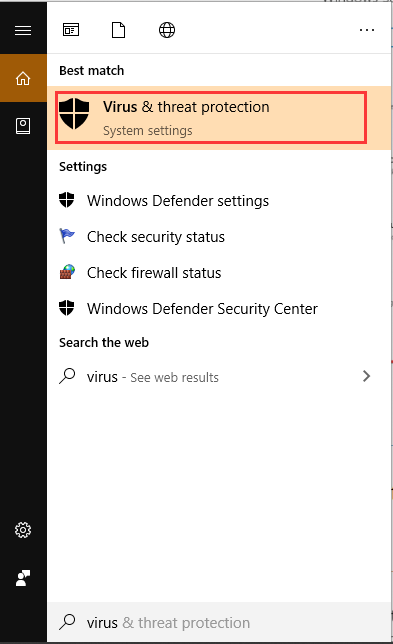
Step 2. Inside the Windows Defender Security Centre, click the Run a new advanced scan option on the right panel.
Step 3. Then you will see a list of advanced scans including Full scan, Custom scan, and Windows Defender Offline scan. To start a full system scan, click Scan now after you selected an option.
After the scan completes, reboot your computer and see if games keep alt tabbing.
Solution 5. Disable a Task in Computer Management
Some users reported that they fixed the “computer alt tabs on its own” issue by disabling the Office Background task in computer management. Let’s have a try.
Step 1. Right-click the Start button and select Computer Management from the context menu.
Step 2. Navigate to the System Tools/Task Scheduler/Task Scheduler Library/Microsoft/Office location from the left sidebar.
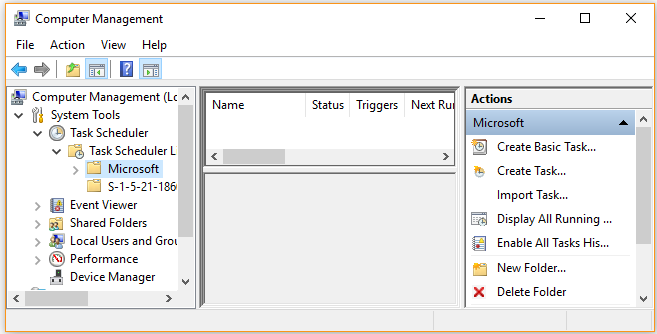
Step 3. Right-click the OfficeBackgroundTaskHandlerRegistration task and select Disable.
Now, you can launch the game and check if the computer randomly alt tabs.


User Comments :