If you are a Windows Vista user, you come to a good place, as this article introduces a useful partition manager MiniTool Partition Wizard for Windows Vista. It can help you move, resize, and format partitions in Windows Vista. This article also shows a simple tutorial on upgrading Windows Vista to Windows 10.
Free Partition Manager for Windows Vista
Launched in 2006, Windows Vista is an operating system that was produced by Microsoft for use on personal computers, including home and business desktops, laptops, tablet PCs and media center PCs.
Although this operating system gives way to Windows 7, Windows 8.1, and Windows 10, some people still use it. Here is a good piece of news for these people that “a free partition manager Windows Vista”– MiniTool Partition Wizard is a good choice for managing the hard drive in Windows Vista.
As one of the best partition managers for Windows, MiniTool Partition Wizard is designed to maximize disk performance. It helps create/resize partition easily, convert file system from FAT32 to NTFS, and convert dynamic disk to basic disk without data loss in a few clicks.
With the help of this MiniTool toolkit, you can perform partition management easily. Let’s see how to do that.
MiniTool Partition Wizard FreeClick to Download100%Clean & Safe
# Partition Hard Drive in Windows Vista via MiniTool Partition Wizard
In Windows Vista, you choose Disk Management to partition a hard drive. Here I recommend you to try MiniTool Partition Wizard to do that with ease.
To figure how easy to partition hard drive Windows Vista, you can click hard drive partitions.
# Move or Resize Partition in Windows Vista via MiniTool Partition Wizard
With this MiniTool Partition Wizard, you can also change the location and size of the specified partition with ease.
Sometimes, you may think the location and size of your partition in Windows Vista are not appropriate for your actual use, you can try this toolkit to make a change.
Here is the simple tutorial on moving and resizing one partition via MiniTool toolkit:
Step 1: Download the toolkit, install it and then launch it to get its main interface.
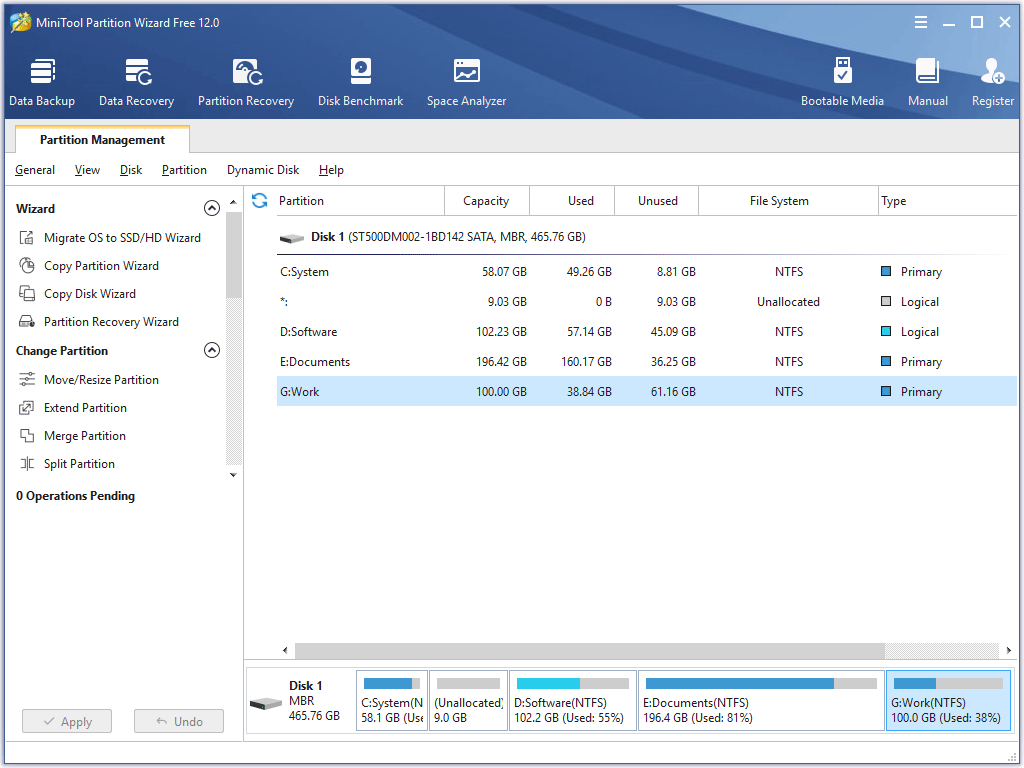
Step 2: Select one partition in the Disk Map, and select the Move/Resize Partition from the left panel.
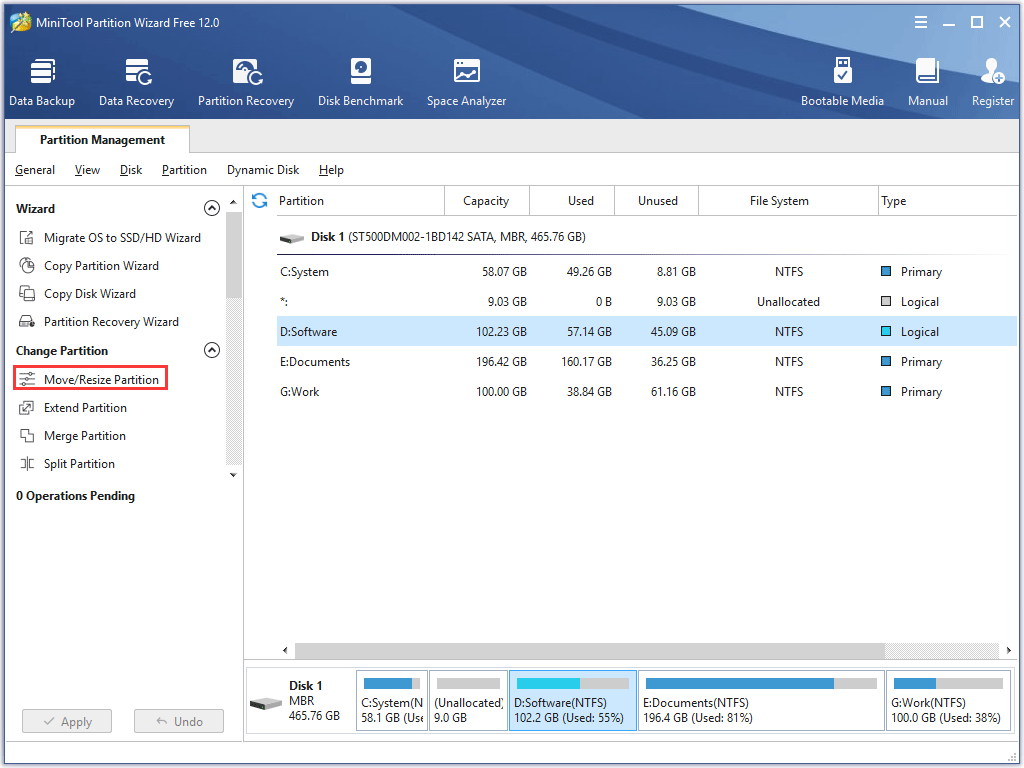
Step 3: Determine the location and the size for the selected partition according to your own preference. Finally, click the OK button.
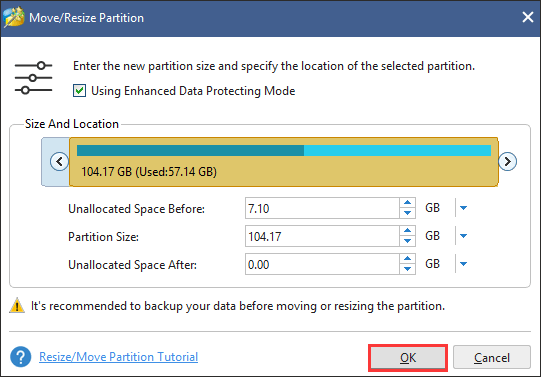
Step 4: Click the Apply button on the main interface to complete all changes.
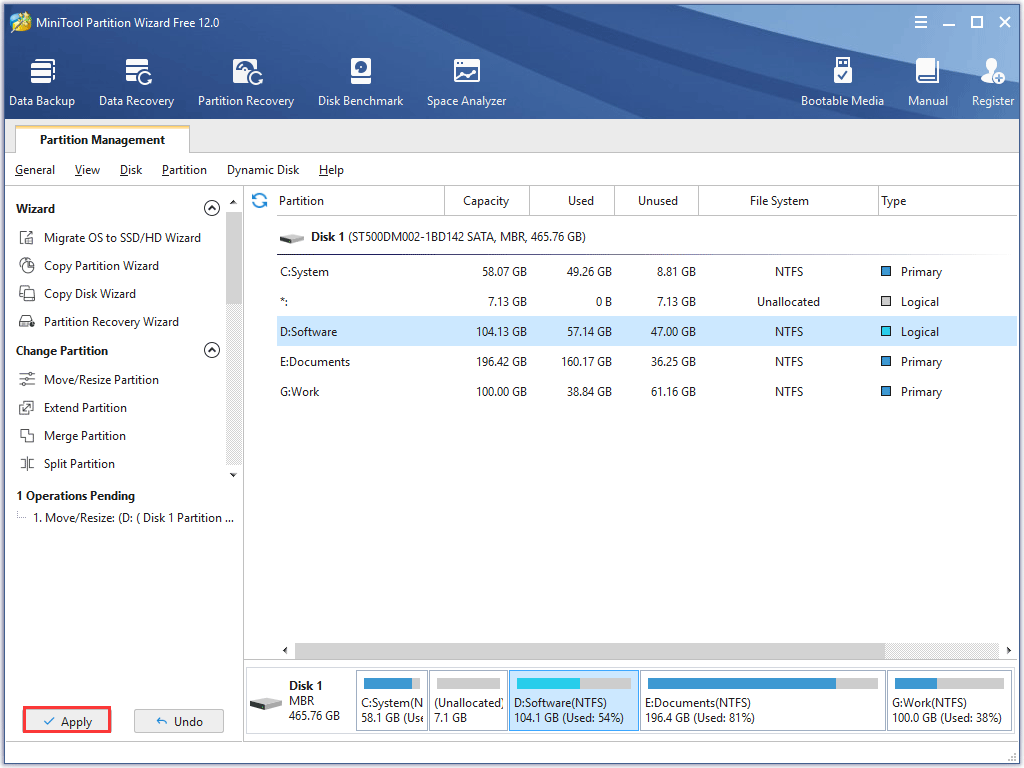
# Format Partition via MiniTool Partition Wizard
MiniTool Partition Wizard is an alternative formatting tool that can help you clear partition data and then reconfigure parameters for the specified partition in Windows Vista.
To format one partition via MiniTool Partition Wizard, you can read the following recommended article:
There are many other useful features built-in MiniTool Partition, and you can explore them on its official website.
Upgrade Windows Vista to Windows 10
On October 22, 2010, Microsoft ceased sales of retail copies of Windows Vista, and the OEM sales for Vista ceased a year later. As of August 2019, the market share of this operating system has declined to 0.6% of Windows’s total market share.
Nowadays, Windows 10 harvests lots of fans. You may have a plan to upgrade to Windows 10 from Windows Vista.
How to upgrade to Windows 10? There is a simple tutorial:
Step 1: Back up all the data on your computer to an external hard drive at first because upgrading Windows Vista to Windows 10 requires a clean installation.
Note that you need to use the paid version of MiniTool Partition Wizard since the disk you want to copy contains Windows Vista.
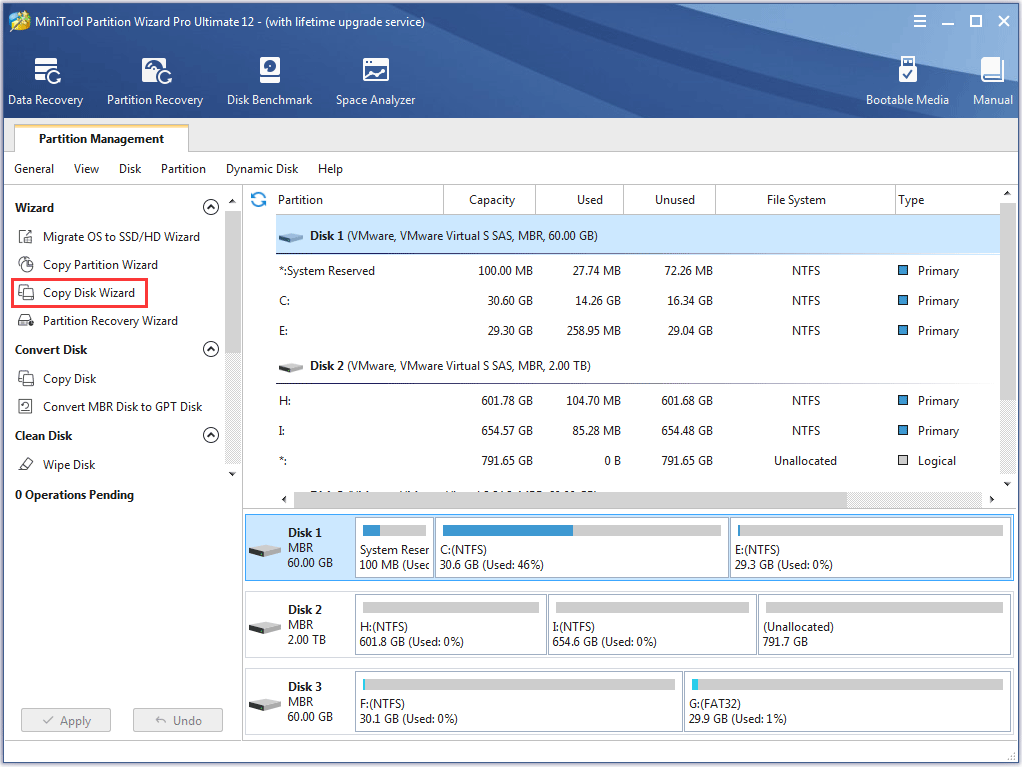
Step 2: Upgrade Windows Vista to Windows 10.
Bottom Line
Have you mastered how to manage your hard drive in Windows Vista better via MiniTool Partition Wizard? If you have any problems of the operations mentioned in this article, please do not hesitate to contact us via [email protected] or leave them in the comment zone.
Free Partition Manager for Windows Vista FAQ
- MiniTool Partition Wizard.
- EaseUS Partition Master.
- AOMEI Partition Assistant.
- Paragon Partition Manager.
- Macrorit Disk Partition Expert.
- …

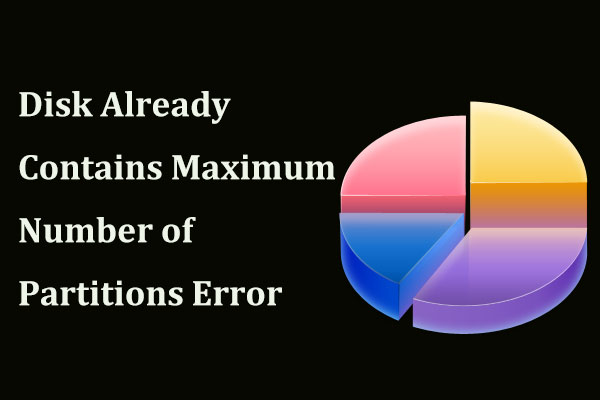
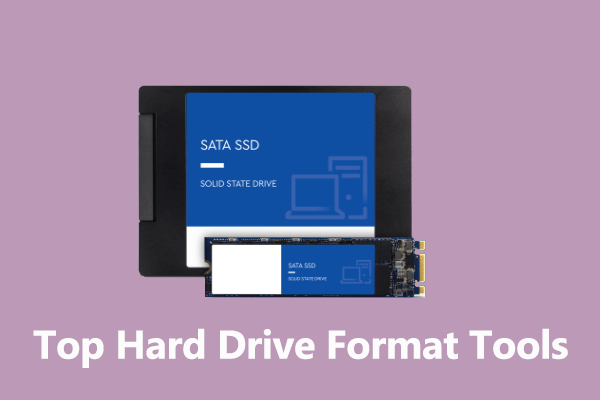
User Comments :