Is your mouse highlighting everything when you click? If you are bothered by the same issue, do not worry, this essay of MiniTool Partition Wizard introduces some ways to help you repair mouse highlighting problem.
The mouse highlighting everything issue occurs for different reasons. For instance, it may be caused by a hardware issue or outdated drivers. Besides, this problem may be caused by improper cursor settings or conflicting apps. In addition, a virus/malware program on your computer may also cause mouse highlighting everything.
How to fix mouse highlighting everything issue? When you encounter the mouse highlighting everything error, you can reboot your PC to repair it. If it does not work, then you can refer to the following methods to repair mouse highlighting problem.
How to Repair Mouse Highlighting Problem
There are several ways to repair mouse highlighting problem. First, you can try to check if there is hardware issue. You can attempt to connect the mouse to another computer to see if the mouse works correctly. If the issue still exists, there is a possibility that your mouse is damaged. If it works correctly, it may be the system error that leads to the cursor selects everything issue.
Method 1. Update the Mouse Driver
It is possible that your mouse driver is outdate. You can refer to the following steps to update the mouse driver to fix mouse highlighting everything issue.
Step 1. Open Device Manager by searching it in the search bar. Then click Mice and other pointing devices to expand it.
Step 2. Right-click your mouse and select Update driver. Then follow the on-screen instructions to operate.
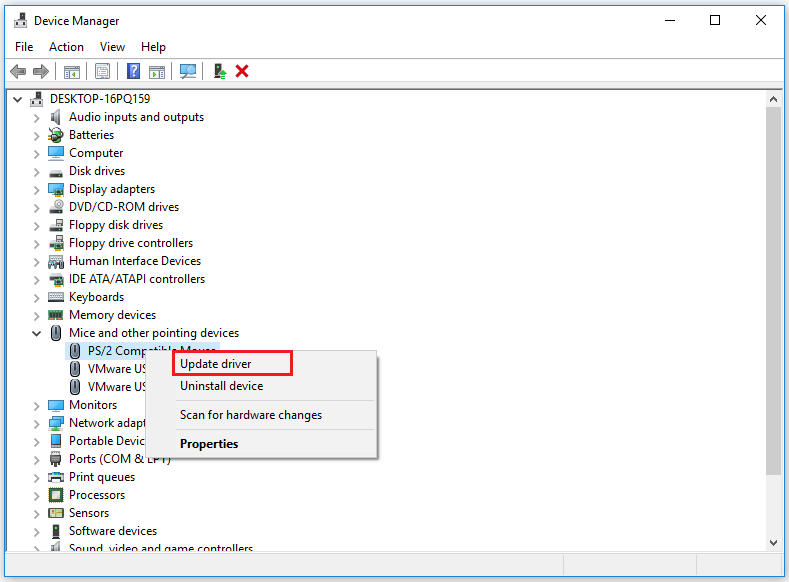
Step 3. Restart your PC to see if the issue is fixed.
Method 2. Reinstall the Mouse Driver
You can try to uninstall the mouse driver and then reinstall the mouse device. Follow the detailed steps below.
Step 1. Go to Device Manager > Mice and other pointing devices. Then right-click your mouse and select Uninstall device option.
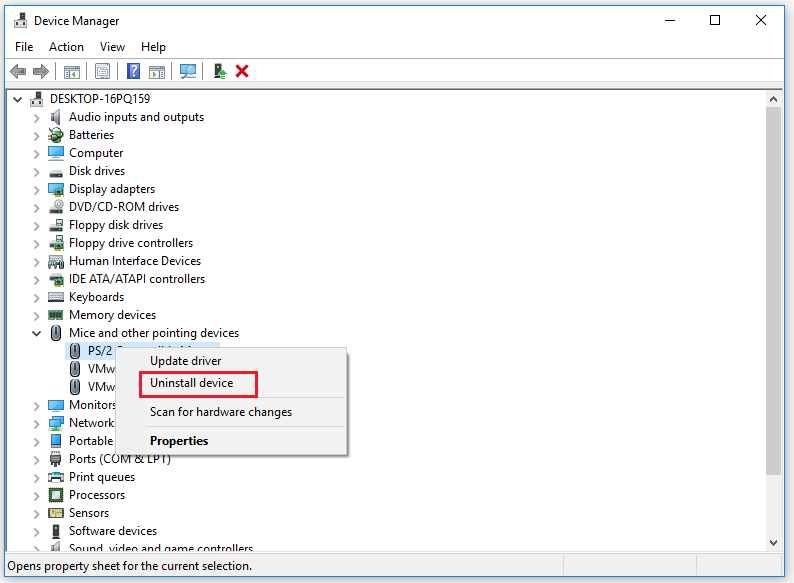
Step 2. In the pop-up window, click Uninstall button. Then restart your computer to finish the operation.
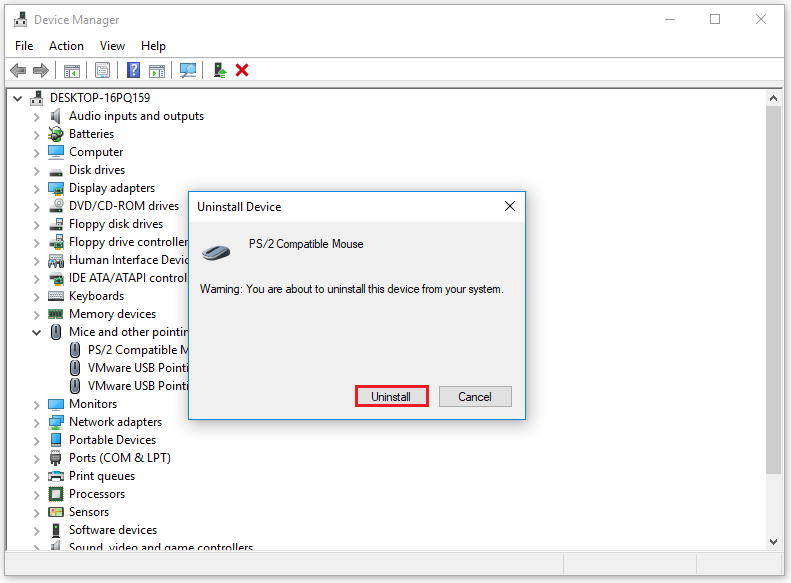
Step 3. After restarting your computer, the mouse device will be automatically reinstalled on your system.
Method 3. Launch the SFC scanner
You can run the SFC to check if there is a corruption for system files.
Step 1. Press Win + R keys on the keyboard to open Run box. Then type cmd command and press Ctrl + Shift + Enter key to run as administrator.
Step 2. In the pop-up window, type the following command to run SFC and press Enter key to execute the command.
sfc /scannow
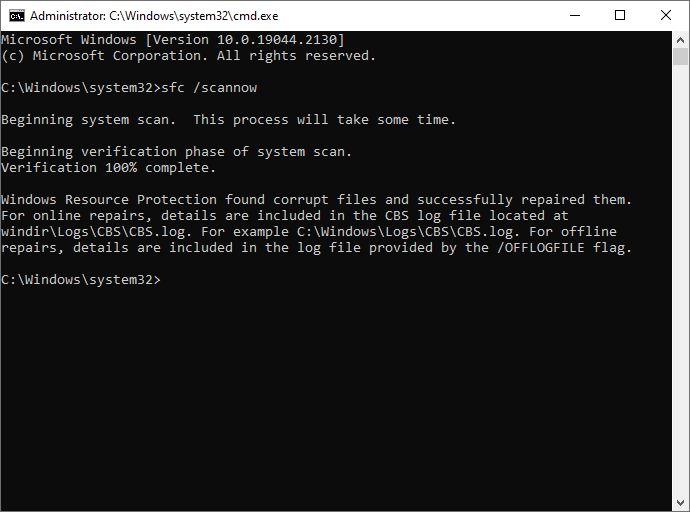
Then the Windows will scan the system and repair the corrupt files.
Method 4. Turn off the Clicklock
You can refer to the following steps to turn off the Clicklock to fix “cursor selects everything” issue.
Step 1. Go to Settings > Devices > Mouse > Additional mouse options.
Step 2. When the Mouse Properties window pops up, uncheck the Turn on Clicklock box under the Buttons tab. Then click Apply and OK buttons sequentially to save the changes.
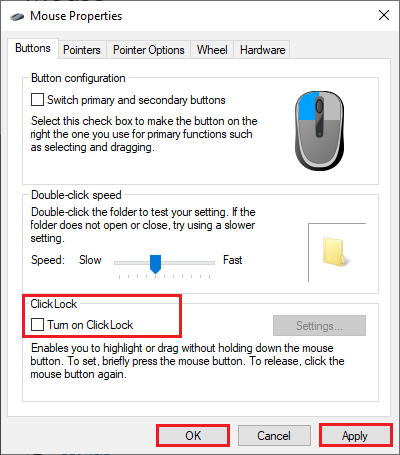
Method 5. Change the Mouse Settings
If above method does not work, you can modify the mouse settings to fix mouse highlighting everything issue.
Step 1. Go to Settings > Devices > Mouse > Additional mouse options.
Step 2. In the pop-up window, change the double-click speed. Then click Apply and OK buttons sequentially.
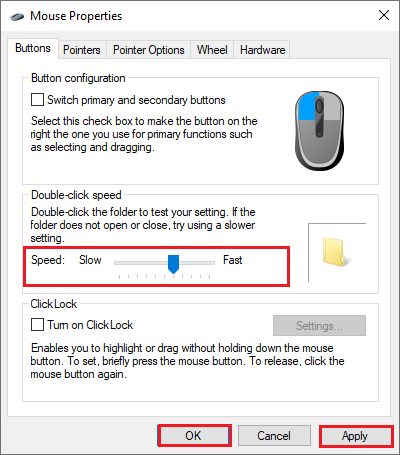
Step 3. Go to Device Manager > Ease of Access > Ease of Access Center > Change how your mouse works.
Step 4. In the pop-up window, uncheck Activate a window by hovering over it with the mouse option under the Make it easier to manage windows section. Then click Apply and OK buttons sequentially.
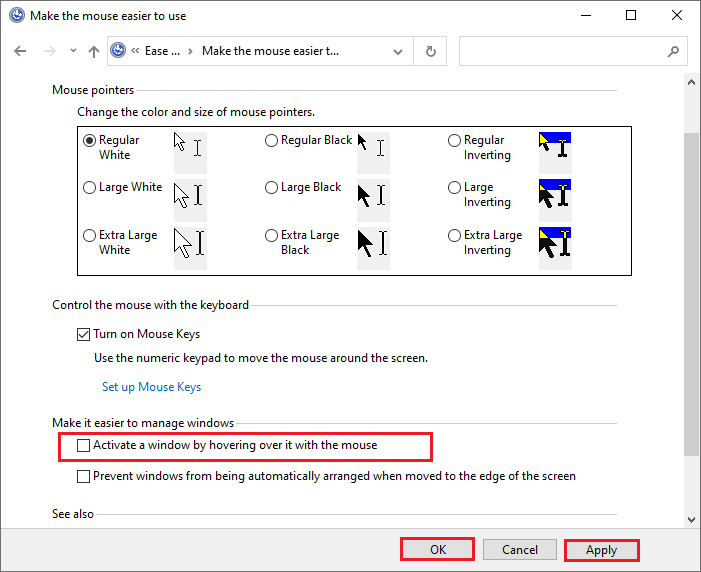
Method 6. Update the OS
Besides, you can check if there are updates available for your system. Follow the steps below to check the updates.
Step 1. Right-click Window Start button to open Settings. Then go to Update & Security > Windows Update.
Step 2. Click Check for updates button to get the updates available for the system.
Step 3. After installing the updates, restart the computer. Then check if the issue is fixed.
Wrapping Things Up
In this post, you have learned the ways to repair mouse highlighting problem. You can try these methods to fix “cursor selects everything” issue. Hope these ways can solve your trouble successfully.
Should you have better suggestions about how to fix mouse highlighting everything issue, just feel free to leave us a message on the comment part below.


![[Tutorial] How to Download & Install Windows 10 Updates Manually](https://images.minitool.com/partitionwizard.com/images/uploads/2022/01/download-windows-10-updates-manually-thumbnail.jpg)
User Comments :