Are you using Windows 11? Do you want to know how to find disk space on Windows 11? If the disk space is full, you may also want to free up the drive. In this post, MiniTool Partition Wizard shows you how to do that.
How to Find Disk Space on Windows 11
Windows 11 has been announced but now you can’t get it still, unless you sign up for Windows Insider Program. The official Windows 11 upgrade is scheduled to begin late in 2021 and continue into 2022.
How to Install/Upgrade to Windows 11 Insider Preview Build Safely
Some people have signed for Windows Insider Program and upgraded to Windows 11. Then, how to find disc space on Windows 11? You can use the following methods:
Way 1. Use File Explorer
- Click the File Explorer (the folder icon) on the Taskbar.
- Click This PC on the left side of the panel. You can check how many disks are there and the used space and the total space of a disk.
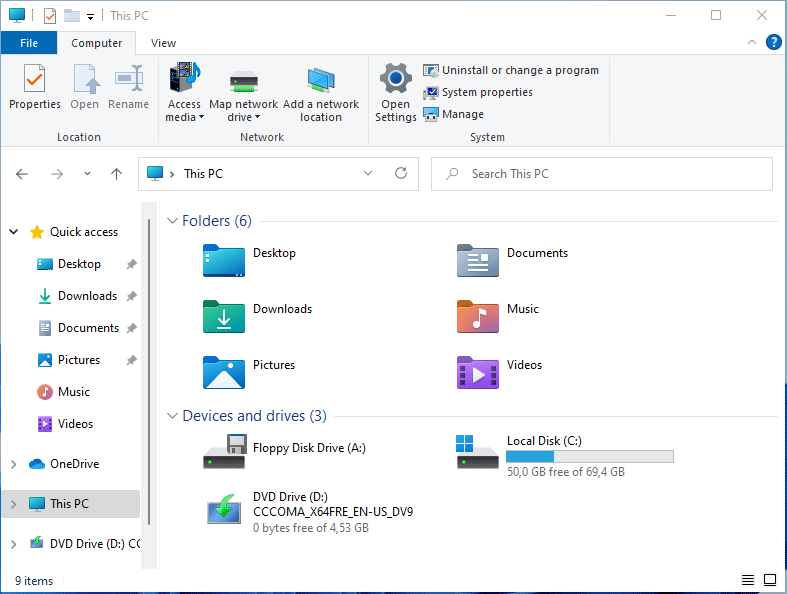
Way 2. Use Disk Management
- Press Windows key + R to open Run
- In the Run box, type “msc” and press Enter. You can open the Disk Management. In this tool, you can see whether there are hidden disks and unallocated space.
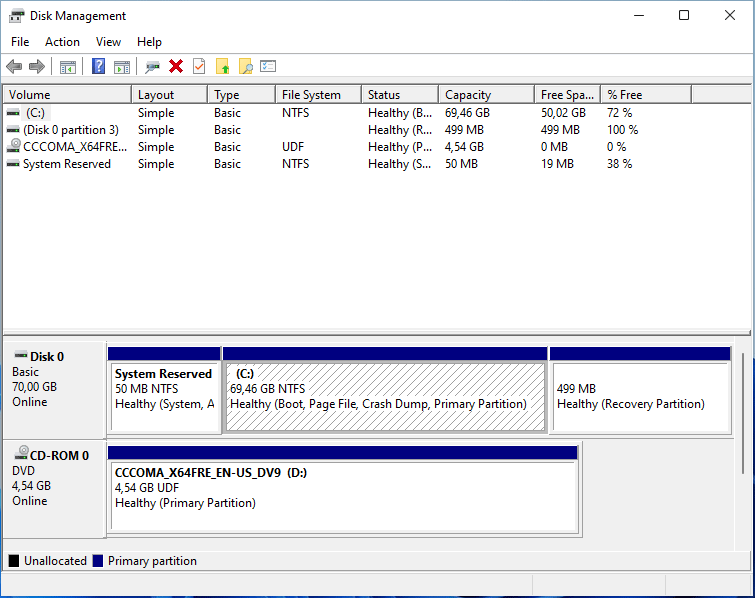
Windows 11 Specifications, System Requirements, Features
Way 3. Use Windows Settings
- Press Windows key + I to open Settings
- Navigate to System > Storage. You will see what is taking space on the drive.
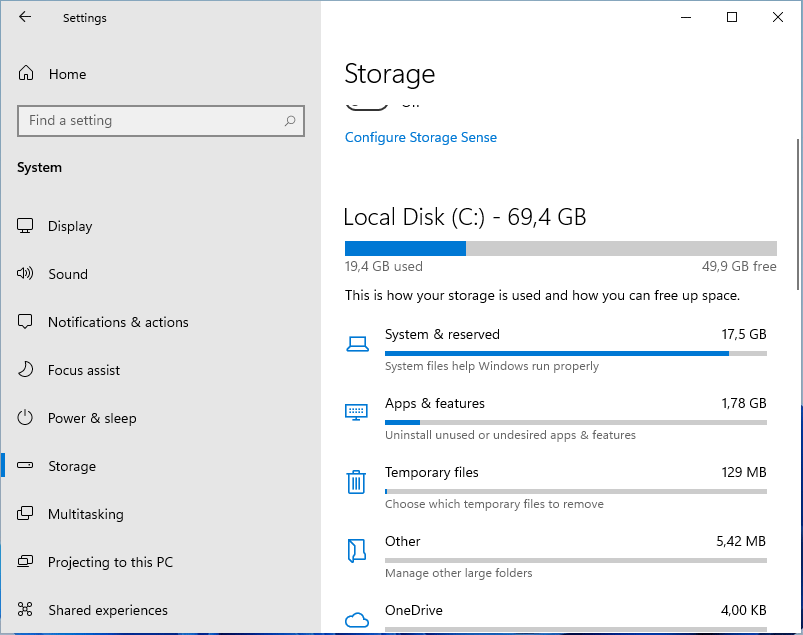
If the disk space is not enough and you want to delete some files, you can also complete this operation there, for example:
- Click Apps & features section, you are able to uninstall programs here.
- Click Temporary files section, you are able to delete temporary files and some other cached files here.
How to Free up Disk Space Windows 11
After checking disk space on Windows, if you find the disk is full, you may want to free up disk space. Then, you can try emptying the recycle bin, deleting personal files, or deleting files in Windows Settings > Storage tab.
But Windows 11 offers you another tool to free up disk space. Here is the guide:
- Open File Explorer and click This PC.
- Right-click the disk where the space is full, and then choose Properties.
- Click Disk Cleanup.
- Check files you want to delete and click the OK
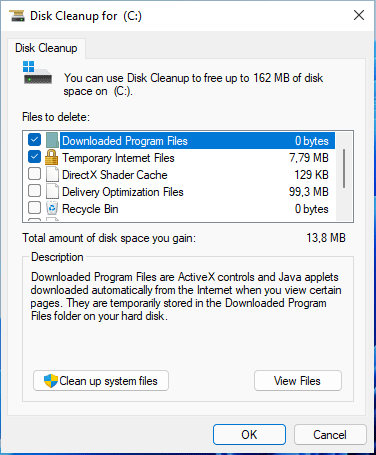
If you want to delete more files, please click Clean up system files. It will allow you to delete files including system backup files and so on.
After reading through the above contents, you may find that the ways on how to find disc space on Windows 11 and on how to free up disk space on Windows are similar to the ways on how to find disk space and free up disk space on Windows 10.
You’re right. Windows 10 and Windows 11 are the same in this aspect. Therefore, if you want to know more methods on how to free up disk space on Windows 11, you can refer to this post: What’s Taking Up Space on Your Hard Drive & How to Free up Space.

User Comments :