Some Windows 10 users may get an error message “OneDrive couldn’t be installed” with error code 0x80040c97 when they install OneDrive. Why does this happen, and how to solve this problem? Well, this post from MiniTool Partition Wizard will tell you the reasons and offer you corresponding solutions to fix this issue.
Reasons for Error Code 0x80040c97
Some users have reported that they receive the error message “OneDrive couldn’t be installed” when trying to install OneDrive. Actually, the installation error code 0x80040c97 may be caused by various reasons. Here are some common reasons listed below:
- An outdated Windows
- Corrupted system files
- Windows antivirus blocking the installation
Now you have seen the possible reasons for the OneDrive installation problem, so how to fix the error code 0x80040c97? Scroll down to know the detail.
How to Fix the Error Code 0x80040c97 on Windows 10?
There are three methods below, and you can choose one of them to solve the OneDrive problem.
Method 1: Update Windows
The error code 0x80040c97 may be caused by an outdated Windows operating system that isn’t compatible with OneDrive. Therefore, the first thing you need to do is to update Windows to the latest version to solve the OneDrive installation problem. Follow the steps below to do that:
Step 1: Click the Start button, click the Settings button to open Windows Settings, and then choose Update & Security.
Step 2: Then, choose Windows Update in the left panel and click Check for updates.

Step 3: Follow the on-screen instructions to download and install the Windows updates if some updates are available.
Once all the updates have been installed, please install OneDrive again to check if there is still the error code 0x80040c97.
Method 2: Perform an SFC Scan
If there are corrupt system files on your computer, you may also receive the error message “OneDrive couldn’t be installed”. In this case, performing an SFC scan may fix the error code 0x80040c97 on Windows 10. Here is how to do that:
Step 1: Press Win + S on the keyboard, type cmd in the search box, right-click Command Prompt, and then choose Run as administrator.
Step 2: Type sfc /scannow in the elevated Command Prompt and press the Enter key. Then, the corrupt system files will be found and replaced.
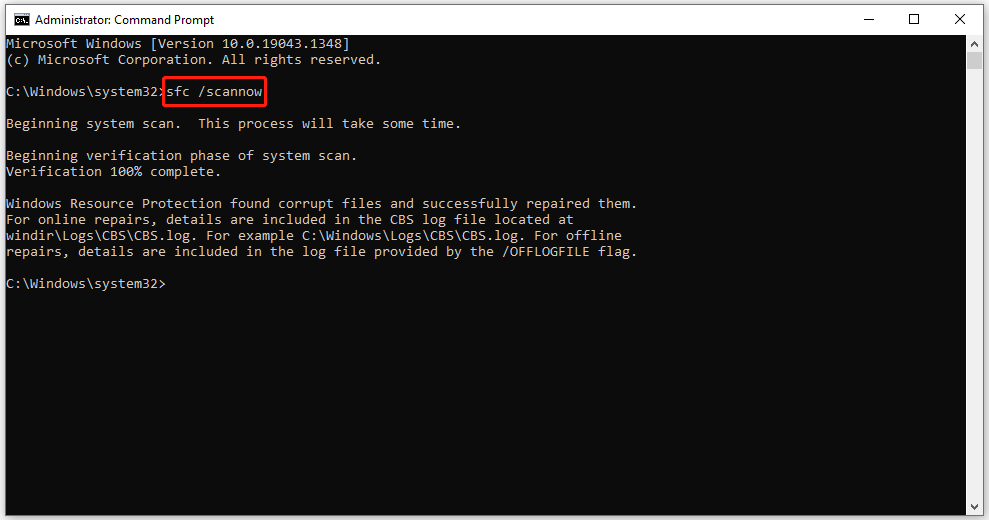
Once done, reboot your computer and try to reinstall OneDrive to check if the error is fixed.
Method 3: Disable Antivirus Temporarily
Sometimes, your antivirus software may block the installation of certain applications to protect your computer from potential threats. Under this circumstance, disabling antivirus temporarily may fix the installation error on Windows 10. How to do that? Here is the guide:
Step 1: Click the Start button, click the Settings button, and then choose Update & Security.
Step 2: Now, choose Windows Security in the left panel and click Virus & threat protection.
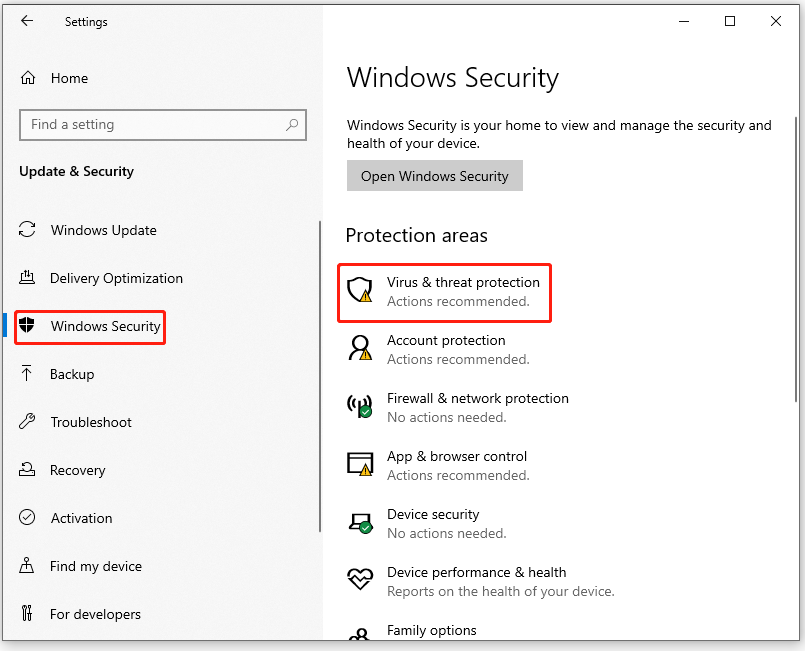
Step 3: Then, choose Manage settings (or Virus & threat protection settings in previous versions of Windows 10).

Step 4: Under Virus & threat protection settings, set Real-time protection off.
After that, restart your computer and install OneDrive to see if the error code 0x80040c97 disappears.
That’s all about how to fix the “OneDrive couldn’t be installed” error. If you have any questions about this topic, please leave them in the comment zone and we will try to answer them as soon as possible.

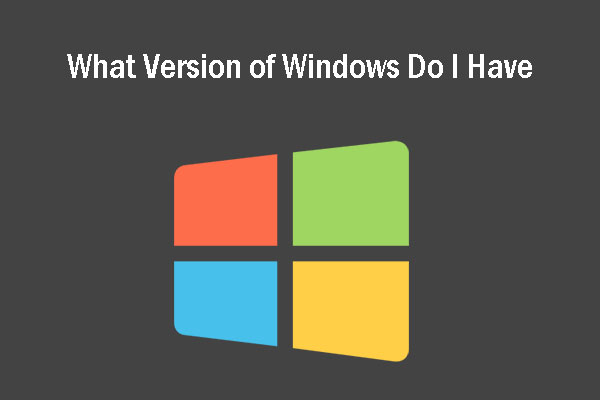
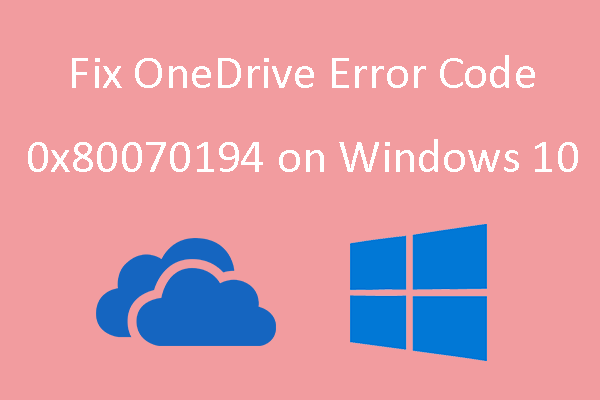
User Comments :