The error 0x800705b3 always occurs while installing Windows updates, especially pending updates. In addition, it also occurs while updating the integrated webcam drivers and Bluetooth adapter drivers. If you get stuck in the error, you can try the solutions below to fix it.
Solution 1: Run the Windows Update Troubleshooter
The Windows Update troubleshooter on your PC can always repair issues related to Windows Update. Therefore, when the error 0x800705b3 comes out, you can try to fix it by running this troubleshooter first.
Step 1: Press Windows + I to open Windows Settings. Then select Update & Security.
Step 2: Go to Troubleshoot and then click Additional troubleshooters from the right pane.
Step 3: In the next window, click Windows Update and then Run the troubleshooter. This troubleshooter will start to detect current issues associated with Windows Update on your computer. If any are detected, follow the on-screen instructions to repair them.
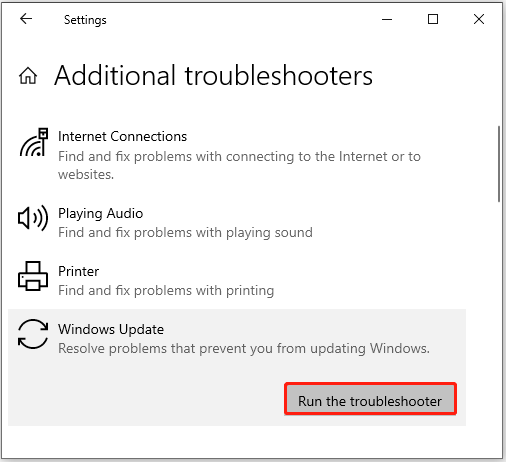
After that, restart your computer to see if the error code 0x800705b3 is resolved.
Solution 2: Enable the Specific Services
If you don’t start the needed services for Windows updates, you may run into the 0x800705b3 Windows 10 update error as well. Hence, it’s essential to enable the specific services before you update your Windows.
Step 1: Press Windows + R to open the Run dialog.
Step 2: Type services.msc in the text box and then press Enter.
Step 3: In the Services window, scroll down to find the following three services.
- Background Intelligent Transfer Service
- Windows Update
- Windows Installer
Step 4: Right-click the above services one by one and select Properties.
Step 5: Under the General tab, set the Startup type as Automatic. Then click Start in the Service status section to enable the service.
Step 6: Finally, click Apply and OK to save the changes.
After you enable all the required services, restart your PC and check if the error is fixed.
Solution 3: Run SFC and DISM Scans
Corrupted system files may also lead to the Windows update error 0x800705b3. In this case, you can try using SFC (System File Checker) and DISM (Deployment Image Servicing and Management) utilities. To do this, follow the steps below.
Step 1: Open the Run dialog and type cmd in the box. Then press Ctrl + Shift + Enter to open Command Prompt as an administrator.
Step 2: Type sfc /scannow in the panel and press Enter to execute it.
Step 3: Wait until the process is completed. Then restart your PC and open the elevated Command Prompt again.
Step 4: Type DISM.exe /Online /Cleanup-image /Restorehealth in Command Prompt and press Enter.
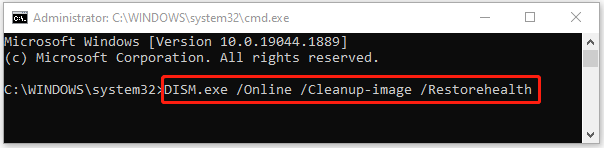
Step 5: After the scan is finished, restart your computer and the error might be removed.
Solution 4: Reset Windows Update Components
Another way that may help you get rid of the 0x800705b3 Windows 10 update error is to reset Windows Update components. If you don’t know how to execute this operation, you can look at this guide: How to Reset Windows Update Components in Windows 11/10?
Solution 5: Manually Install Windows Updates
Also, you can try manually installing Windows pending updates to bypass the error code 0x800705b3. To do this, here is the detailed information for you: [Tutorial] How to Download & Install Windows 10 Updates Manually
Solution 6: Perform a Clean Boot
Third-party software conflicts on your computer are likely to cause the Windows update error 0x800705b3 as well. On this occasion, it’s recommended that you perform a clean boot on your Windows so that you can avoid these possible conflicts. To get more information on clean boot, you can read this post: How to Clean Boot Windows 10 and Why You Need to Do So?
Once you get stuck in the Windows 10 update error 0x800705b3, you can try using the above methods to fix it. If you have any other good solutions to the error, please share them with us in our comments part below.
Are you tired in arranging your partitions and disks on the PC? Do you want to find some tools to help you? Well, MiniTool Partition Wizard is worth trying. It’s a professional and reliable partition manager that allows you to manage your computer with ease. If you are interested in this application, you can visit its official website to attain more information.

User Comments :