The “Easy Anti-Cheat untrusted system file” error always occurs when you are launching games on Steam, including Apex Legends, Elden Ring, Fortnite, New World, etc. This error is annoying and can be caused by various factors. To resolve the error better, some main reasons for it are listed below:
- You don’t have administrative privileges to run Easy Anti-Cheat
- Easy Anti-Cheat is installed improperly
- There are some corrupted game files of the specific game
- Something wrong occurs while installing the specific game
- …
If you have no clue how to fix the “Easy Anti-Cheat untrusted system file Steam” issue, you can have a look at the following content.
Solution 1: Run Easy Anti-Cheat as an Administrator
If you run Easy Anti-Cheat without administrative rights, you may encounter the “Easy Anti-Cheat untrusted system file” issue. Therefore, when the issue comes out, the first thing you can do is to run Easy Anti-Cheat as an administrator.
Step 1: Launch the Steam client and then go to LIBRARY.
Step 2: Right-click the problematic game from the game list and select Properties.
Step 3: Go to LOCAL FILES and then click Browse to open the root directory of the specific game.
Step 4: Find and right-click the EasyAntiCheat_launcher file and select Properties.
Step 5: After that, go to Compatibility. Then tick the checkbox next to Run this program as an administrator.
Step 6: Finally, click Apply and OK to save the changes.
Once done, go to Steam and check if the issue is fixed.
Solution 2: Repair Easy Anti-Cheat
Another way you can try to fix the “Easy Anti-Cheat untrusted system file Steam” error is to repair Easy Anti-Cheat. To do this, follow the steps below.
Step 1: Locate the EasyAntiCheat_Setup.exe file in File Explorer. Then right-click this file and select Run as administrator.
Step 2: After you open this program, select the game you want to launch in the blank box and then click Repair Service.
Step 3: After the process is completed, click Finish and try launching the game again to see if the error is removed.
Solution 3: Reinstall Easy Anti-Cheat
The “Steam game untrusted system file” error may also appear due to improper installation of Easy Anti-Cheat. In this case, you need to reinstall this program to fix the error.
Step 1: Run the EasyAntiCheat_Setup.exe file as an administrator again.
Step 2: Select the problematic game from the drop-down menu. Then select Uninstall.
Step 3: Once the process is finished, open the file once more. Then click Install Easy Anti-Cheat. You should follow the on-screen instructions to finish the installation.
After that, restart your computer and launch the specific game again to check if the “Easy Anti-Cheat untrusted system file Steam client” issue is repaired.
Solution 4: Verify the Integrity of the Specific Game
Corrupted game files may lead to the “Easy Anti-Cheat untrusted system file Steam” error as well. On this occasion, you can fix the error by verifying the integrity of the problematic game.
Step 1: Navigate to Steam > LIBRARY. Then right-click the specific game and select Properties.
Step 2: Go to the LOCAL FILES tab and click Verify integrity of game files.
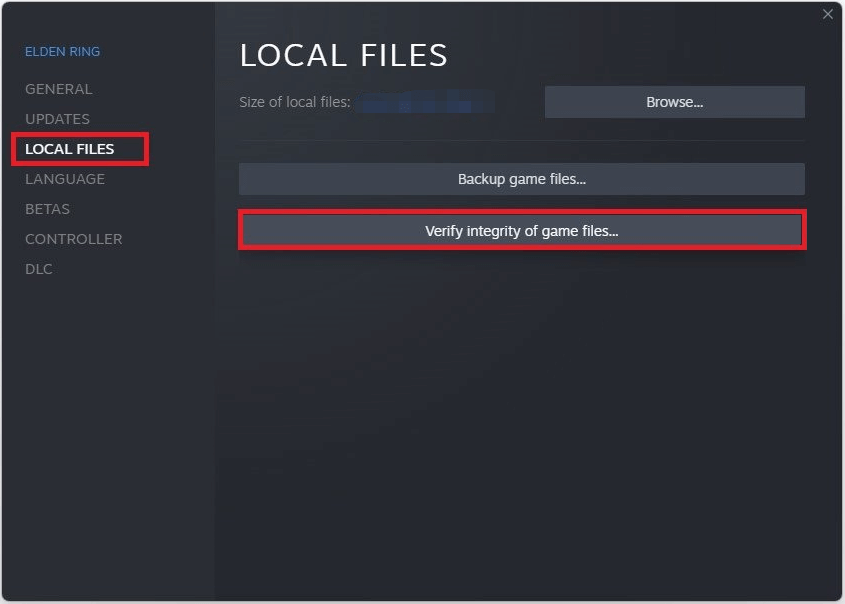
Solution 5: Run the SFC Scan
The SFC (System File Checker) utility on your PC may also help when you are facing the “Easy Anti-Cheat untrusted system file Steam client” error.
Step 1: Open the elevated Command Prompt on your computer.
Step 2: Type sfc /scannow in the panel and press Enter to execute this command.
Step 3: After the scan completes, restart your computer, and the “Steam game untrusted system file” might be resolved this time.
Solution 6: Reinstall the Problematic Game
If all the above solutions don’t work, it may indicate there is something wrong with the installation of the specific game. If so, we recommend you uninstall the game and install it back to get rid of the “Easy Anti-Cheat untrusted system file” error.
If you get stuck in the “Easy Anti-Cheat untrusted system file” error, you can try these solutions offered in this post to fix it. If you have any problems with this error, you can leave a message in our comment zone.
Do you want to manage your partitions and disks more effectively? Well, we highly recommend you try MiniTool Partition Wizard. It is a comprehensive partition manager with various features. If you want to know more, you can visit its official website.

User Comments :