AVG Technologies provides antivirus services for users, but many of their products come with an AVG Secure Search. This post from MiniTool shows how to disable AVG Secure Search.
AVG technology provides good antivirus service and protection for users, but most of their produces comes with AVG Secure Search. However, some users do not like it and want to remove it from the browsers.
So, is it possible to disable AVG Secure Search from browsers? The answer is positive. In this post, we will show you how to disable AVG Secure Search from 3 different browsers. If you want to do so, just keep on your reading to find solutions.
How to Disable AVG Secure Search from Internet Explorer?
First of all, we will show you how to disable AVG Secure Search from Internet Explorer.
Now, here is the tutorial.
1. Open Internet Explorer.
2. Click the Tools button in the upper right corner and select Internet options.
3. Click Use Blank (or enter a new home page) under the General tab.
4. Click the Manage add-ons button under the Programs tab.
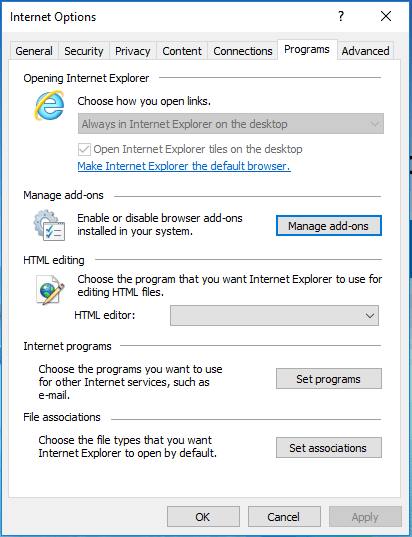
5. Select Search Providers from the left box.
6. Click on your desired search engine and click Set as default button.
7. Click on AVG Secure Search and click the Remove It may take effects after you restart Internet Explorer.
8. Open a new tab, click on Settings in the bottom right corner and uncheck the box.
9. Click OK and restart Internet Explorer.
Related article: Internet Explorer 11 Missing Windows 10? Bring It Back
How to Disable AVG Secure Search from Chrome?
Second, we will show you how to remove Secure Search from Chrome.
- Open Chrome and select Settings or Options if you are using an older Chrome version.
- Then scroll down and click Advanced to continue.
- At the bottom, select Restore settings to their original defaults.
- At last, click Reset settings.
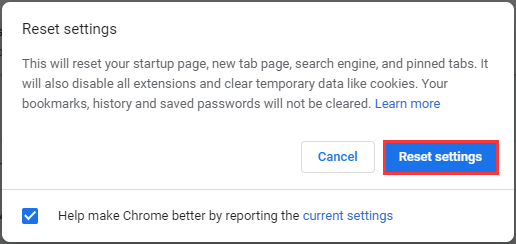
After all steps are finished, you have successfully removed AVG Secure Search from Google Chrome.
How to Disable AVG Secure Search from Mozilla Firefox?
Third, we will show you how to disable AVG Secure Search from Mozilla Firefox.
Now, here is the tutorial.
- Open Firefox browser and select Manage Search Engines in the search window in the upper right corner.
- Select AVG Secure Search and select the Remove button and then click OK.
- Click the orange Firefox button and choose Options > Options in the upper-left corner of the browser.
- Delete the current Home Page link or enter a new home page under the General Click OK.
- Open a new tab, click on Settings in the bottom right corner and uncheck the box.
- Click OK and restart Firefox.
Bottom Line
To sum up, this post has shown how to disable AVG Secure Search from 3 different browsers. If you have any different idea of removing AVG Secure Search from browsers, you can share it in the comment zone.

User Comments :