Destiny 2 is a free shooter video game. Some users reported Destiny 2 error code chard while playing the game. To solve the problem, MiniTool Partition Wizard puts together some solutions. If you are bothered by the same error, you can try them one by one to fix it.
About Destiny Error Code Chard
Destiny 2 is a free-to-play multiplayer shooter video game developed by Bungie, an American video game developer. It was first released in 2017. Nowadays, this game is available on many game platforms, including Microsoft Windows, PlayStation 4, PlayStation 5, Xbox One, Xbox Series X/S, Xbox Cloud Gaming, and Stadia.
This game is popular for its story, gameplay, graphics, multiplayer, and public events in recent years. Unfortunately, some players received error code chard while playing the game on Windows PCs, and the error code usually comes with the following message:
ERROR. You must restart the application using Blizzard’s Battle.net App in order to play Destiny 2. For more information, visit help.bungie.net and search for error code: chard.
As the error message suggests, you can try restarting Destiny 2 using Blizzard’s Battle.net app to solve the error. However, it might not help in some cases. Don’t worry. The problem can be caused by various factors but here are some advanced solutions. You can try them one by one to troubleshoot the problem.
Solution 1: Log out Battle.net and Re-login
If you still encounter error code chard after restarting Destiny 2 using Blizzard’s Battle.net, you can try logging out of the Battle.net account and logging in again. Here are the detailed steps.
Step 1: Close Destiny 2. Then click your account name in the Battle.net app.
Step 2: In the pop-up menu, select Lout out.
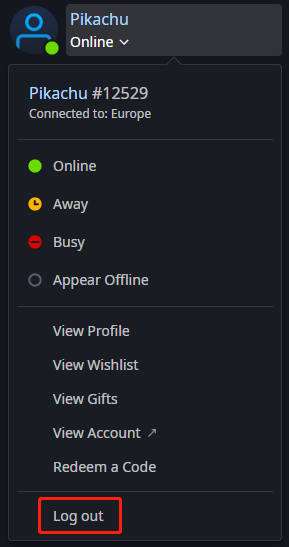
Step 3: Right-click the Battle.net icon in the taskbar and select Exit to close the app.
Step 4: Launch Battle.net and sign in with your account.
Then you can run Destiny 2 and check whether the error code chard disappears.
Solution 2: Troubleshoot Network Issue
To solve Destiny 2 error code chard, you should also troubleshoot network issues. You can check the network by accessing the internet with another device or playing other games. If the network runs slowly, you can try restarting the modem or router to improve it.
Solution 3: Repair Game Files
Corrupted or missing game files could also lead to the Destiny 2 error code chard. Fortunately, if you have moved Destiny 2 PC to Steam, you can use Steam to repair game files.
Step 1: Run Steam and go to LIBRARY.
Step 2: In the list of your games, right-click Destiny 2 and select Properties.
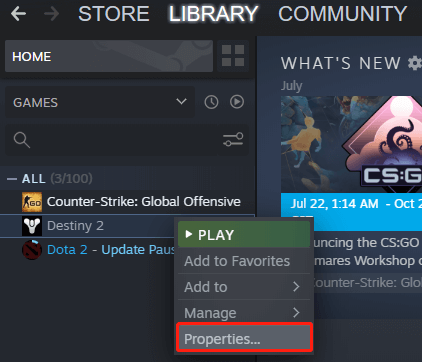
Step 3: In the pop-up window, click LOCAL FILES > Verify integrity of game files. Then wait patiently until the verifying process is finished.
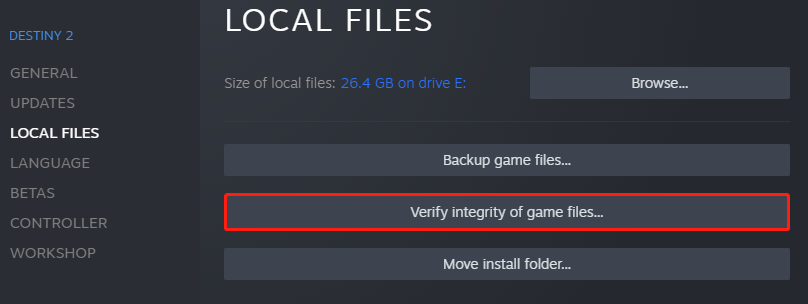
Now, you can play Destiny 2 and check if the error code has been fixed.
Solution 4: Update Your Graphics Card Driver
An outdated or corrupted graphics card driver is a common cause of various game issues. To solve the Destiny 2 error code chard, you can also try updating your graphics card driver.
Step 1: Right-click the Start button and select Device Manager.
Step 2: Double-click Display adapters to expand the category. Then right-click your graphics card and select Update driver.
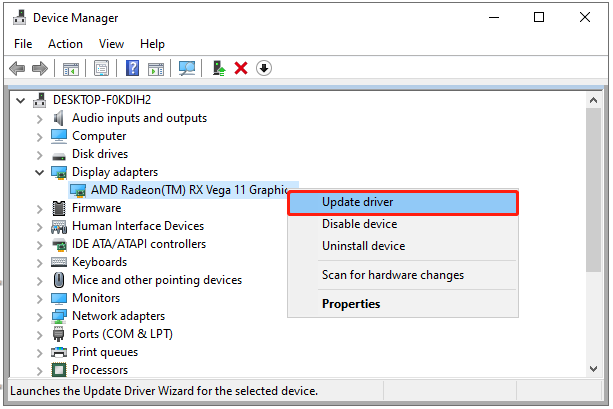
Step 3: In the pop-up window, select Search automatically for updated driver software. Then follow the on-screen instructions to finish the operation.
After installing the latest driver software, you should restart your PC and check if Destiny 2 error code chard has been solved.

User Comments :