Do you want to delete your Steam account from your PC? If yes, this post is what you need. It shows how to delete Steam account as well as the outcomes of removing a steam account. If you want to learn more tricks of Steam management, you can visit MiniTool Partition Wizard.
What happens when you delete a Steam account? How long does it take to delete a Steam account? How to delete a Steam account? Let’s discuss these questions one by one.
What Happens When You Delete Steam Account?
As we know, any Steam games require a Steam account to play. This implies that deleting your Steam account will make every Steam game unplayable. Moreover, since the money in the Steam Wallet is non-transferable, deleting your team account will make all your money in your Steam Wallet be erased. Certainly, all of your information on your Steam profile will also be erased.
In short, the following three things will happen if you delete your Steam account:
- Steam games become unplayable.
- Money loss.
- Information loss.
How Long Does It Take to Delete a Steam Account?
Your Steam account will be removed after 30 days, just in case you change your mind. If you do, you can send a new request to steam to inform it that you do not want your Steam account removed.
How to Delete Steam Account?
There are two ways to delete a Steam account: one is via a browser and the other is via the Steam app.
Note: Once you send the request for deleting the Steam account to Steam, do not log into your Stem for at least 30 days.
Delete Steam Account via a Browser
Step 1: Go to https://store.steampowered.com/account/ via a browser like Google Chrome.
Step 2: Follow the on-screen instructions to sign in to your Steam account.
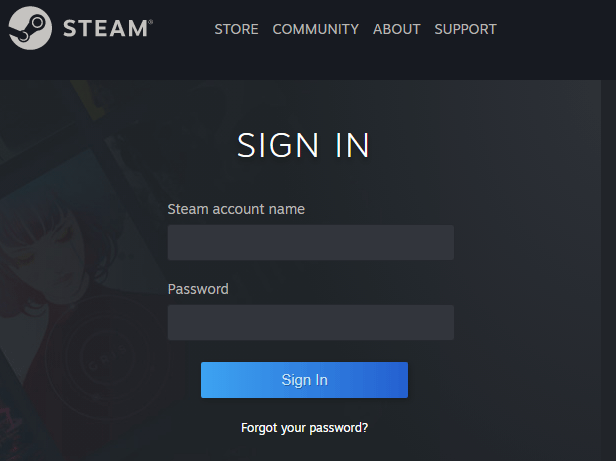
Step 3: Switch to the SUPPORT tab at the top of the page.
Step 4: Scroll down the current page until you see the My Account option. Then, choose the option.
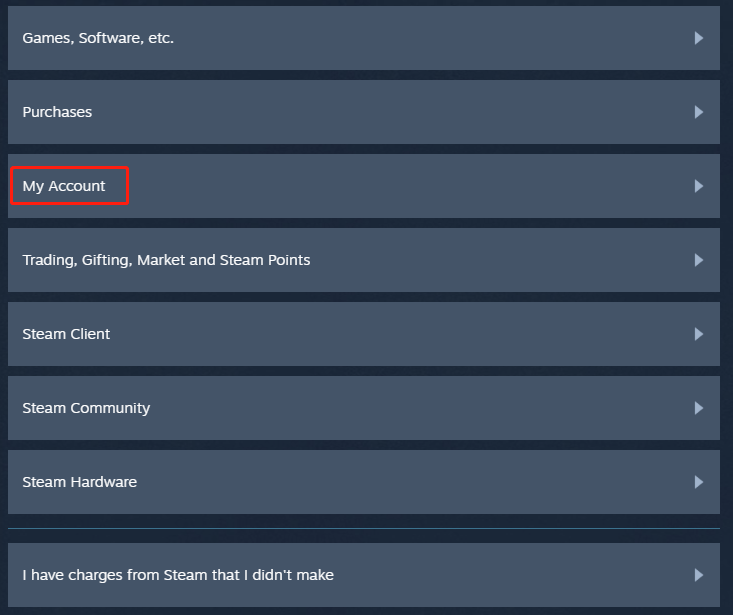
Step 5: Choose the Manage Account Details (email, phone, payment, country) option on the current page.

Step 6: Find the option Delete my Steam account and choose it.
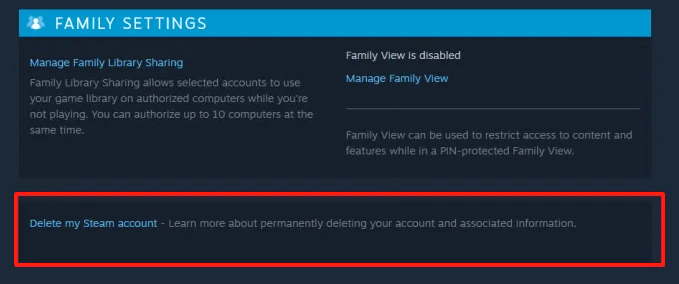
Step 7: Choose the Proceed to Account Deletion option.
After these seven steps, the request for Steam account deletion has been sent to Steam.
Delete Steam Account via the Steam App
You can also delete your Steam account via the Steam app, and here are the steps.
Step 1: Launch the Steam app on your computer.
Step 2: Click the dropdown menu at the top right corner and then choose the Account details option from the menu.
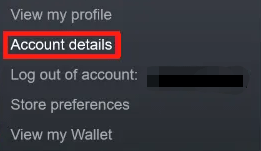
Step 3: Find the Delete my Steam Account option and choose it.
Step 4: Choose the Proceed to Account Deletion option.
That’s all about how to delete your Steam account on a PC.
Bottom Line
It is easy to delete the Steam account from the PC. But please keep in mind that deleting your Steam account will make all your games on Steam unplayable and result in loss of money and information.
If you regret deleting your Steam account within 30 days, you can send Steam a new request, indicating that you do not want your account to be deleted.
This post comes to an end. If you have any doubts about “Steam account deletion”, please leave them in the comment zone, and we will reply to you as soon as possible.

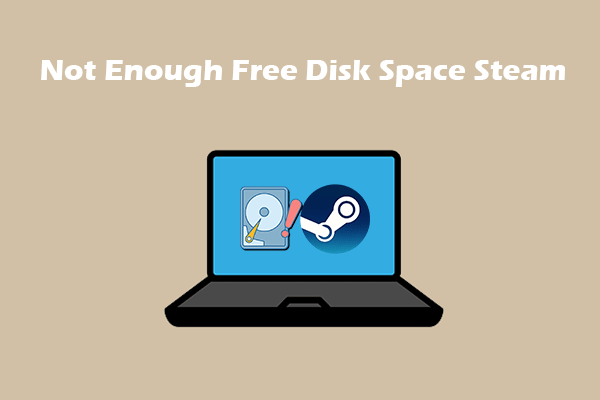
![How to Uninstall Steam on Windows PCs? [A Detailed Tutorial]](https://images.minitool.com/partitionwizard.com/images/uploads/2021/05/how-to-uninstall-steam-thumbnail.png)
User Comments :