What is the $GetCurrent folder? Can I remove the $GetCurrent folder? How do I delete the $GetCurrent folder safely? If you have the same questions, this article from MiniTool Partition Wizard is written for you.
What Is $GetCurrent
During the upgrade process of Windows, a number of hidden folders will be created automatically in your system drive, including the $GetCurrent and $SysReset folder.
The $GetCurrent folder contains log files about the last Windows upgrade process and may include the installation files for that update, and the $SysReset folder might also contain some update files. The $GetCurrent is only available for the people who upgraded their Windows. By default, it is hidden in File Explore and you can’t find it in the normal way.
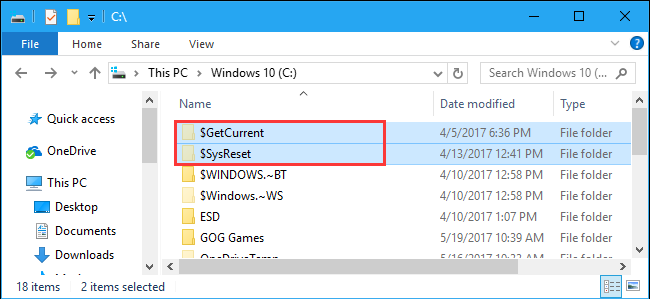
The size of the folder can be 100-200 KB when there’s no nay Windows installation information in it. But it may consume a huge space of about 3.3 GB if it contains the leftover Windows update installation files. Therefore, many users wonder if they can remove the $GetCurrent folder to spare free space for their disk.
The answer is positive. Actually, the files related to Windows update installation in the folder will be deleted automatically after 30 days, but some users still find the folder existing in the system drive. If you don’t need the stored log files and the latest Windows update has been completed, you can feel free to remove it by yourself.
How to Delete $GetCurrent Folder
If you need to delete $GetCurrent folder manually, you can choose to remove it via File Explorer or Command Prompt. Both methods are easy and effective, and the detailed instructions are displayed below.
#1. Via File Explorer
You can find and manage almost all the stored files and folders in File Explorer given that you have the required privileges. To delete delete $GetCurrent folder in File Explore, just follow the steps below.
Step 1: Press Windows and E keys at the same time to open File Explorer.
Step 2: As the $GetCurrent folder is hidden by default, you need to click the View tab and then check Hidden items option in the Show/hide section to show all the hidden files and folders.
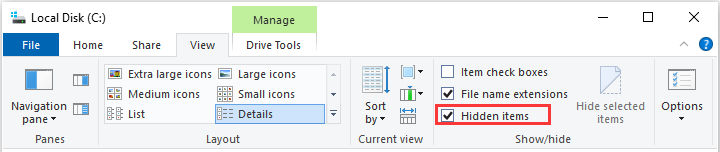
Step 3: Open the system drive (commonly the C: drive) and locate the $GetCurrent folder.
Step 4: Right-click the target folder and choose Delete from the pop-up menu. If you receive any confirmation dialog, click Continue to confirm the operation.
By default, the folder will be deleted to the Recycle bin, and it is still occupying your disk space. To remove the folder permanently, you can press Shift + Delete combination key to delete it, or go to empty your Recycle Bin after deleting the folder.
#2. Via Command Prompt
Alternatively, you can also delete $GetCurrent folder in Command Prompt with a simple command line. Here’s a simple guide.
Step 1: Press Windows + S and input cmd in the Search bar.
Step 2: Right-click Command Prompt among the search results and choose Run as administrator to open the utility with administrator privileges.
Step 3: In the command console, input RD /S /Q “C:$GetCurrent” and press Enter to execute the command.

User Comments :