Sometimes, users need to convert logical partition to primary, for example, they want to set up a dual-boot system. In this case, each OS must have its own primary partition. If you don't have enough primary partitions, you can convert logical partition to primary. This article shows how to convert logical partition to primary with free partition magic.
Primary partition and logical partition are two kinds of partitions on MBR disks. When you open Disk Management in Windows, you will see the two kinds of partitions on the MBR disk. Sometimes, users need to convert logical partition to primary if they want to install more operating systems. Here I will give you a brief introduction about primary partition and logical partition, and show you how to convert logical partition to primary partition in an effortless way.
Primary Partition and Logical Partition
Primary partition is the hard disk partition that contains files and data essential for Windows operating system to start up, and it is the only partition that can be set active. Besides, other data can be stored on a primary partition as well.
For an MBR disk, only 4 primary partitions or 3 primary partitions plus 1 extended partition (can be further divided into multiple logical partitions) at most are allowed to be created. But for an GPT disk, up to 128 primary partitions can be created.
Logical partition is the hard disk partition created in extended partition on an MBR disk. As extended partition itself cannot be used to store data directly, the logical partition is a further partitioned block of the extended partition.
Like primary partition, a logical partition can be used to install Windows and any other types of files, but you are unable to set it active. That is to say, primary partitions are bootable while logical partitions are not bootable.
When Do You Need to Convert a Logical Partition to Primary?
- As mentioned above, if you want to prepare a logical partition on your hard disk for system or boot partition, you need to convert logical partition to primary.
- Similarly, if you’re setting up a dual-boot system, each OS must have its own primary partition. In this case, if there is only one primary partition, then you need to convert a logical partition to primary.
As Windows built-in tool Disk Management is unable to convert logical drive to primary, you have to resort a third-party software to assist you. Now, you may read the following contents and learn how to convert logical partition to primary partition by using a reputable partition management software MiniTool Partition Wizard.
How to Convert Logical Partition to Primary with MiniTool Partition Wizard?
MiniTool Partition Wizard is a professional partition management software, which could organize your hard drive and gain additional space in your existing partitions to maximize usage of hard disk space. It helps you to create, delete, merge, split and convert partitions as well as helps you to perform a variety of other partitioning operations.
Using MiniTool Partition wizard to convert logical partition to primary is very convenient and effortless. If you want to convert logical partition to primary easily and quickly, MiniTool partition wizard is exactly what you need.
MiniTool Partition Wizard FreeClick to Download100%Clean & Safe
Step 1. Download MiniTool Partition Wizard and launch it to get its main interface.
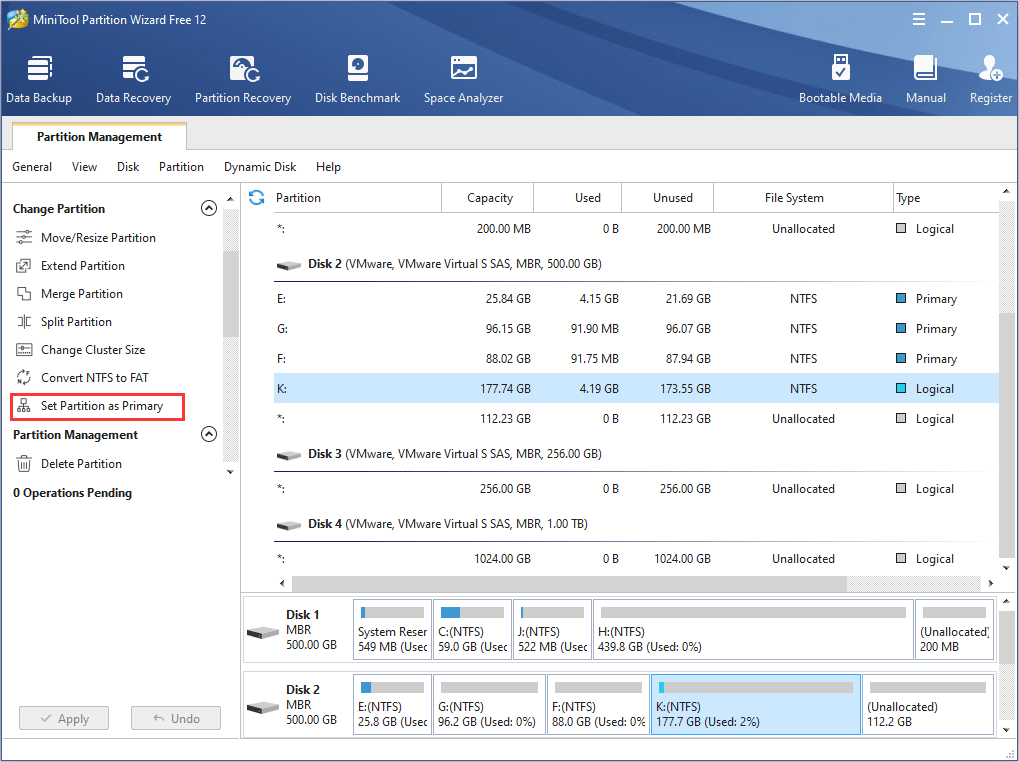
Step 2. Choose the partition that you want to convert, and click Set Partition as Primary.
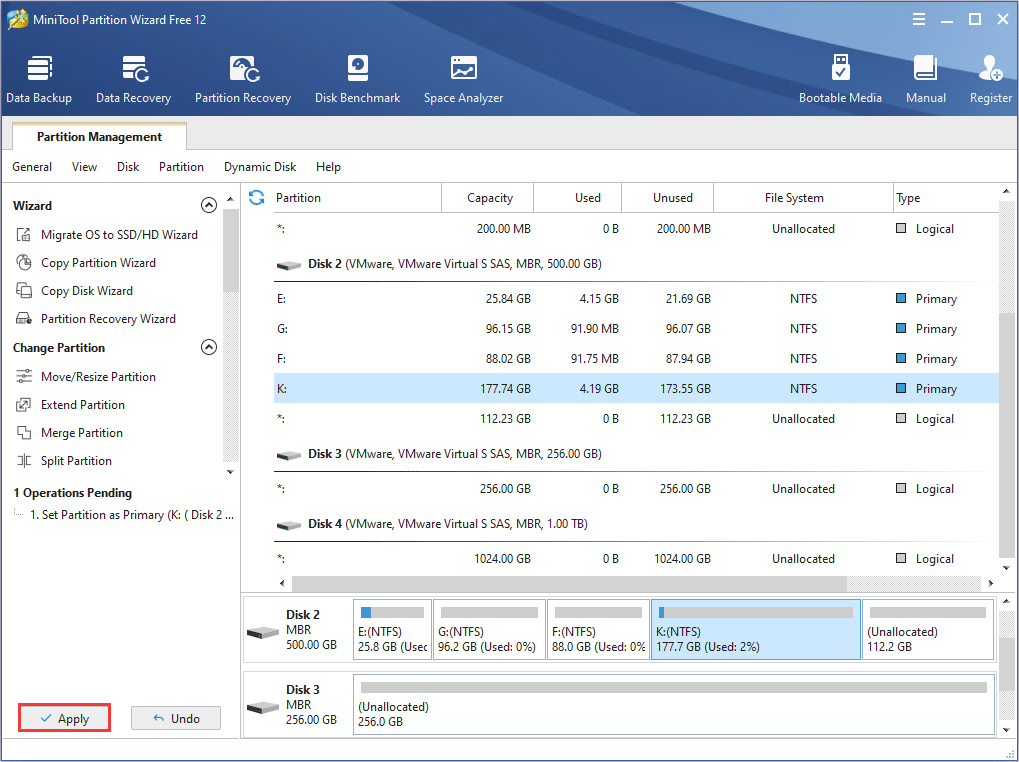
Step 3. Click Apply on the upper left corner to execute the operation.

Step 4. After the process is done, you will find the logical partition has been converted to primary partition.
Attention:
- You are unable to convert logical drive to primary if you already have 3 primary partitions and more than one logical partition on the disk as an MBR disk can support at most 4 primary partitions or 3 primary partitions and 1 extended partition.
- Even though there is 1 or 2 primary partitions, you are still unable to convert a logical partition to primary if the adjacent partitions of this logical partition are both logical partitions. As you know, an MBR disk can support up to one extended partition. If you convert the logical partition to primary, there would be 2 extended partitions on the disk, which is not allowed for an MBR disk.
- You may also convert MBR disk to GPT disk. By using MiniTool Partition Wizard, you may convert an MBR disk to GPT with just a few clicks. But if you want to boot from the GPT disk successfully, UEFI mode should be supported and enabled.
Conclusion
As you can see, it is very simple to convert logical partition to primary by using this software. Obviously using MiniTool Partition Wizard to convert logical partition to primary is your best choice if you want to convert logical drive to primary without losing data. Now you may follow the steps in this post and convert logical partition to primary right now.
If you have any question about converting logical partition to primary or MiniTool Partition Wizard, you can leave a message on the following comment zone and we will response as soon as possible. If you need any help when using MiniTool software, you may contact us via [email protected].

User Comments :