COD: Mobile authorization error 270fd309 is one of the errors that bother the players most. So many people have met this error and don't know how to fix it. In this post, MiniTool Partition Wizard introduces five solutions for you to fix it.
What Is COD: Mobile Authorization Error 270fd309?
COD Mobile is one of the most popular FPS mobile games around the world. Like other games, COD Mobile also has many errors, such as the COD: Mobile authorization error 270fd309.
COD: Mobile authorization error 270fd309 is an error that often occurs when the players try to use their Facebook accounts to log in to the Call of Duty: Mobile on their phone.
The Call of Duty: Mobile authorization error 270fd309 is often caused by the reasons below:
- Incorrect login details
- Internet connection issue
- Corrupted app cache or data
- Server issue
- Outdated COD Mobile version
- Banned account
How to Fix the COD: Mobile Authorization Error 270fd309?
To fix this Call of Duty: Mobile authorization error 270fd309, you can do as follows.
Solution1. Check the Users’ ID and Password
If you type the wrong account number or forget the password when you log in to the Call of Duty: Mobile, you can meet this COD: Mobile authorization error 270fd309. And you can fix it by retyping the account and password or resetting the password to fix it.
Solution2. Check for the Internet Connection
You can also check for your internet connection to fix this error. If you are trying to log in to the COD: Mobile account by mobile data, you can turn it off for a while and turn it on later.
If you have done this but the error is still there, you can connect your phone with Wi-Fi and try to log in to the account under the Wi-Fi environment.
However, if you have been using the Wi-Fi to log in to this account, you can try to restart the router and connect your phone with it again. This can refresh your network condition.
Solution3. Clear the Cache and Data
Sometimes there will be some corrupt cache and data on your phone, and these things can also be one of the reasons for the COD: Mobile authorization error 270fd309. So, you need to clear these corrupt cache and data to fix this error. Here’s the way:
- Press and hold the Call of Duty: Mobile icon and select the App info.
- Click on the Storage option.
- Then click the Clear data and the Clear cache button to clear them.
- After that, the Call of Duty: Mobile will reset. All the download files, skins, maps, and weapon camos will be deleted, you need to redownload them.
Solution4. Upgrade COD: Mobile
If your Call of Duty: Mobile is outdated, you can also meet many errors. You can fix them by upgrading your application.
- Go to the Google Play Store on your phone.
- Search for the Call of Duty: Mobile software.
- If you can see the Update option here, you need to click it.
- After that, your application can be upgraded successfully.
Solution5. Change Date & Time
Some users meet the COD: Mobile authorization error 270fd309 because they have set the wrong date and time on their devices.
So, if you also set the wrong date and time on your devices, you will meet the error too. You need to change this by trying the below steps:
- Go to the Settings on your phone.
- Select General and click the Date & Time (On some phone brands and models, Date & Time option is on the Additional settings.)
- Toggle on the switch of Set Automatically or Network-provided time.
Solution6. Reinstall the Call of Duty: Mobile
You can also try uninstalling the Call of Duty: Mobile application on your device and reinstall it to fix this error. Here’s the way:
- Long press the Call of Duty: Mobile and select Uninstall from the menu.
- Open the Google Play on Android, or App Store on iOS.
- Search for the Call of Duty: Mobile application and click it.
- Then click Install.
Solution7. Contact the Developer
If all the solutions above can’t fix this error, you can try to contact the developer of the game. For this, you just need to access the Activision website and go to the support part.
Then select the Call of Duty: Mobile from the list and report the problem you meet when you try to log in to the game. Please remember to provide your necessary information, such as name, username, ID and etc.

![How to Fix Call of Duty Warzone Disc Read Error [6.154]](https://images.minitool.com/partitionwizard.com/images/uploads/2022/06/disc-read-error-6-154-thumbnail.jpg)
![Call of Duty Modern Warfare Update Issues on PC/PS4/Xbox? [Fixed]](https://images.minitool.com/partitionwizard.com/images/uploads/2022/04/call-of-duty-modern-warfare-update-issues-thumbnail.jpg)
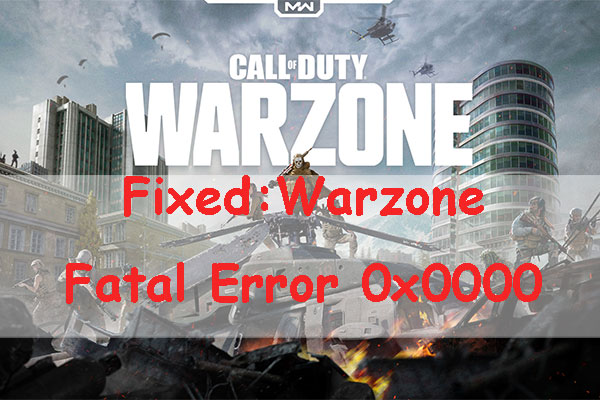

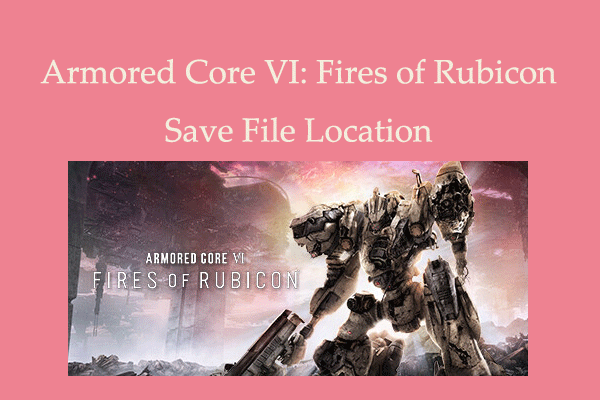
User Comments :