Many users receive the “Classic Shell needs to configure itself for the new operating system” message after upgrading their systems. What is Classic Shell? How to fix the error? This post of MiniTool explains these questions in detail.
According to user reports, the “Classic Shell needs to configure itself for the new operating system” error message often occurs after upgrading from Windows 8.1/8/7 to Windows 10. Here is a true example from the answers.microsoft forum.
I have a computer running windows 10 (upgraded from Win 8.1), and I installed the “classic shell”. It was fine earlier. Now every time I power up the computer, I see this message: “Classic Shell needs to configure itself for the new OS”. What to do? How to avoid seeing the above message, or how to remove the “Classic Shell”.https://answers.microsoft.com/en-us/windows/forum/all/classic-shell-needs-to-configure-itself-for-the/d7d55ee8-809b-410b-91b0-77c01e0553af
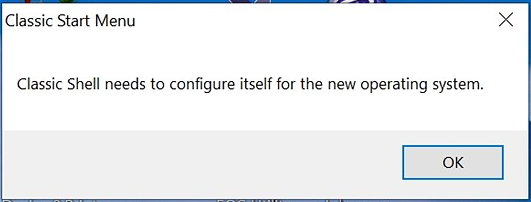
What Is Classic Shell
What is Classic Shell and do I need it? Class Shell is a computer program for Microsoft Windows that provides interface elements intended to restore some familiar features from the past version of Windows.
It focuses on the Start menu, File Explorer, and Internet Explorer, the three major components of the Windows Shell. Now, it mainly serves as a free Start menu that offers the Windows XP/7 menu and other goodies on Windows 10.
Is Classic Shell Necessary
Classic Shell works as a Start menu replacement for Windows 10 and Windows 8 systems. So, it is more like the Windows 7 or Windows XP Start menu. It’s safe to use Class Shell on Windows 10. For example, if you want to make Windows 10 look like Windows 7, you can install Classic Shell on Windows 10.
Does Classic Shell Still Work on Windows 10
The latest version of Classic Shell still works on Windows 10. However, many people can’t find Classic Shell on Windows 10 PCs or receive the “Classic Shell needs to configure itself for the new operating system” error. Why and how to fix the “Class Shell not working Windows 10” problem? Let’s keep reading.
How to Stop the “Classic Shell Needs to Configure Itself for the New Operating System” Error
A lot of users get the “Classic Shell needs to configure itself for the new operating system” error after upgrading to Windows 10. This is because the upgrading process deletes some parts of Classic Shell configuration settings, such as the “Pin” content menu. Usually, it only shows ONCE after a major build of Windows 10 upgrade.
However, many people receive the Windows 10 Classic Shell problems each time they power up their computer. It’s so annoying. In fact, it’s a defect brought by Microsoft, which not only causes the “Class Shell not working Windows 10” issue but actively prevents Classic Shell from running its updater.
After analyzing extensive user reports from different forums, we summarize the following 2 ways to get rid of the error message.
Way 1. Manually Install the Latest Version of Classic Shell
As mentioned above, upgrading to Windows 10 deletes some important configurations of Classic Shell. So, the most effective way is to uninstall the program and install the latest version of Classic Shell manually. Here’s how:
Step 1. Type control in the search box and select the Control Panel app from the context menu.
Step 2. Change the View by type to Category, and then click on Uninstall a program under the Programs section.
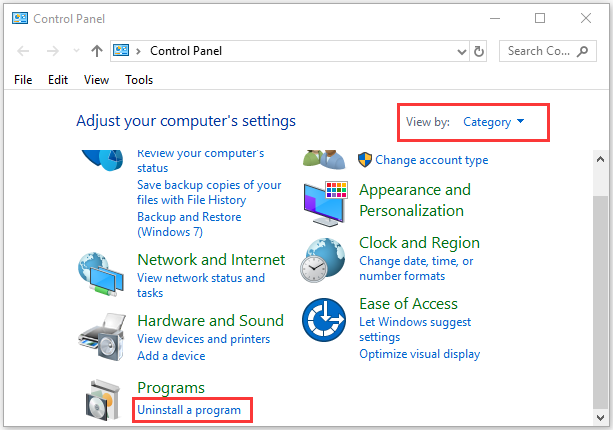
Step 3. Right-click Classic Shell from the list of installed programs and select Uninstall. Then follow the on-screen prompts to complete the uninstallation.
Step 4. Click here to open the Classic Shell Download page, and then select the Classic Shell 4.3.1 (language) version and click on Download.
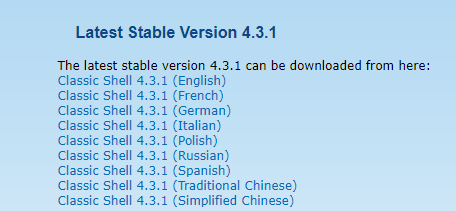
Step 5. Double click the ClassicShellSetup_4_3_1.exe file to run it and follow the on-screen instructions to install the latest version of Classic Shell 4.3.
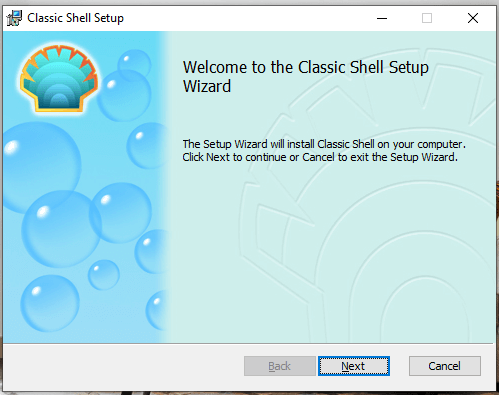
Once installed, you can restart your computer and check if the Windows 10 Classic Shell problems get solved.
Way 2. Disable Classic Shell in Task Manager
Another simple method is to disable Classic Shell in Task Manager. But it’s just a temporary workaround that can get rid of the message. Here you may have a try.
Step 1. Press Ctrl + Shift + Esc shortcut to open the Task Manager window and click on More details to access the full view.
Step 2. Go to the Startup tab, right-click the Classic Shell program and select Disable. Then you can restart the system and check if the “Classic Shell needs to configure itself for the new OS” disappears.

![Samsung Magician Is Unable to Find a Samsung SSD? [100% Solved]](https://images.minitool.com/partitionwizard.com/images/uploads/2022/05/magician-is-unable-to-find-a-samsung-ssd-thumbnail.jpg)
![CMD List Drives: How to List Drives in Command Prompt? [Answered]](https://images.minitool.com/partitionwizard.com/images/uploads/2022/05/cmd-list-drives-thumbnail.jpg)
User Comments :