In Windows 11/10, a theme can specify an accent color for applications and window frames, and can include one or more desktop backgrounds, a set of sounds, a mouse cursor, and desktop icons. So, if you don't like your theme and want to change the theme in Windows 11/10, you can refer to the several ways provided in this article from MiniTool Partition Wizard.
The theme allows you to quickly customize the appearance of Windows 11/10, changing wallpapers, colors, and sounds together at the same time. In Windows 11/10, three types of themes are stored in different locations:
- My Themes: Create or save manually, or download and install from a theme pack file or the Microsoft Store. These themes are saved in the %localappdata%MicrosoftWindowsThemes folder.
- Windows Default Themes: Themes that are preinstalled on Windows operating systems. These themes are stored in the C:WindowsResourcesThemes folder.
- High Contrast Theme: Designed for people with vision problems. These themes can be found in the C:WindowsResourcesEase of Access Themes folder.
In Windows 11/10, there are several ways to change the theme. You can change the theme via Settings, File Explorer, Control Panel, Command Prompt, and PowerShell.
Way 1: Change the Theme via Settings
The easiest way to change the theme in Windows 11/10 is via Settings. To do so, follow the steps below:
Step 1: Right-click on an empty area on the desktop and select the Personalize option.
Step 2: In the left panel of Personalize window, select Themes. Then under the Apply a theme section (under Select a theme to apply in Windows 11), choose one theme you want. If none of the themes here are to your liking, you can also choose to view more themes from the Microsoft Store by click the Get more themes in Microsoft Store link.
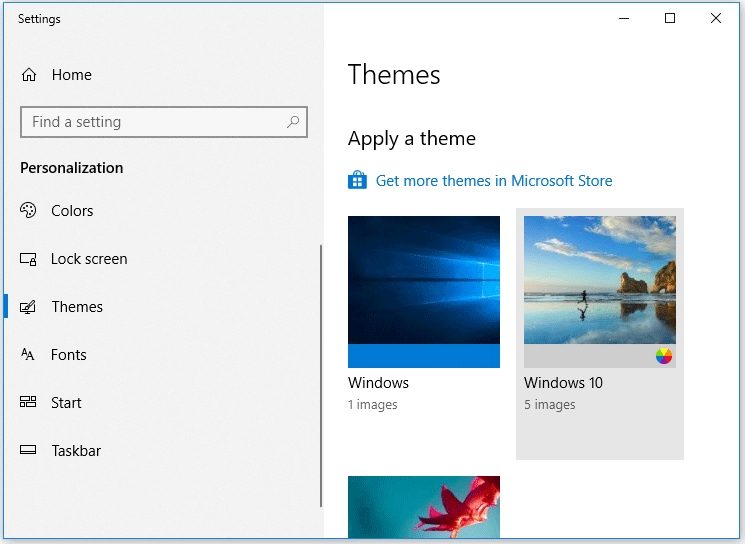
Way 2: Change the Theme via File Explorer
To change the theme in Windows 11/10 via File Explorer, the steps are as follows:
Step 1: Press the Win + E key to open File Explorer. Then navigate to the folder below:
C:WindowsResourcesThemes
Step 2: At the location, double-click the theme file you want.
Step 3: Close the Settings app that automatically opens once you double-click the theme file.
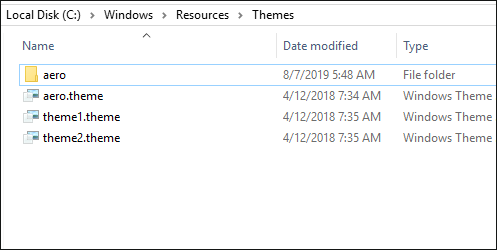
Way 3: Change the Theme via Control Panel
To change the theme in Windows 11/10 via Control Panel, the steps are as follows:
Step 1: Press the Win + R key to open the Run box. Then type the following command and press Enter:
shell:::{ED834ED6-4B5A-4bfe-8F11-A626DCB6A921}
Step 2: Select the desired theme under the My Themes, Windows Default Themes, or High Contrast Themes sections.

After that, close the Control Panel window.
Way 4: Change the Theme via Command Prompt
To change the theme in Windows 11/10 via Command Prompt, the steps are as follows:
Step 1: Press the Win + R key to open the Run box. Then type the cmd command and press Enter:
Step 2: In the Command Prompt window, type start “” “<full path to the theme file>” and press Enter. For example, start “” “C:WindowsResourcesThemesaero.theme”.
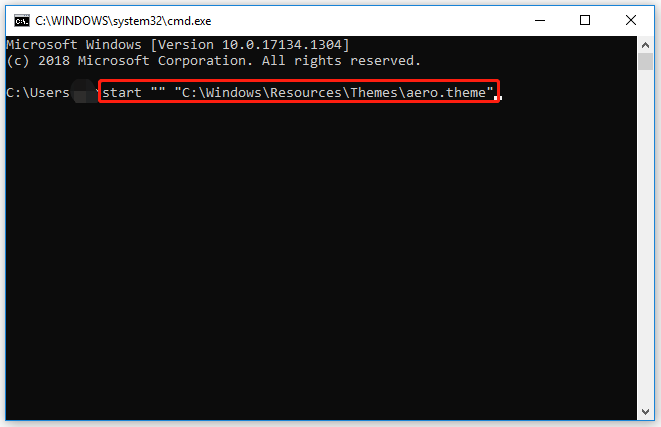
Once done, the theme will be applied and the Settings app will automatically open. Then close it.
Way 5: Change the Theme via PowerShell
To change the theme in Windows 11/10 via PowerShell, the steps are as follows:
Step 1: Press the Win + X to open the Power User Menu. Then select the PowerShell (Windows Terminal in Windows 11).
Step 2: In the PowerShell window, type the full path to the theme file you want and press Enter. For example, start-process -filepath “C:WindowsResourcesThemesaero.theme”.
Once done, the theme will be applied and the Settings app will automatically open. Then close it.
Bottom Line
In the above article, we conclude the guide on how to change the theme in Windows 11/10. Hope the several methods can help you. If you have other methods, please share them with us.

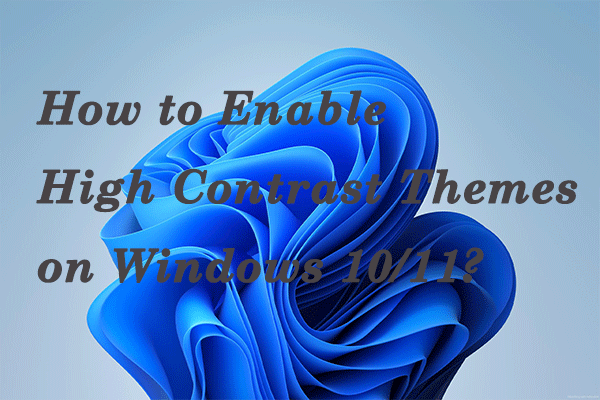
User Comments :