Fortnite is one of the most famous free online video games on Nintendo Switch. The game from Epic Games offers a variety of game modes, weapons, and items to choose from. Well, how to install Fortnite on Nintendo Switch? Just keep reading.
Can You Play Fortnite on Nintendo Switch?
Can you play Fortnite on Nintendo Switch? Of course, the answer is “Yes”. Is Fortnite free on Nintendo Switch? It’s completely free to download Fortnite on Nintendo Switch.
Fortnite is a digital download for Switch, and you must create an Epic Games account or link your existing account before you can start playing.
How to Play Fortnite on Nintendo Switch?
How to Download Fortnite on Nintendo Switch
Fortnite can only be downloaded digitally, as it doesn’t come with a physical game cartridge, unlike other games available on the Nintendo Switch. The battle royale game is easily installed by visiting the eShop on the console itself.
To install Fortnite on your console, you will need to ensure the following requirements are met:
- A stable internet connection for downloading the Fortnite app.
- A Nintendo Account used to sign in to the Nintendo eShop.
- There is plenty of storage on the Nintendo Switch for the Fortnite app. Game file size is estimated at 11.8 GB.
- Create an Epic account or link an existing account to play Fortnite after installation.
Step 1: Turn on your Nintendo Switch and log in to your Nintendo Account.
If you have multiple accounts on your Switch, make sure you are logged into the account you want to play Fortnite with.
Step 2: Click on the Nintendo eShop icon. Then from the left menu, highlight Search and type Fortnite.
Step 3: Click Search on the on-screen keyboard or the + button on the Nintendo Switch controller.
Step 4: When the results appear, select Fortnite.
Step 5: Click Free Download. Then you’ll see a confirmation screen. Select Free Download.
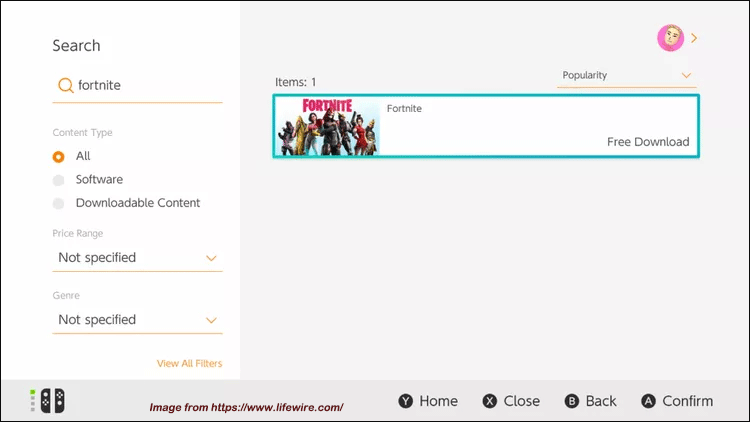
Step 6: Select Close to exit the Nintendo Switch eShop.
On your home screen, a Fortnite icon will appear as the app begins downloading. A line at the bottom of the icon indicates the progress of the installation. Once the video game is fully downloaded to your console, the line will disappear.
How to Create and Link an Epic Games Account
Before playing the Battle Royale game, you must sign up for an Epic Games account or link an existing Epic Games account to your Nintendo console.
An Epic Games account is used to save all game progress and user data to the cloud and sync across devices. This means you can use the same Fortnite progress and friends list across mobile, PC, Xbox One, Nintendo Switch, and PlayStation 4/5.
Step 1: Open your web browser and visit the Epic Games registration site to create an account.
If you already have an Epic Games account, skip to step 5.
Step 2: Choose how you want to register from the options provided.
Step 3: Complete the necessary fields and check the terms and agreement box to complete the registration process. An email will be sent to the address you entered on the registration form.
Step 4: Open your email address and find an email from Epic Games. Click the link in the email to activate your Epic account.
Step 5: Log in to your Epic account using the username and password you created or using your existing account credentials (if you have one).
Step 6: From the left menu, select Connected Accounts.
Step 7: Click Connect below the Nintendo Switch icon to link your account to your console. After successfully connecting your account to your console, you should be able to access the game.

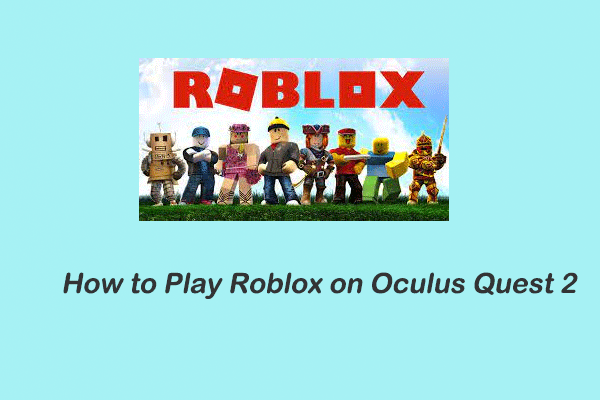
![Do You Need Xbox Live to Play Sea of Thieves on PC? [Answered]](https://images.minitool.com/partitionwizard.com/images/uploads/2022/11/do-you-need-xbox-live-to-play-sea-of-thieves-on-pc-thumbnail.png)

User Comments :