Do you need to transfer files during your daily life? How to transfer files easily? This post from MiniTool Partition Wizard introduces Bluetooth file transfer. It can be used to transfer files from android to PC, and PC to PC. Keep reading to get more information.
What Is Bluetooth File Transfer
Bluetooth file transfer is a way to send files from a device to another via Bluetooth without installing additional applications. For example, you can use Bluetooth to send files from android to a PC or from a PC to another PC.
Are you wonder if your device is designed with Bluetooth? Don’t worry. Most modern electronic devices are equipped with Bluetooth. To know if your android device or computer has Bluetooth, you just need to check its Settings.
Bluetooth file transfer has some advantages: On the one hand, Bluetooth is wireless to use. It doesn’t require any cables or USB adapters while transferring files, which might be more convenient. On the other hand, most types of files can be transferred via Bluetooth, including documents, photos, videos, music, apps, etc.
However, it also comes with limitations: Bluetooth is a short-range communication technology standard, which means you cannot use it if the paired devices are far away from each other. And compared with other data transferring methods, Bluetooth file transfer is slower. You can refer to the following transfer speed of different versions of Bluetooth.
- Bluetooth 2.x: up to 0.25 MB/s
- Bluetooth 3.x: up to 3 MB/s
- Bluetooth 4.x: up to 3 MB/s
- Bluetooth 5.x: up to 6 MB/s
How to transfer files from android to PC or PC to PC? Get the tutorial in the following contents.
How to Use Bluetooth File Transfer
Now let’s see how to send files via Bluetooth on an android device and PC.
Whether you send files from android to PC or from PC to PC, you need to open the Bluetooth services on both devices at first. Then pair them and start to transfer files.
Step 1: Enable Bluetooth on your android device.
Step 2: Enable the Bluetooth service on your computer.
Step 3: On your PC, press Win + I to open Windows Settings. Then go to Devices > Bluetooth & other devices. In the pop-up window, select Bluetooth.
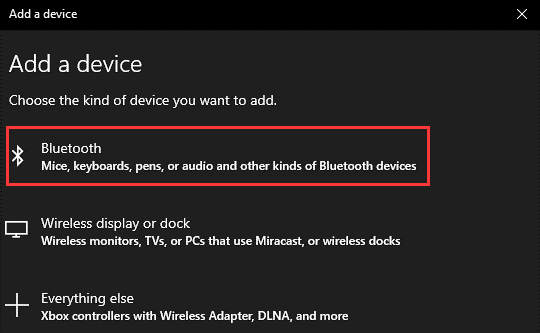
Step 4: Choose the name of your android device and you will receive a code that is used to pair your devices. Type this code on your android device to complete the pairing process.
Step 5: Now you can transfer files from android to PC via Bluetooth. You just need to select the target files and tap Send > Bluetooth. Then select your computer as the destination device.
Since the speed of Bluetooth file transfer is relatively slow, you might need to try other methods if you have a huge number of files or files of big size to transfer. For example, you can use an external hard drive, cloud storage space, email, synchronization software, network sharing, and many other tools. If you don’t mind, you can also use a transfer cable.
If you encounter problems with Bluetooth on your PC, you can run the troubleshooter to try solving them. You just need to Settings > Update & Security > Troubleshoot > Bluetooth > Run the troubleshooter and then follow the onscreen instructions to finish the troubleshooting process.
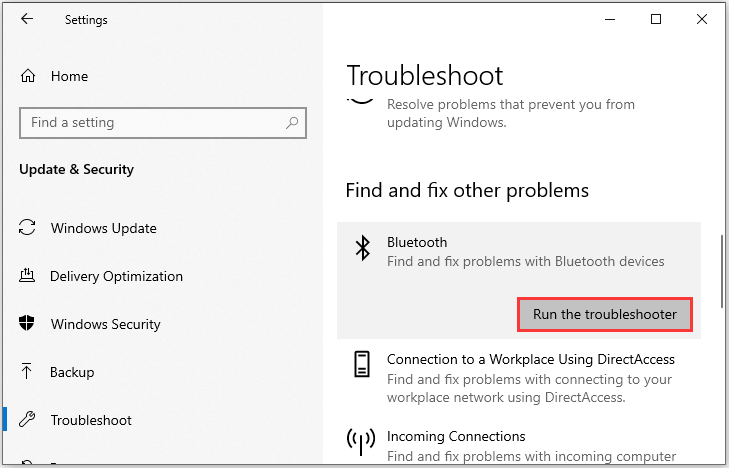

User Comments :