1 Is Not a Valid Win32 Application
Many people have reported the “1 is not a valid Win32 application” error and this error has the following variants:
- %1 is not a valid Win32 application.
- [Error 193] %1 is not a valid Win32 application.
- DLL load failed: %1 is not a valid Win32 application.
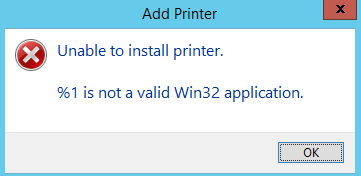
The specific error message may vary depending on what program you are opening or running, but there must be “%1 is not a valid Win32 application” in the error message.
Why does the error occur? The possible reasons are as follows:
- Incompatibility between the Windows version/type and program.
- Corrupted Installer file.
- Active Firewall.
3 Solutions to .exe Is Not a Valid Win32 Application
How to Fix the “%1 Is Not a Valid Win32 Application” Error
To fix the error, you can try the following methods one by one.
Method 1. Download the Installer File Compatible with the System
In most cases, the “1 is not a valid Win32 application” occurs due to the incompatibility between the Windows version/type and program. Please make sure you have downloaded the right version of the installer file.
- Press Windows key + R to call out the Run box.
- In the Run box, type “msinfo32” and press Enter to open the System Information window.
- In the right pane, check the System Type If the system type is x64, you should download the 64-bit installer file. If the system type is x86, you should download the 32-bit installer file.
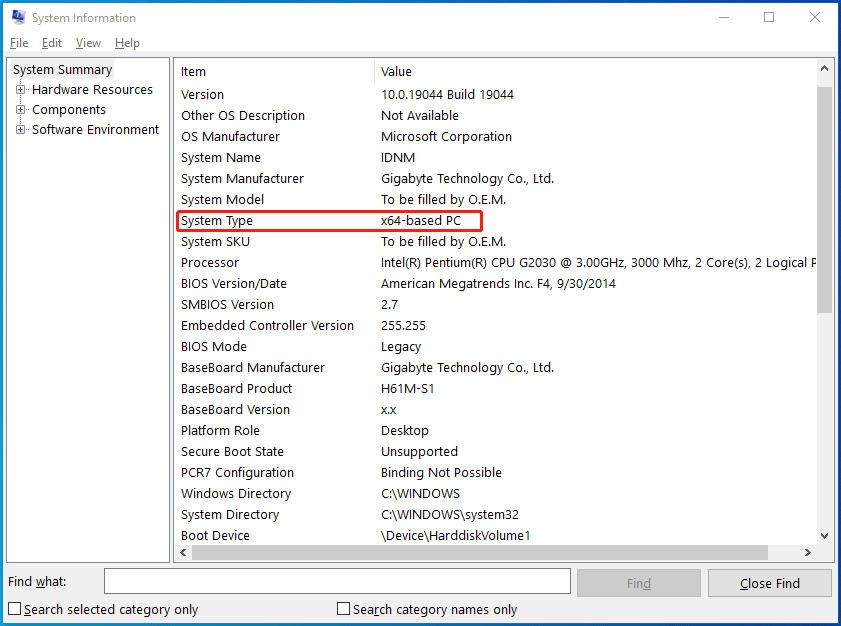
Method 2. Run the Program as Administrator
Some programs may need an administrator privilege for running. Giving the administrator privilege may solve the problem. You just need to right-click the installer file and choose Run as administrator. If this method works and this installer file will be used frequently, you can give it a permanent administrator through the following steps:
- Right-click on the installer file and then choose Properties.
- Go to the Compatibility tab, check the box before “Run this program as an administrator”, and then click the OK button.
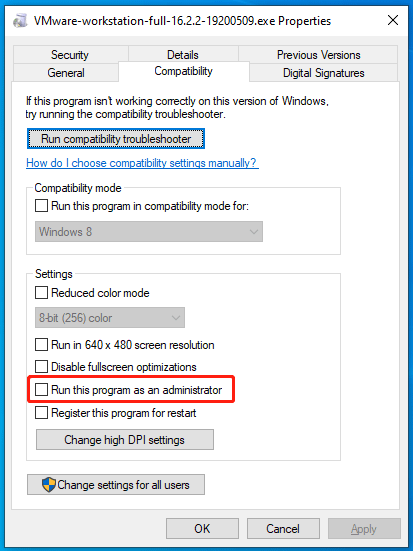
Now, you can double-click the program to run it as an administrator directly.
Method 3. Disable Windows Firewall
When you try to install third-party programs, disabling Windows Firewall is a good choice. Here is the guide:
- Open Control Panel.
- Change the View by to Small icons.
- Click Windows Defender Firewall.
- Click Turn Windows Defender Firewall on or off.
- Check Turn off Windows Defender Firewall (not recommend).
- Click the OK button apply and save changes.
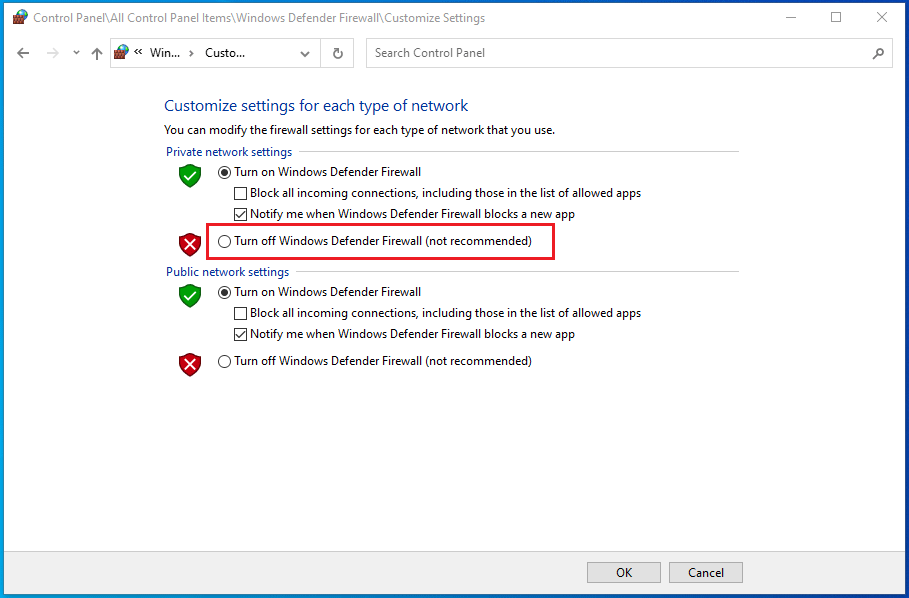
Method 4. Repair the Broken DISM
Some users reported that they have encountered “Aborted – Feature setup [193] %1 is not a valid Win32 application” when they try running the NTLite. Then, they have solved the problem through the following steps:
- Try the following code from the elevated command-line: dism /online /Get-Intl.
- Edit xml in NTLite’s folder before starting it and change code <ForceDismExe>false</ForceDismExe> to <ForceDismExe>true</ForceDismExe>.
- Start the program again.
In most cases, you don’t know the specific cause of the “1 is not a valid Win32 application” error. You should check the program log file to find more information.

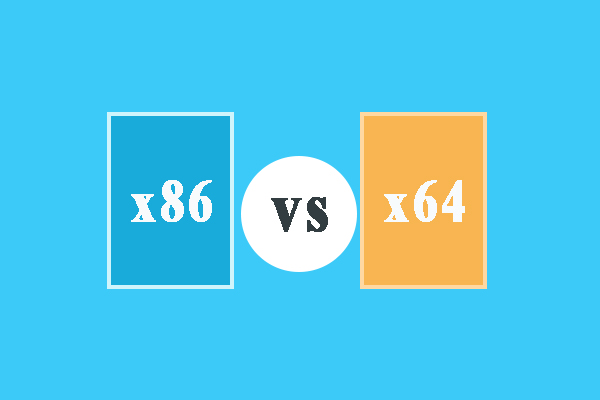
User Comments :