Are you bothered by the 0xc004f011 error? Some users reported that they encountered the error code 0xc004f011 when they attempted to play a video file on PCs. This post of MiniTool Partition Wizard shows you several methods to fix this issue.
When attempting to play the .MPG through Movies & TV, I am given the error code 0xc004f011 and told the video is not in a format that is supported.
--from Microsoft Community
The causes of the 0xc004f011 error can be various. For instance, if your PC lacks the codes required for your video, the 0xc004f011 error may appear. Besides, this issue can be caused by incompatible video formats, outdated drivers, or corrupted video files.
How to repair the 0xc004f011 error? You can try the methods listed below.
Method 1. Restart Your Computer
First, you can try to reboot your computer to see if the error code 0xc004f011 can be solved. Follow the detailed steps below.
Step 1. Right-click the Windows icon and select Task Manager.
Step 2. In the pop-up window, at the Processes tab. Then select the running apps and processes, and click End task.
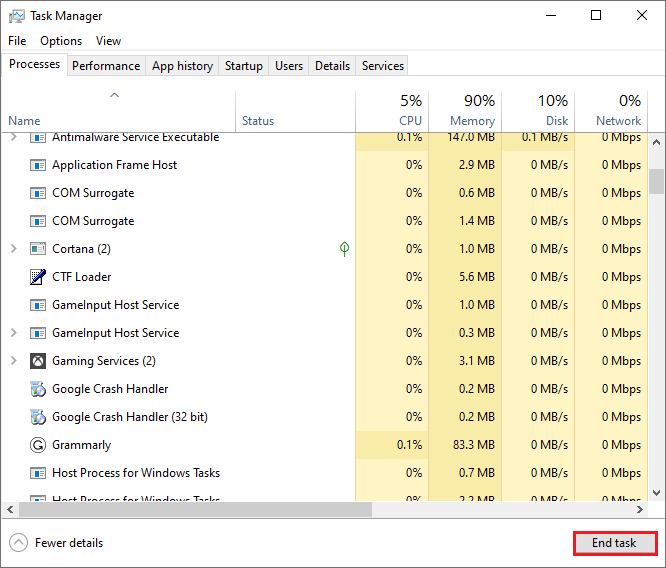
Step 3. Then restart your system and check if the issue disappears
Method 2. Update Display Adapters
When you encounter the 0xc004f011 error, you can try updating your display adapters or graphic card through the following steps.
Step 1. Right-click the Windows icon and select Device Manager.
Step 2. In the pop-up window, click Display adapters to expand it. Then right-click your graphic driver and select Update driver.
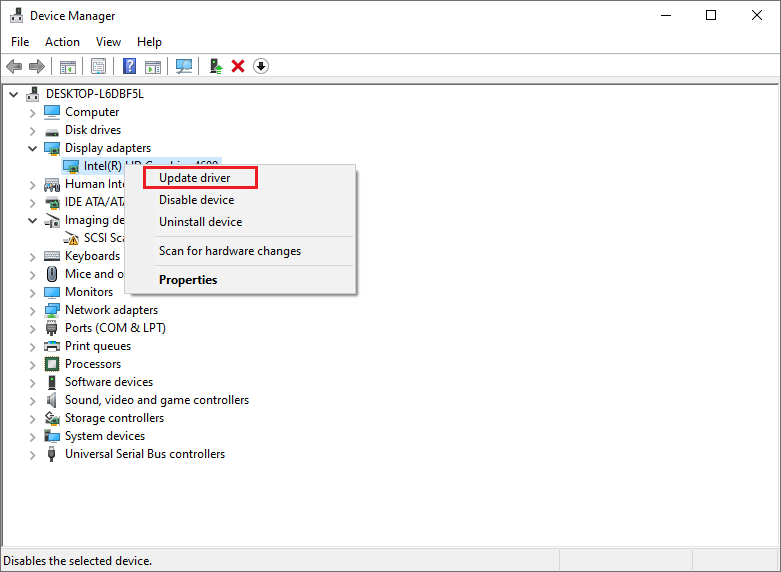
Step 3. Then you can follow the on-screen wizard to complete updating. Once done, reboot your PC and view if the error is fixed.
Method 3. Enable Windows Media Player
You can follow the detailed steps below to enable the Windows media player.
Step 1. Press the Win + R keys to open the Run box. Then type control in the box and press Enter to open Control Panel.
Step 2. In the prompted window, find and select Programs and Features.
Step 3. Then click Turn Windows features on or off.
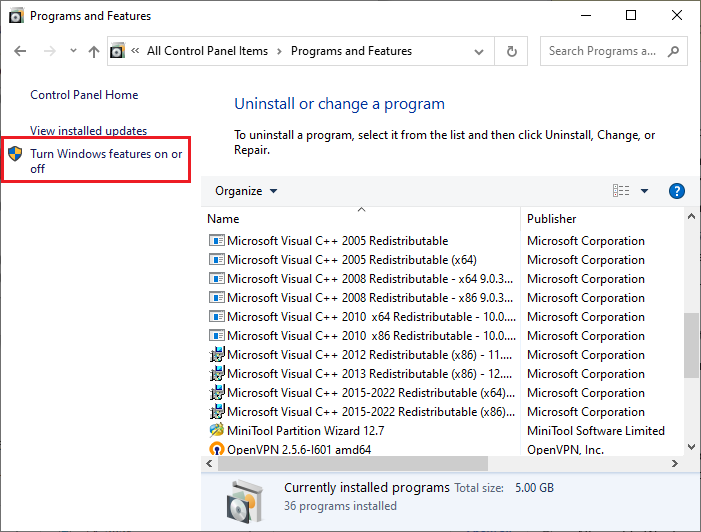
Step 4. In the pop-up window, find and expand Media Features. Then ensure the Windows Media Player box is checked. Click OK to save the change.
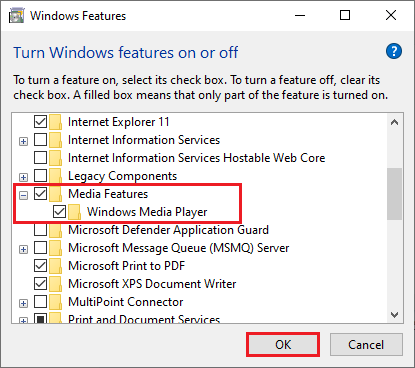
Step 5. Once done, restart your computer and see if the error is repaired.
Method 4. Delete the Temporary Files
You can try to repair the error code 0xc004f011 by deleting the temporary and unnecessary files on the computer. Follow the detailed steps below.
Step 1. In the Run box, type temp and press Enter to open it.
Step 2. In the pop-up window, select all the temp files and delete them.
Step 3. Then go to Settings > System > Storage. Turn on Storage Sense under the Storage section. Then click Configure Storage Sense or run it now.
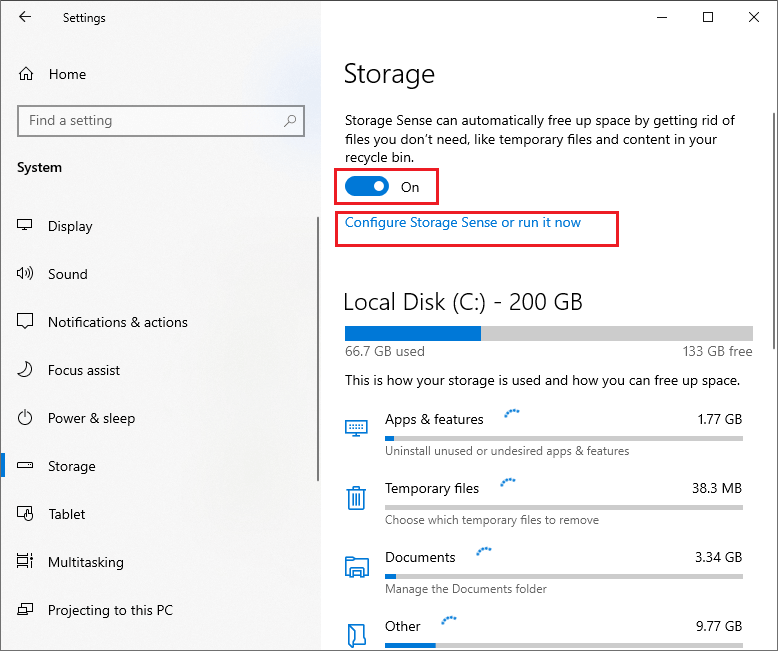
Step 4. In the prompted window, click the drop-down arrow under Run Storage Sense and select when you want to run disk clean-up.
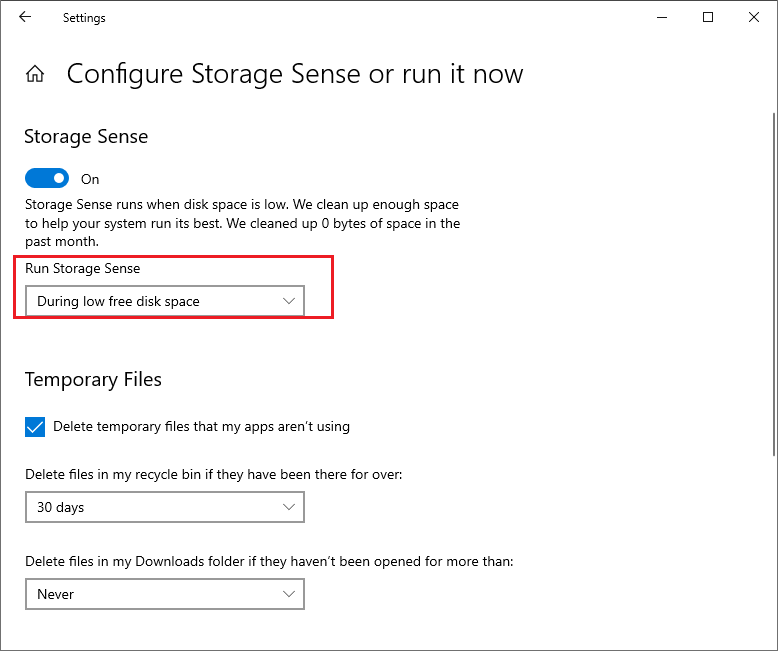
Step 5. Then select Delete temporary files that my apps aren’t using in the Temporary Files section. Roll down and click Clean now under the Free up space now section.
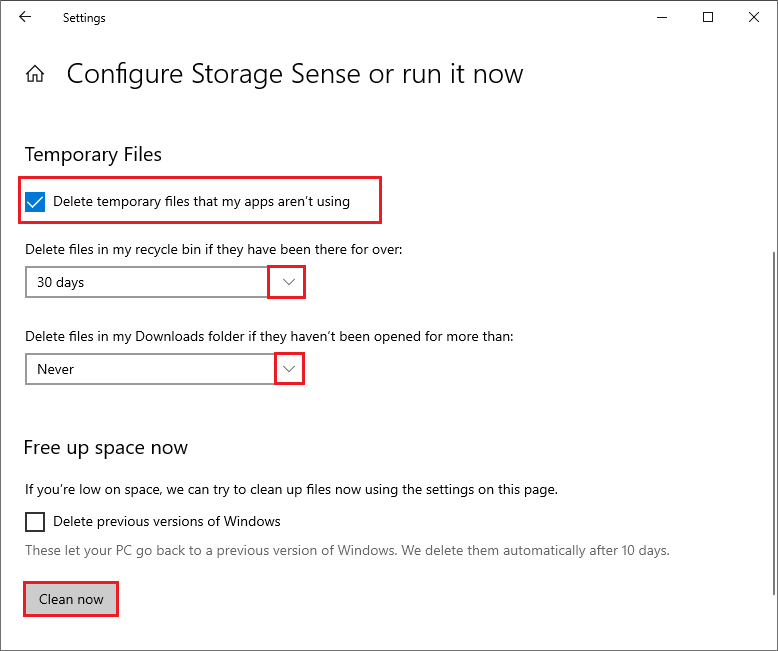
Method 5. Use Different Media Players
You can try to open your video file with another media player such as VLC Media Player or Media player classic. If you can’t play the video file, it’s possible that your video file is corrupted. You can attempt to repair the corrupted video file with video repair software. Here, we recommend you use MiniTool Video Repair. You can follow this guide to perform the specific operation.
Method 6. Check for Windows Update
The outdated OS can also lead to the 0xc004f011 error, you can go to Settings > Update & Security > Windows Update and click Check for updates to get the updates available for the system. Then restart your device and check if the issue is repaired.
Besides, you can try to fix the 0xc004f011 error by converting your video files into a different format. You can use MiniTool Video Converter to convert your video files with this guide: How to Convert/Download/Record with MiniTool Video Converter.
Conclusion
In this post, we have introduced several methods to fix the 0xc004f011 error. You can feel free to have a try on them. If you have problems or any better ideas, you can leave them in the comment zone below.

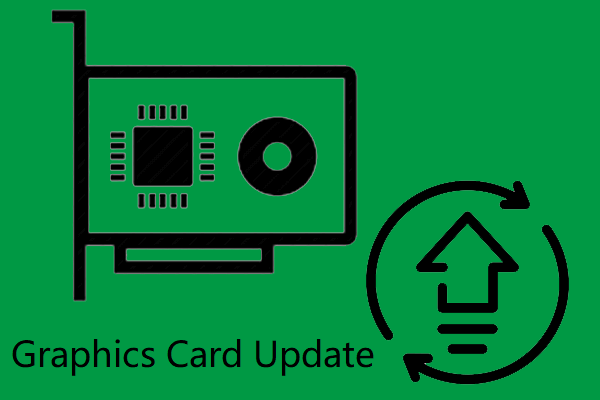
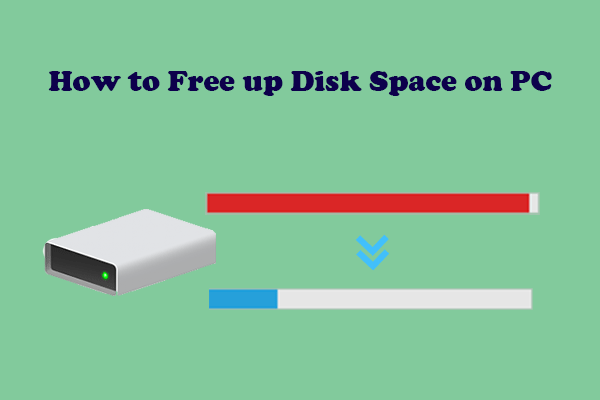
User Comments :