Xbox error code 0x87e107f9 is a common Xbox error that is mainly caused due to network issues. If you meet this error when you are playing Xbox games on your Xbox console or Windows PC, you can read the following tutorial to find some methods of solving it.
Way 1: Check Xbox Server Status
When you run into the Xbox error code 0x87e107f9, you should check Xbox Live status first. If there are any outages, then you have to wait until the developers repair them. If all the Xbox status services present up and running, then you need to go on with other methods.
Way 2: Check the Internet Connection
Since the network problem is the most possible reason for the Xbox error 0x87e107f9, you are supposed to check your Internet connection when you meet the error. And the following posts can help you:
- Repair the network connection issues on your Xbox console.
- Troubleshoot the Internet connection problems on your PC.
Once you fix the network issues, the Xbox error code 0x87e107f9 might be resolved as well.
Way 3: Restart the Xbox Console
If you are experiencing the Xbox error code 0x87e107f9 on your Xbox console, you can try to get rid of the error by restarting the console. This way might help you resolve many Xbox issues.
To restart your console, follow the steps below.
Step 1: Press the Xbox button on your controller to open the Guide menu.
Step 2: Go to Profile & system > Settings > General > Power mode & startup.
Step 3: Select Restart now to restart your Xbox console.
After that, the error code 0x87e107f9 might have disappeared. If not, try the next way.
Way 4: Reset the Xbox Console
In some cases, resetting you Xbox console can also help you fix the Xbox error code 0x87e107f9.
Step 1: Press the Xbox button on your controller to open the guide.
Step 2: Go to Profile & system > Settings > System > Console info. And then select Reset console.
Step 3: On the next screen, select Reset and keep my games & apps. This option will reset the operating system and delete possible corrupted data without removing the games or apps on your console.
Step 4: After you reset the Xbox console to default settings, the Xbox error 0x87e107f9 is possibly erased as well.
Way 5: Run SFC and DISM scans
Sometimes, the Xbox error 0x87e107f9 are likely to show up if there are certain corrupted system files on the Window PC. In this case, you should run SFC and DISM scans to repair the corrupted files.
Step 1: Press Windows + R to open the Run dialog.
Step 2: Type cmd in the box and then press Shift + Ctrl + Enter at the same time to run Command Prompt as administrator.
Step 3: Type sfc / scan now in the Command Prompt panel and press Enter to run the scan.
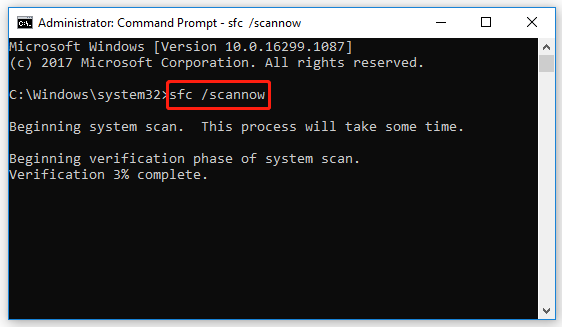
Step 4: After the scan is completed, restart your computer and open Command Prompt as administrator again.
Step 5: Type DISM /Online /Cleanup-Image /RestoreHealth and then press Enter to execute the command.
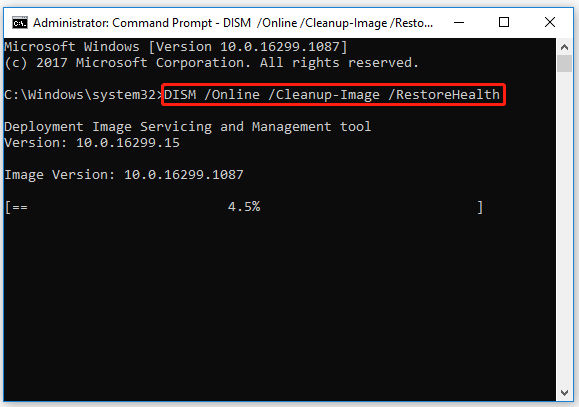
Wait a while until the scan finishes. Then you should restart your computer to check if the Xbox error code 0x87e107f9 is removed. If the error still exists, you can continue with the next solution.
All these solutions mentioned in this post are available. You can try them to resolve the Xbox error code 0x87e107f9 when you run into the error. If you have any other problems with the error, you can leave a message in our comment zone below.

User Comments :