In this post, MiniTool Partition Wizard shows you why an Error 0x8007013d appears while installing a game, upgrading it, or opening it on an Xbox console. At the same time, you can also find some useful solutions here.
Causes of Xbox Error Code 0X8007013d
The Xbox error code 0x8007013d often occurs when you try updating or launching your game. Do you know why this error occurs? Here are some possible reasons:
- There is a glitch in your network.
- The server outage or the related services are down.
- There is something wrong with the game’s installation.
- There is a glitch in MAC Address.
Solution 1. Restart Your Xbox
Many users report that they fixed the Xbox error code 0x8007013d successfully by following the methods that were mentioned on the official Xbox forum. Here are two methods you can follow to have a try.
Method 1
- Hold the power button on the console for 8 seconds or until the power shuts down completely.
- Next, unplug the power cord from the back of the console for 5 minutes.
- After that, plug the power cord back in and restart the console.
Method 2
- Power off your console and unplug the power cord.
- Wait 30 seconds, and then plug the power cord back in.
- Press and hold the BIND button and the EJECT button at the same time, and then press the Xbox button on the console.
- Continue holding the BIND and EJECT buttons for 10–15 seconds.
- Then you can hear two “power-up” tones a couple of seconds apart. Release the BIND and EJECT buttons after the second power-up tone.
- After you get the Troubleshoot menu up, try choosing reset and keep my games & apps.
Solution 2. Check Xbox Server Status
If the server outage or the related services are down, you may also encounter the error code 0x8007013d in Xbox. To check this, you can go to the Xbox official website and check the Xbox server status, or search to see if any other users have reported the same error on Twitter or other social media platforms.
Solution 3. Restart Your Router
The Xbox error code 0x8007013d can also be caused by a glitch on the network. In this case, you can try restarting your router to reset the network. Here’s the way:
- Turn off your router.
- Unplug all the network devices and cut their power.
- Wait for 1 minute, reconnect them, and restart the devices.
- Connect your console to the network again and check if the error code 0x8007013d in Xbox is fixed.
Solution 4. Clear MAC Address
If there is anything wrong with the MAC address, you may also encounter the Xbox error code 0x8007013d. You can try clearing the MAC address to fix it. To clear the MAC address, simply do the following:
- Launch the Xbox, and then go to Settings > Network Settings.
- Next, click Advanced Settings.
- Then go to Alternate MAC Address.
- Click Clear.
- Once done, restart your console and then check if the error is fixed.
Solution 5. Change the DNS
You can also change the DNS to fix the Xbox error code 0x8007013d. Here are the steps:
- On the Xbox home screen, go to Settings > Network Settings.
- Next, click Advanced Settings.
- Select Manual.
- After that, set the Primary DNS as “8.8.8” and the Secondary DNS as “8.8.4.4”.
- Once done, check if the error is fixed.
Solution 6. Use Disc to Reinstall the Problematic Game in Offline Mode
If the Xbox error code 0x8007013d only appears when playing or installing a particular game, you can uninstall and reinstall the game to fix this error. Here are the steps:
- Launch your Xbox console and then go to My game & apps.
- Select the game that is always causing the error code 0x8007013d in Xbox.
- Right-click the game and select Uninstall
- Select Uninstall again in the pop-up window.
- Then select Network settings and then Go offline.
- Use the game’s disc to reinstall the game in offline mode.
- After reinstalling the game, go to Settings > Network settings.
- Next, select Go online.
- Check to see if the Xbox error code 0x8007013d has been resolved.
Bottom Line
If you are interested in MiniTool Partition Wizard and want to know more about it, you can visit MiniTool Partition Wizard’s official website by clicking the hyperlink. MiniTool Partition Wizard is an all-in-one partition manager and can be used for data recovery and disk diagnosis.

![[Solved] Xbox Can’t Connect to DHCP Server](https://images.minitool.com/partitionwizard.com/images/uploads/2022/10/xbox-cant-connect-to-dhcp-server-thumbnail.png)

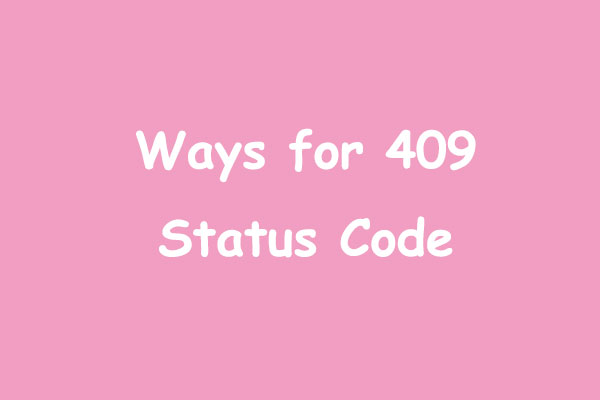
User Comments :