Windows 11 has a built-in widgets program. It is an attractive feature that can be used to display the date, weather, traffic, and so on. And it can be easily opened by clicking the Widgets icon in the taskbar.
Although it is useful, some issues are caused by it, and widgets high CPU usage in Windows 11 is one of them. It is mainly caused by the following factors:
- Background apps: Sometimes, we minimize the apps and keep them running in the background, which will consume a high CPU power and lead to high usage.
- Corrupt files: If any files needed by the Widgets are corrupt, it will keep searching for them in the background, resulting in high CPU usage.
Once you encounter high CPU usage by widgets in Windows 11, your computer will slow down and even get crash at times. By the way, you can check CPU usage in Task Manager.
To improve the performance of your computer, you have to solve the issue. Do you know what to do? Follow the tutorial to work out.
First of all, you should end the programs that you don’t need at the moment. It will increase the running speed your system more or less.
Solution 1: Run SFC and DISM Scans
If the Widgets-related files are corrupted, you will encounter a high CPU usage issue. In this case, to fix widgets high CPU usage in Windows 11, you are supposed to run SFC (System File Checker) and DISM (Deployment Image Servicing and Management) scans.
Step 1: Search for Command Prompt in the search bar. Find it in Best match and then select Run as administrator from the right panel.
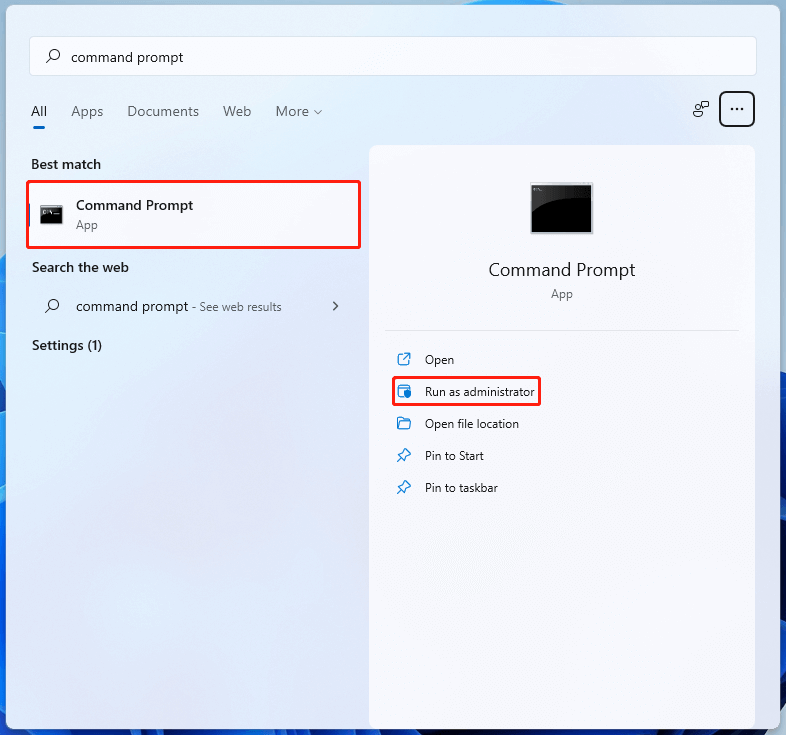
Step 2: Type sfc /scannow in the panel and press Enter to execute the scan.
Step 3: Once the scan finishes, restart your computer and run Command Prompt as administrator again.
Step 4: Type DISM /online /cleanup-image /scanhealth in the panel and press Enter to begin the scan.
After the whole operation, the corrupted files have been repaired and the widgets high CPU usage in Windows 11 issue may disappear as well.
Solution 2: Update Windows 11
Usually, some errors can be repaired by Windows updates. Therefore, you can try updating your Windows to the latest version to see if the widgets high CPU usage in Windows 11 issue can be fixed.
Step 1: Press Windows and I together to open Settings.
Step 2: Go to Windows Update from the left pane.
Step 3: Click Check for updates to see the latest updates.
You need to restart your computer to finish the installation process. After you update your Windows to the latest version, the widgets high CPU usage in Windows 11 is probably fixed.
Solution 3: Disable Widgets from Settings
If the solutions mentioned above don’t work and the high CPU usage by widgets in Windows 11 still exists, you can consider disabling widgets to remove the issue.
Step 1: Press Windows + I to open Settings.
Step 2: Go to Personalization in the Settings menu. And then click Taskbar in the right pane.
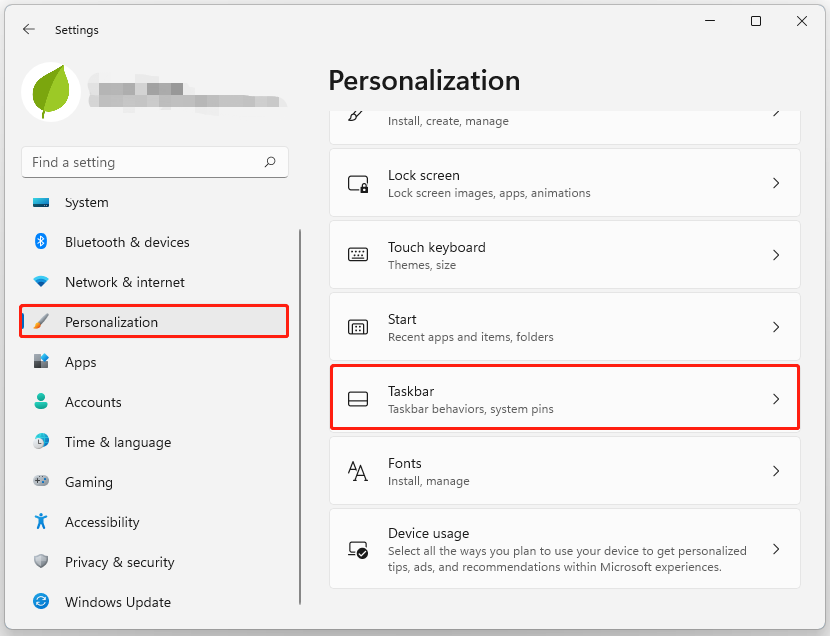
Step 3: Turn off the Widgets toggle.
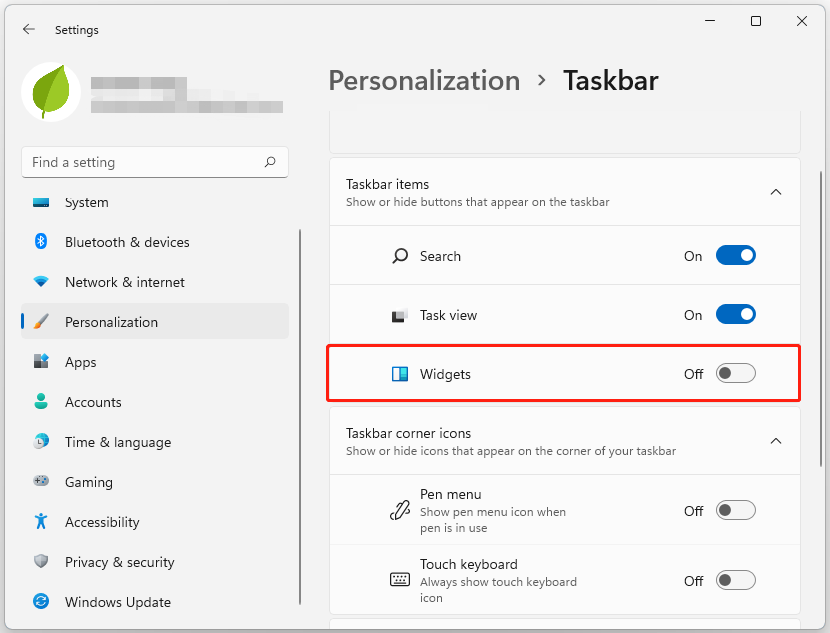
Since Widgets has been disabled, it will not run itself when you start your computer. As a result, the widgets high CPU usage in Windows 11 issue disappears, too.
Don’t worry when you meet the issue of widgets high CPU usage in Windows 11. These solutions in the post can help you to fix the issue. Try them to resolve the issue efficiently. If you have any other problems with the widgets high CPU usage, you can leave them in the comments part below.


User Comments :