With the fast development of hard drive industry, hard drive companies began to migrate from 512 bytes of traditional sector size to a larger, more efficient sector size of 4096 bytes. However, many users who are currently still using 512 bytes disk may not be familiar with 4K hard drive. So, this article will introduce you what 4K hard drive is, the advantages of 4K hard drive and how to distinguish and manage 4K hard drive.
What is 4K hard drive? If you are interested in the 4K hard drive, just let me introduce it in detail to you. But you need to know some basic knowledge about traditional hard drive firstly.
The Background of 4K Hard Drive
As we all know that when we save data to hard drive, data is saved to the sector of hard drive. Sector size of traditional hard drive is 512 byte, which is also called 512n (512 native).
And the sectors are not really adjacent, there are gaps between sectors. For instance, Error Correction Code (ECC) that is for correcting sector error is in the gap between sectors.
In conclusion, as traditional sector size is 512 bytes, and there are so many gaps between sectors, when a hard drive with large capacity is divided into sectors, there will be a great many gaps, wasting much hard drive space.
To solve this problem of waste, 4K hard drive is developed. In brief, 4K hard drive is the hard drive with sector size of 4096 bytes rather than the traditional 512 bytes. This hard drive structure will reduce the gaps between sectors and improve hard drive space usage rate greatly. The following picture shows the structure of 4K hard drive:
The Transition to 4K Hard Drive – 512e Hard Drive
It is unrealistic to suddenly turn the entire industry into a new 4K standard considering Windows compatibility issues.
512 emulated (512e) drive is a drive that physically has sector sizes of 4096 bytes but the logical sector size is 512 bytes. To ease the transition from 512n to 4K allocation, the majority of disks use a technology called Advanced Format 512 emulation, allowing 4K drives to emulate 512n, by providing an emulated sector size of 512 Bytes.
The 512 bytes emulation allows the new devices to be used with Operating Systems that do not support 4K native sectors yet.
They will coexist for several years at least, but for high density storage, 4Kn hard drive will be your only option.
What Is 4K Native HDD
4K native HDD is also called 4Kn hard drive. Both 512 emulated hard drive and 4Kn hard drive are 4K drives as their physical sector size are 4096 (4K) bytes. However, for hard disk drives working in the 4K native mode, there is no emulation layer in place, and the disk media directly exposes its 4096, 4112, 4160, or 4224-byte physical sector size to the system firmware and operating system.
In this way, the externally visible logical sectors organization of the 4K native drives is directly mapped to their internal physical sectors organization.
The Advantages of 4K Hard Drives
4K sector technology, uses the storage surface media more efficiently by combining data that would have been stored in eight 512-byte sectors into one single sector that is 4096 bytes (4 KB) in length.
But essential design elements of the traditional 512-byte sector – the identification and synchronization marks at the beginning and the ECC area at the end of the sector are remained.
Between the sector header and ECC areas, eight 512-byte sectors are combined, eliminating the need for redundant header areas between each individual chunk of 512-byte data. In this way, 4K sector hard drive structure improves hard drive space usage rate greatly.
Besides, larger sectors strengthen the integration of error correction algorithms, which can help to maintain data integrity at higher storage densities.
How to Distinguish and Manage 4K Hard Drive
Distinguish Traditional Hard Drive and 4K Hard Drive
MiniTool Partition Wizard is a professional partition manager, which can help you resize partition, format partition, copy disk, extend partition, split partition, convert MBR disk to GPT and so on. With this software, you can check whether you are using a traditional hard drive or a 4K hard drive. Next, let’s see how to distinguish traditional hard drive and 4K hard drive.
Step 1. Download and install MiniTool Partition Wizard Free Edition
MiniTool Partition Wizard FreeClick to Download100%Clean & Safe
Step 2. After launching MiniTool Partition Wizard, select one hard drive, right-click it and choose Properties to check hard drive properties.
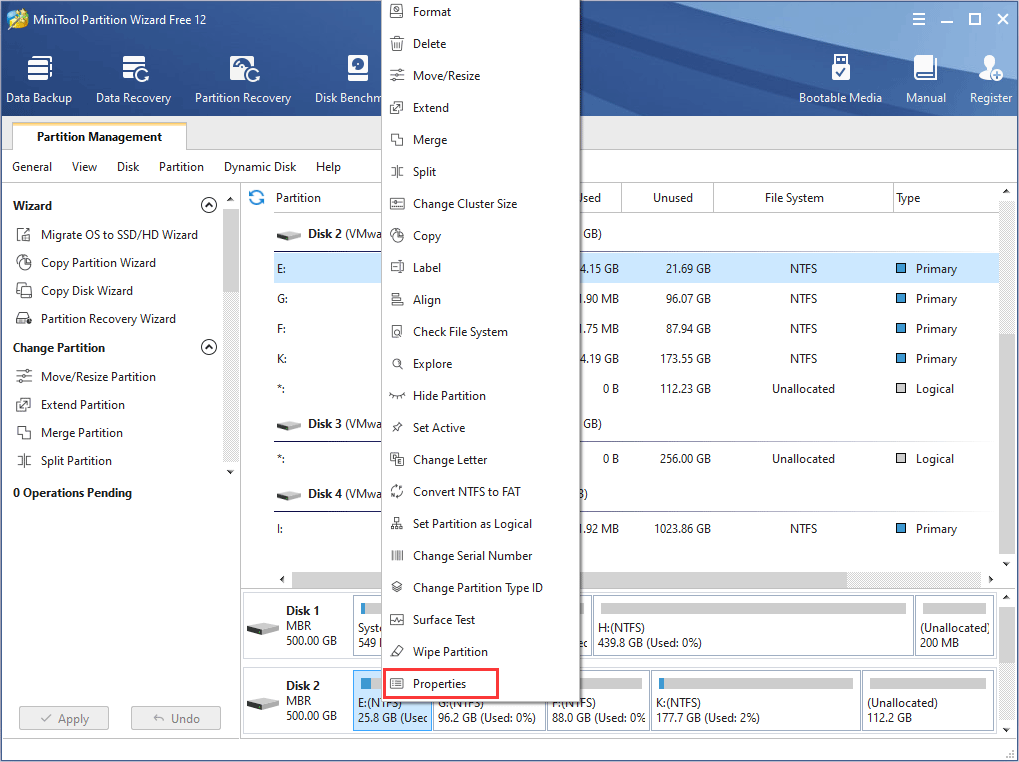
Step 3. If the Bytes per Sector shows 512, this hard drive must be a traditional hard drive. If the Bytes per Sector shows 4096, the hard drive must be a 4K hard drive.
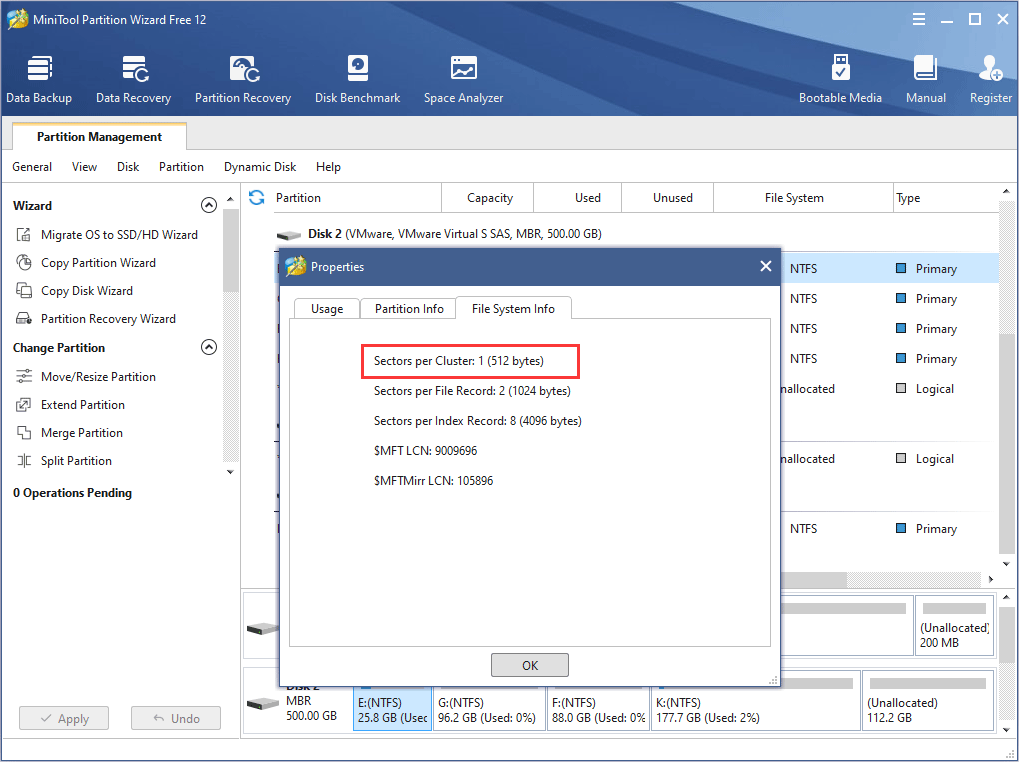
In this picture, you can find the Bytes per Sector is 512, so this is the traditional 512 hard drive.
Manage 4K Hard Drive with MiniTool Partition Wizard
At present, many hard drive manufacturers are producing 4K hard drive, but the problem is how to manage 4K hard drive. There are few types of software that are able to manage 4K hard drive. In this case, the professional hard drive partition management software MiniTool Partition Wizard is a very good choice.
It also supports 4K hard drive management perfectly. If you want to manage a partition, just select a partition and all operations that you can do will be shown on the left panel. You just need to follow the step-by-step instruction with MiniTool Partition Wizard and click Apply at last.
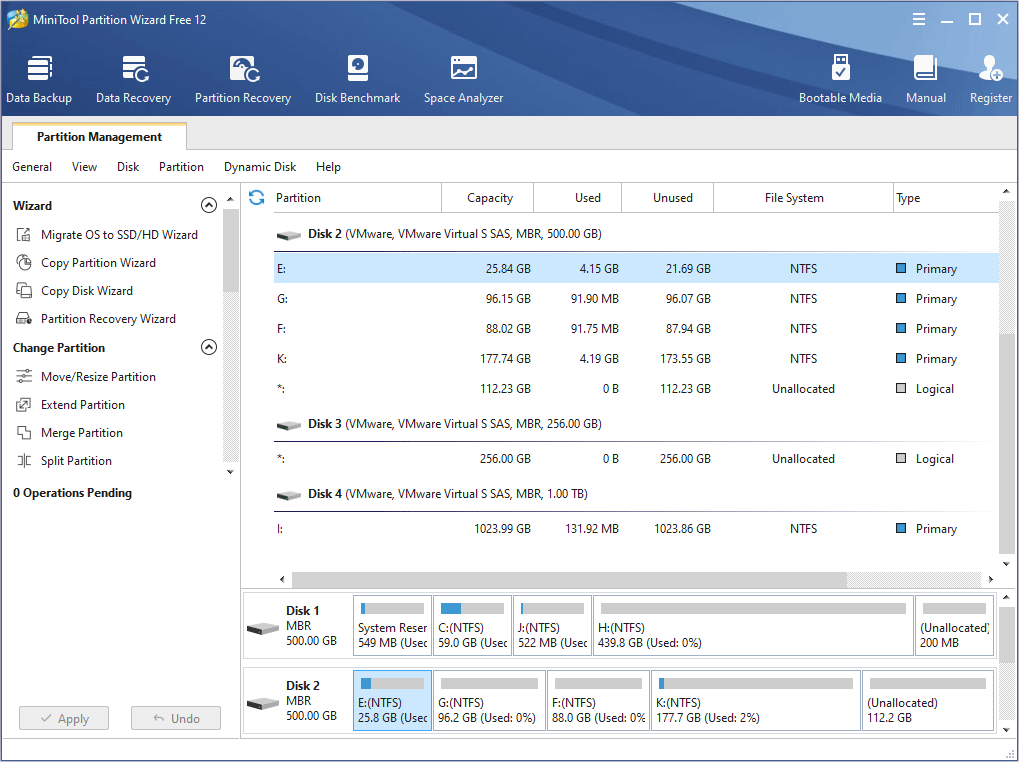
If you want to manage a 4K disk, the steps are the same. Just select a disk, follow the steps on Partition Wizard and click Apply at last.
Bottom Line
Now, you must have known what 4K hard drive is and how to distinguish it. If you want to manage 4K hard drive, you can try MiniTool Partition Wizard.
If you have any have any question about 4K hard drive, you can leave a message in the following comment zone and we will respond as soon as possible. If you need any help when using MiniTool software, you can contact us via [email protected].

User Comments :