The perks are only available to Xbox Game Pass Ultimate members. They can be used to claim content from the in-game stores, such as player costumes, weapon skins, and so on. However, sometimes you may receive the “sorry we’re having trouble showing the details of this perk” message when you try to redeem your prizes.
So, what if you meet the “Game Pass perks not showing up” issue? The following are several possible solutions.
Solution 1: Log in with the Active Subscription Account
As mentioned above, the perks are additional benefits for Xbox Game Pass Ultimate members. If you sign in to Xbox without an active subscription account, you may encounter the “sorry we’re having trouble showing the details of this perk” message. In this case, you should log in with the account that has an active subscription.
If you are using the right account, then you need to try the next solution.
Solution 2: Redeem Perks via the Xbox Console or Mobile
If you meet the Xbox Game Pass perks not working issue on your PC, you can try to redeem perks using a different device, such as the Xbox console or mobile device. It might be helpful.
If this way doesn’t work, go on with the other methods.
Solution 3: Update Windows and the Xbox Application
Sometimes, the message “sorry we’re having trouble showing the details of this perk” are likely to come out due to outdated Windows or application. In this case, you are supposed to update your operating system and the Xbox application.
Update Windows
Step 1: Press Windows + I to open Windows Settings and select Update & Security.
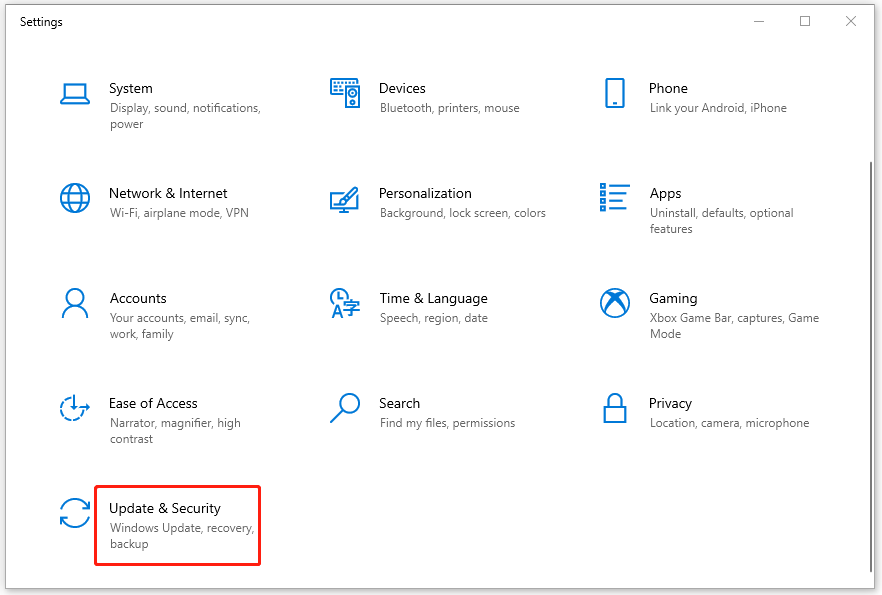
Step 2: In Windows Update, click Check for updates from the right side.
Step 3: The updates available for your operating system will start downloading and installing automatically after the check. You can also click Download and install for some additional updates.
Step 4: Restart your computer after the updates are installed and check if the error code disappears. If not, continue to update the Xbox app.
Update the Xbox Application
Step 1: Launch Microsoft Store and search for Xbox. Then click it to enter the detail screen.
Step 2: Click the Update button if there are any available updates.
Once the process is completed, restart your computer and the Xbox application to see if the Game Pass perks not showing up issue is removed.
Solution 4: Reset the Xbox Application and Microsoft Store
You can also get rid of the message “sorry we’re having trouble showing the details of this perk” by resetting the Xbox app and Microsoft Store.
To do this, follow the steps below.
Reset Microsoft Store
Step 1: Press Windows + R to open the Run dialog.
Step 2: Type wsreset in the box and then click OK or press Enter to reset the Microsoft Store.
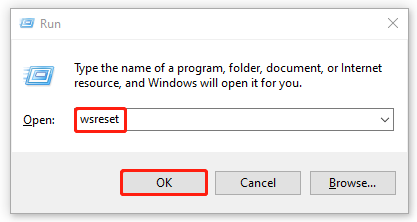
Reset the Xbox Application
Step 1: Right-click the Start icon and select Apps and Features.
Step 2: Scroll down to find Xbox and then click Advanced options below the app.
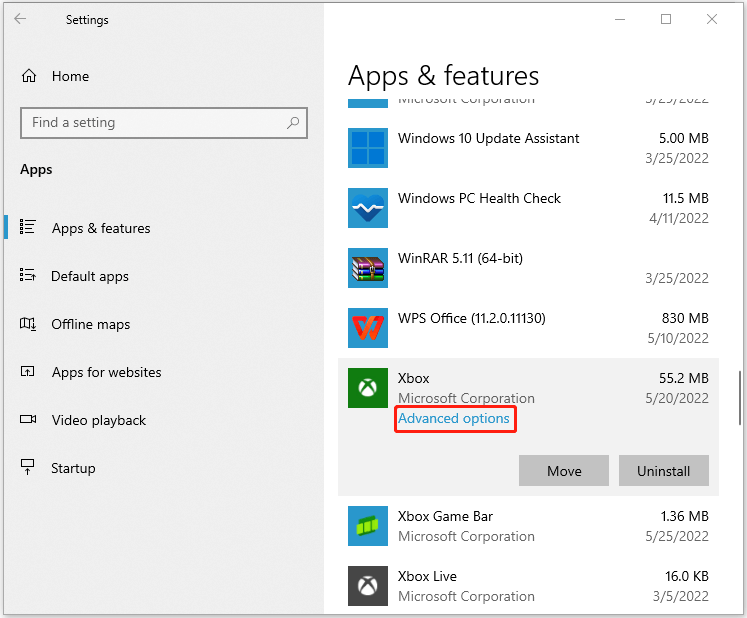
Step 3: In this window, select Reset.
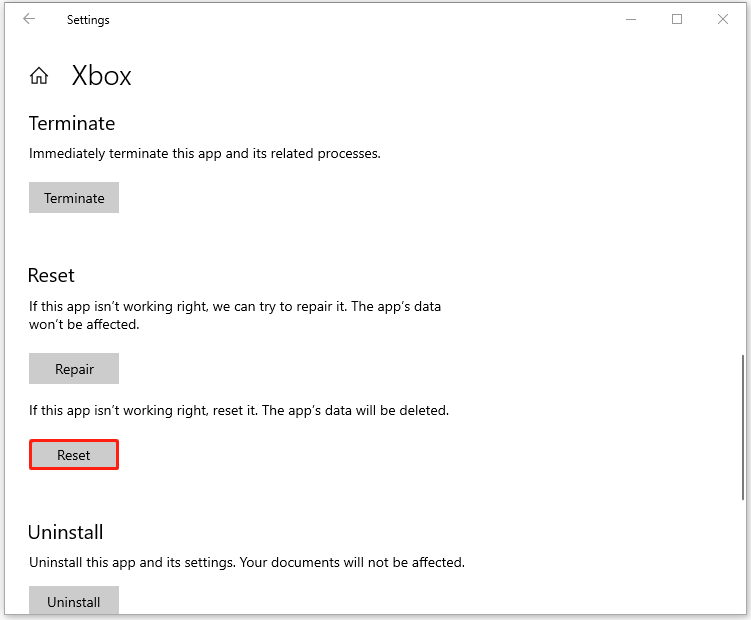
After that, restart the Xbox app to check if you have repaired the Xbox Game Pass perks not working issue.
The methods provided in this post can help you to resolve the “sorry we’re having trouble showing the details of this perk” error message. You can try them when you meet the issue. If you have any other problems with the issue, please leave a message in our comment part below.

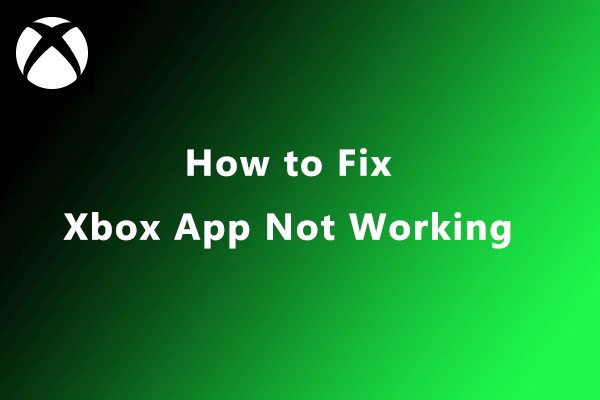
User Comments :