Canon camera is one of the best-selling cameras of all time. Do you want to use Canon camera as webcam to replace the poor-quality camera of your computer? MiniTool Partition Wizard shares 2 simple ways with you.
Equipment You Need to Prepare
There are two simple ways to connect your Canon camera to your PC. One way requires a USB cable and EOS Webcam Utility software, while the other requires a USB cable, an HDMI cable, and a capture device. Find the details!
1. EOS Webcam Utility Software: It is a canon webcam utility that is designed to help you connect your Canon camera to your computer. The latest update of this software is compatible with over 40 Canon cameras.
2. Capture Device (also referred to as a capture card): It is a hardware device that you can connect it to your computer. It can convert the video signal from your camera’s output into a digital format that your computer can recognize. To be more specific, the capture device could help input video by HDMI and output video to the computer by USB.
3. USB and HDMI Cable: Make sure your camera supports clean HDMI output first. If not, the HDMI connection may see your computer as a reference monitor and overlay a bunch of information on top of the video signal.
How to Use Canon Camera as Webcam via EOS Webcam Utility Software?
Follow the steps below to use Canon camera as webcam via the EOS Webcam Utility Software.
Step 1: Click here to download the EOS Webcam Utility Software.
Step 2: According to the details of your camera and PC, you ought to find a suitable edition and click its Download link.
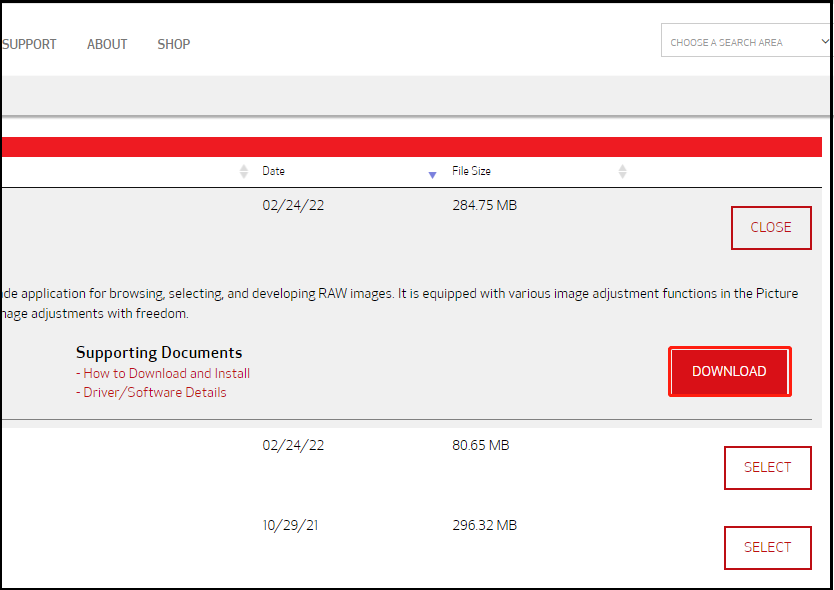
Step 3: Turn your camera into Video mode and turn on it.
Step 4: Connect your Canon camera to your computer by a USB.
Step 5: Check if other applications on your computer connected to your Canon camera. If you find one, turn it off. The camera can only be operated by one application at a time.
Step 6: Open your video application or streaming software and select the Voice & Video option.
Step 7: In the interface of Voice & Video, you need to pay attention to the Video Settings part. Make sure EOS Webcam Utility Software is the only video source. And then, launch EOS Webcam Utility Software.
How to Use Canon Camera as Webcam via a Capture Device?
If your Canon camera doesn’t support EOS Webcam Utility Software, you’d better choose another way. You can connect the camera to your computer by using a capture device.
Here, follow the steps below to use Canon Camera as webcam via a capture device.
Step 1: Insert an HDMI cable into your Canon camera.
Step 2: Connect the other end of the HDMI cable to your capture device. Now, you should connect your Canon camera to the capture device.
Step 3: Insert the capture device into a USB port on your computer.
Step 4: Turn your camera into Video mode and turn on it.
Step 5: Now, launch your application on which you contact your friends. And then choose the USB video as your video source.

User Comments :