If you are vexed by the Unexpected Store Exception Error 0x00000154, you come to the right place. Here, MiniTool Partition Wizard provides the possible reasons that may cause the Unexpected Store Exception Error 0x00000154 and how to fix it.
Causes of the Unexpected Store Exception Error 0x00000154
There are many factors that may trigger Unexpected Store Exception Error 0x00000154. Here are some of most common reasons:
- Your PC has an outdated graphic driver or Windows OS.
- There is damaged hardware on your PC.
- Your PC is overheating.
- Your PC is infected by computer viruses.
How to Fix the Unexpected Store Exception Error 0x00000154?
As the Unexpected Store Exception Error 0x00000154 is also a BSOD Error 0x00000154, you need to boot your PC into Safe Mode. To boot into Safe Mode, you can refer to this post: How to Start Windows 10 in Safe Mode (While Booting) [6 Ways].
Solution 1. Update Windows and Driver
Sometimes, if you haven’t updated your computer for a long period, you may also encounter the Unexpected Store Exception Error 0x00000154. In this case, you can try updating your Windows and drivers to the latest version to fix this error.
To update the drivers and Windows, you can refer to these posts:
- How to Update Device Drivers Windows 10 (2 Ways)
- Windows 10 Update Methods: 5 Ways to Update Windows 10
Solution 2. Disable Fast Startup
Some people report that they successfully fixed the Unexpected Store Exception Error 0x00000154 by disabling fast start. You can also have a try. Here are the detailed steps on how to change the shut-dun settings:
- Press the Windows and R keys to open the Run window.
- Type “powercfg.cpl” in the box and press Enter.
- In the Power Options window, select Choose what the power buttons do link from the left pane.
- Then click on the Change settings that are currently unavailable link.
- Next, under Shut-down settings, uncheck the box of Turn on fast start (recommended).
- After that, click Save changes, and then restart your PC.
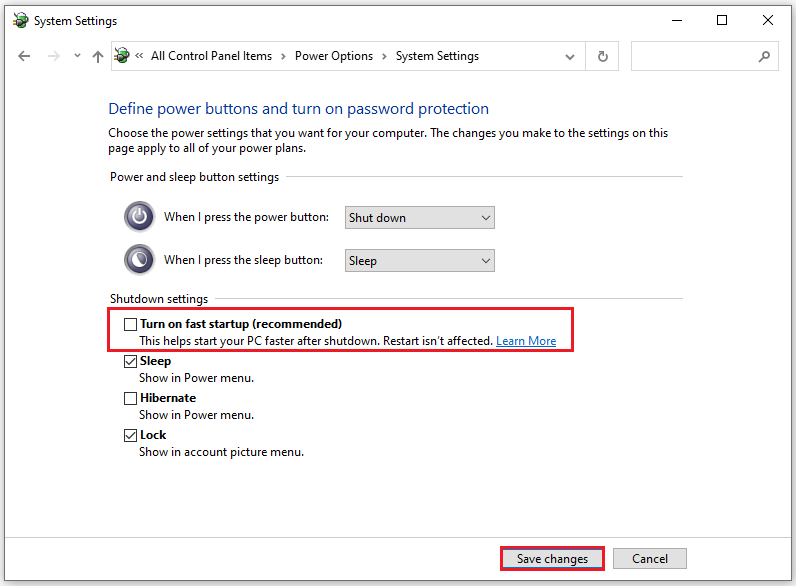
Solution 3. Run CHKDSK Utility
If there is any corruption on your drive, you may also encounter BSOD Error 0x00000154. In this situation, you can run the CHKDSK utility to help you fix the BSOD Error 0x00000154. Here’s the tutorial:
- Run the Command Prompt with the administration.
- Then type “chkdsk c: /r” and press Enter.
- Once done, restart your PC and check if the error has been fixed.
In addition, you can also use MiniTool Partition Wizard’s Check File System feature to help you do this check. MiniTool Partition Wizard is a comprehensive free partition manager that can help you check disks, create/delete partitions, recover data, and so on. Here’s how to do it:
MiniTool Partition Wizard FreeClick to Download100%Clean & Safe
- Download and install MiniTool Partition Wizard on your PC.
- Launch its main interface and select the partition.
- Then select Check File System from the left panel.
- Select Check & fix detected errors and click Start.
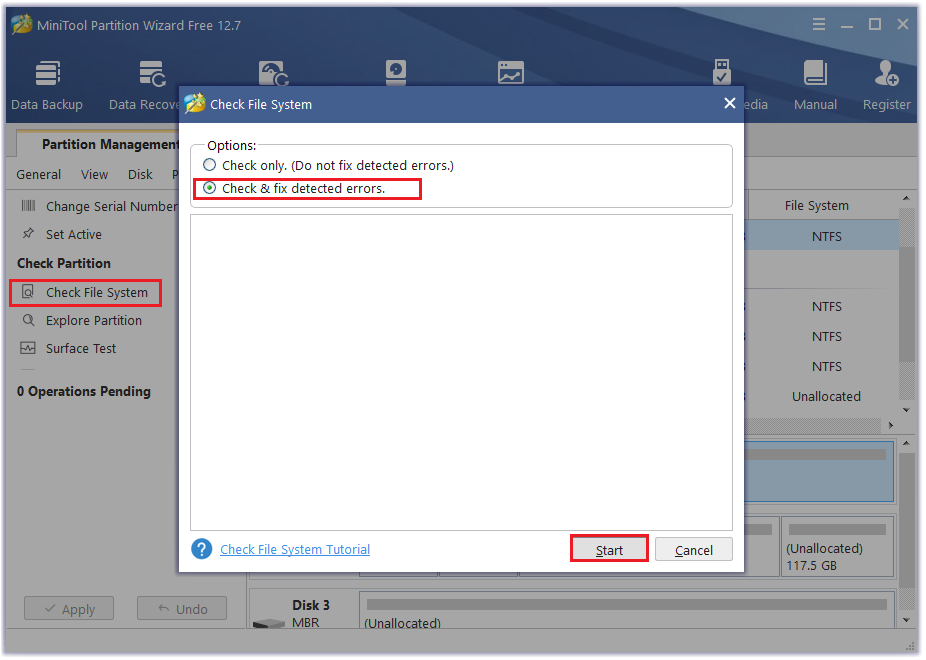
Solution 4. Use PowerShell Command
You can also use the PowerShell command to fix the Unexpected Store Exception Error 0x00000154. Here’s the guide:
- Press the Windows and X keys and then select Windows PowerShell (Admin) from the menu.
- Type the command “Foreach {Add-AppxPackage -DisableDevelopmentMode -Register “$($_.installLocation)\appxbundlemanifest.xml“}” and press Enter.
- Once done, restart your PC and then check if the error has been resolved.
Solution 5. Run SFC Command
If there is any corrupted system file on your PC, you may also encounter the BSOD Error 0x00000154. In this case, you can run the SFC command to fix it as this command can use a healthier. Here’s the way:
- Type “cmd” in the search box, and then right-click Command Prompt under Best Match.
- Select Run as administrator from the drop-down menu.
- Type “sfc /scannow” and press Enter.
- Once done, check if the error is fixed.
Solution 6. Other Suggestions
If none of the above solutions can help you fix the BSOD Error 0x00000154, you can also try these ways below:
- Run the Memory Diagnostics Tool
- Disable Antivirus
- Run the DISM command
- Reset Windows
Wrapping Things up
How to fix Unexpected Store Exception Error 0x00000154? Now, I believe that you already have known the answer. If you have better solutions to the problem, please share them with us in the comment zone.
In addition, if you are interested in MiniTool Partition Wizard, you can click here to known more on its official website.

User Comments :